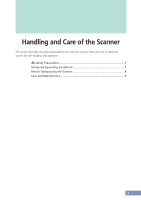Canon N1240U CanoScan N670U/N676U/N1240U Product Guide
Canon N1240U - CanoScan Flatbed Scanner Manual
 |
UPC - 013803007404
View all Canon N1240U manuals
Add to My Manuals
Save this manual to your list of manuals |
Canon N1240U manual content summary:
- Canon N1240U | CanoScan N670U/N676U/N1240U Product Guide - Page 1
Canon Color Image Scanner CanoScan N670U/N676U/N1240U Product Guide - Canon N1240U | CanoScan N670U/N676U/N1240U Product Guide - Page 2
cable with the ferrite core(s) provided with the scanner is necessary to comply with the technical requirements of advance. • CanoScan and ScanGear are trademarks of Canon Inc. • Adobe® and Acrobat® are trademarks of Adobe Systems Incorporated. • Macintosh, Power Macintosh and Mac OS are trademarks - Canon N1240U | CanoScan N670U/N676U/N1240U Product Guide - Page 3
and Operating Conditions 7 Before Transporting the Scanner 8 Care and Maintenance 9 Guide to the Software ScanGear CS-U 11 ScanGear Toolbox 13 ArcSoft PhotoStudio 15 ArcSoft PhotoBase 16 ScanSoft OmniPage 17 Precautions for Scanning at High Resolutions 18 Customer Support Help Desk 19 3 - Canon N1240U | CanoScan N670U/N676U/N1240U Product Guide - Page 4
Handling and Care of the Scanner This section describes the general precautions for using the scanner. Please be sure to read each section for safe handling and operation. Safety Precautions 5 Setup and Operating Conditions 7 Before Transporting the Scanner 8 Care and Maintenance 9 4 - Canon N1240U | CanoScan N670U/N676U/N1240U Product Guide - Page 5
and flower pots If any of these objects or liquids enter the equipment, immediately unplug the USB cable and contact your retailer or Canon Customer Support Help Desk. CAUTION • Do not place the equipment in the following areas. Fire or electrical shock may result. - Areas with high humidity - Areas - Canon N1240U | CanoScan N670U/N676U/N1240U Product Guide - Page 6
If you hear unusual noises, see smoke, feel excessive heat or smell anything unusual, immediately unplug the USB cable and contact your retailer or Canon Customer Support Help Desk. Continued use may result in fires or electrical shock. • Do not use flammable sprays near this equipment. Also do not - Canon N1240U | CanoScan N670U/N676U/N1240U Product Guide - Page 7
is plenty of clear space around the scanner. Looking straight down on the scanner Approx. 10 cm (4 in) Approx. 20 cm (8 in) Approx. 10 cm (4 in) Approx. 20 cm (8 in) Approx. 20 cm (8 in) Approx. 10 cm (4 in) Scanner in a vertical position • Set up the scanner so that the cable reaches from the - Canon N1240U | CanoScan N670U/N676U/N1240U Product Guide - Page 8
cover, and confirm that the scanning unit is at the front of the scanner. If it has not returned, follow the procedures below to return the Confirm that the scanning unit has completely returned to the front of the scanner. 6 Disconnect the USB cable. Scanning Unit Confirm that the scanning unit - Canon N1240U | CanoScan N670U/N676U/N1240U Product Guide - Page 9
that contacts these components by wiping them with a dry cloth. • Do not use a sodden cloth or apply a liquid directly to any portion of the scanner. Any moisture that enters the interior, the underside of the document glass or the sensors may degrade image quality and lead to malfunctions. • Never - Canon N1240U | CanoScan N670U/N676U/N1240U Product Guide - Page 10
bundled with the scanner. For detailed instructions of each program, please read the respective PDF manuals contained in the CD-ROM. The screen shots in this manual are taken from the Windows platform, unless otherwise noted. Guide to the Software ScanGear CS-U 11 ScanGear Toolbox 13 ArcSoft - Canon N1240U | CanoScan N670U/N676U/N1240U Product Guide - Page 11
ScanGear CS-U is the specialized driver software that allows you to scan and load images from the scanner. It cannot be used as a Photo Mode Scans several photos at once and opens individually in the application window. Simple Mode/Advanced Mode Switching Button Advanced Mode Set the Color Mode and - Canon N1240U | CanoScan N670U/N676U/N1240U Product Guide - Page 12
easy-to-see preview area Starting ScanGear CS-U Select ScanGear CS-U as a TWAIN driver (Windows) or plug-in (Macintosh) from PhotoStudio, PhotoBase or other compliant application programs. Please refer to each program's manual for the correct procedure since it varies between programs. • ScanGear CS - Canon N1240U | CanoScan N670U/N676U/N1240U Product Guide - Page 13
Outlook Express or Eudora, must be installed and enabled. (for Windows) How to Use ScanGear Toolbox Starting ScanGear Toolbox Windows • Click the [Start] button on the Windows taskbar and select [Programs], [Canon ScanGear Toolbox 3.0] and [ScanGear Toolbox 3.0]. Macintosh • Open the [ScanGear - Canon N1240U | CanoScan N670U/N676U/N1240U Product Guide - Page 14
Paper size setting window will appear to input the accurate document size. 3. Click the [Copy] button. 4. The image will be scanned according to the settings, and the image will be printed. • For further settings and details, please refer to the ScanGear Toolbox User's Guide (electronic manual). 14 - Canon N1240U | CanoScan N670U/N676U/N1240U Product Guide - Page 15
window. • If other TWAIN driver is installed on your computer, you must choose this scanner before proceeding to Step 2. Click the [File] menu and select [Select Source], and select [CanoScan N670U/N676U] or [CanoScan , please refer to the ArcSoft PhotoStudio User's Guide (electronic manual). 15 - Canon N1240U | CanoScan N670U/N676U/N1240U Product Guide - Page 16
Driver Software Windows 1. Click the Windows [Start] button and select [Programs], [ArcSoft PhotoBase] and [PhotoBase]. PhotoBase will start. 2. Click (Aquire icon) on the toolbar, or click the [Edit] menu and select [Acquire]. In the Select Source dialog, select [CanoScan N670U/N676U] or [CanoScan - Canon N1240U | CanoScan N670U/N676U/N1240U Product Guide - Page 17
Driver Software Windows When you install OmniPage Pro, the Add Scanner Wizard will display. Choose the [CanoScan N670U/N676U] or [CanoScan N1240U] option. This instructs OmniPage Pro to select the correct scanner for scanning. 1. Click the Windows OmniPage Pro/SE User's Guide (electronic manual). 17 - Canon N1240U | CanoScan N670U/N676U/N1240U Product Guide - Page 18
12"(30cm) Scanning at half of the resolution 3"(7.5cm) 2"(5cm) 8"(20cm) The maximum file sizes scanned by the bundled PhotoStudio and PhotoBase are limited by Windows Me and Windows 98 to 256 MB. Windows 2000 Professional does not impose these limits. 18 - Canon N1240U | CanoScan N670U/N676U/N1240U Product Guide - Page 19
4199 7951 Hotline: Tél.01 4199 7070 CANON DEUTSCHLAND GmbH Postfach 528, 47705 Krefeld, Germany CANON- Hotline-Service Customer Support: (0 21 51) 349-555 2262 0615 CANON SVENSKA AB Gustav III:s Boulevard 26, S-169 88 Solna, Sweden Tel 08-744 85 00 Fax 08-744 64 65 http://www.canon.se CANON OY AB

Canon Color Image Scanner
CanoScan N670U/N676U/N1240U
Product Guide