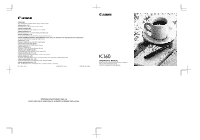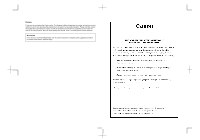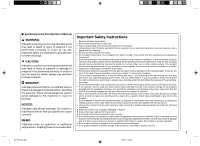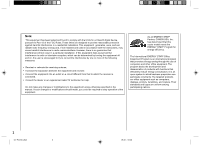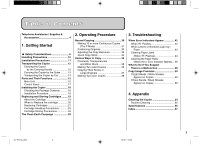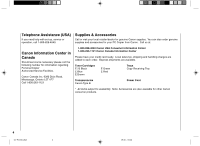Canon PC150 PC160 Operator's Manual
Canon PC150 Manual
 |
UPC - 013803046014
View all Canon PC150 manuals
Add to My Manuals
Save this manual to your list of manuals |
Canon PC150 manual content summary:
- Canon PC150 | PC160 Operator's Manual - Page 1
LTD 19/F., The Metropolis Tower, 10 Metropolis Drive, Hunghom, Kowloon, Hong Kong FA7-7813 (000) © CANON INC. 2005 PRINTED IN CHINA 160 OPERATOR'S MANUAL Please read this manual before operating this equipment. After you finish reading this manual, store it in a safe place for future reference. - Canon PC150 | PC160 Operator's Manual - Page 2
Thank you for purchasing this Canon copier. This Operator's Manual describes this copier, its functions, and its method of use. It also describes the precautions to be taken to ensure safe operation. Please read this manual thoroughly before operating this copier, in order to familiarize yourself - Canon PC150 | PC160 Operator's Manual - Page 3
machine or injury to persons. NOTICE: Indicates operational warnings. Be certain to read these items so that you operate the copier correctly. MEMO: Indicates notes for operation or additional explanations. Reading these is recommended. Important Safety Instructions to replace your parts that could - Canon PC150 | PC160 Operator's Manual - Page 4
, pursuant to Part 15 of the instructions, and on, the user is encouraged to manual. If such changes or modifications should made, you could be required to stop operation of the equipment. As an ENERGY STAR® Partner, CANON USA, Inc. has determined that this copier printers, facsimiles, and copiers - Canon PC150 | PC160 Operator's Manual - Page 5
the Copier by Car 14 Parts and Their Functions 15 Main Unit 15 Control Panel 17 Installing the Copier 18 Checking the Package Contents 18 Installation Procedure 18 Replacing and Storing Cartridges ......... 19 About the Cartridge 19 When to Replace the cartridge 20 Replacing Cartridges 21 - Canon PC150 | PC160 Operator's Manual - Page 6
regarding Personal Copier Authorized Service Facilities. Canon Canada Inc. 6390 Dixie Road, Missisauga, Ontario L5T 1P7 Call 1-800-263-1121 1-800-828-4040 Canon USA Consumer Information Center 1-800-263-1121 Canon Canada Information Center Please have your credit card ready. Local sales tax - Canon PC150 | PC160 Operator's Manual - Page 7
the Copier by Car 14 Parts and Their Functions 15 Main Unit 15 Control Panel 17 Installing the Copier 18 Checking the Package Contents 18 Installation Procedure 18 Replacing and Storing Cartridges ......... 19 About the Cartridge 19 When to Replace the cartridge 20 Replacing Cartridges 21 - Canon PC150 | PC160 Operator's Manual - Page 8
parts • Necklaces and other metal objects inside the copier, service representative. or in tilted places, or in locations which are subject to excessive vibrations, as this may cause the copier to fall or tip over, resulting in personal injury. ● Do not place heavy objects on the copier - Canon PC150 | PC160 Operator's Manual - Page 9
, you will be unable to unplug it in an emergency. and unplug the power plug from the socket. Then, contact your service representative. Continued use of the copier in this condition may result in a fire or electrical shock. a fire or electrical shock. ● As a general rule, do not use extension - Canon PC150 | PC160 Operator's Manual - Page 10
when the copier will not be used for a long service representative. period of paper that runs off the edge. If this is caught in the copier, it may be damaged. ● Do not touch the platen area during copying as your hand may be injured if caught by the moving parts. WARNING ● When cleaning the copier - Canon PC150 | PC160 Operator's Manual - Page 11
from inside the copier, remove the jammed copy paper gently to prevent the toner on the paper from scattering and entering your eyes or mouth. If toner enters your eyes or mouth, wash immediately with cold water and consult a physician. ● Do not store cartridges or copy paper in places exposed - Canon PC150 | PC160 Operator's Manual - Page 12
Platen • If you have to open the main unit to replace the cartridge or remove jammed If the copier is brought from the cold outdoors into a warm room, or if the room is • Do not stack objects onto, or press down paper, close the top cover immediately rapidly heated, condensation may form - Canon PC150 | PC160 Operator's Manual - Page 13
install the copier. It is necessary to provide adequate space surrounding the copier to allow full movement of the platen during copying. ■ press the power switch to OFF and unplug the copier from its power source. Consult your service representative. Allow enough space in front of the power - Canon PC150 | PC160 Operator's Manual - Page 14
cover. Then pull out the carrying handle. (See "Parts and Their Functions", • If the copier will be subjected to on p. 15.) any vibrations (e.g., when transporting long distances), remove the cartridge from the copier. • Before operating the copier again after it has been moved, slide the - Canon PC150 | PC160 Operator's Manual - Page 15
into the opening between the disc and the platen cover. REQUEST: • Do not attempt to use the paper feeding slot, exit slot, multi-stack tray or the copy tray as handles. Attempting to carry the copier by holding one of these may cause it to break off, and thus cause the handler to drop - Canon PC150 | PC160 Operator's Manual - Page 16
the seat) inside the car. Transporting the Copier REQUEST: • Remove the cartridge from the copier and place it in its original shipping box. Then secure the platen with packing tape. Finally place the copier in its original shipping box. • Do not leave the copier inside a car for long periods of - Canon PC150 | PC160 Operator's Manual - Page 17
Parts and Their Functions Up to 50 sheets of copy paper can be loaded in the multi-stack tray at a time. Main Unit Platen Cover Platen Glass Left Cover (See p.45.) Open when removing jammed paper from the output area. Copy Tray Left Cover Release Button (See p. 45.) Press to open the left cover. 01 - Canon PC150 | PC160 Operator's Manual - Page 18
Open when changing the cartridge, clearing paper jams or cleaning the roller. 1 Disk Cartridge Parts and Their Functions Copy Tray 16 01/ PC160-USA 16 Sealing Tape Grip Paper Feed Guides Adjust to fit paper size. Power Cord Connector (rear right) Paper Feeding Slot Multi-stack Tray Power - Canon PC150 | PC160 Operator's Manual - Page 19
to select or cancel the Auto Exposure Control. Paper Jam Indicator Flashes when copy paper is jammed inside the copier. 01/ PC160-USA 17 Error indications : Misfeed error / Load paper : Paper jam 1 then : Error then : Error then : Error Parts and Their Functions AE A C Start Key Press to - Canon PC150 | PC160 Operator's Manual - Page 20
your copier. Installing the Copier Item Registration Card Power Cord Operator's Manual Cartridge Muliti-stack tray Copy tray cartridge, and pull it out of the copier. (See "Replacing and Storing Cartridges", on p. 19.) Hold the cartridge level so that the side with the written instructions - Canon PC150 | PC160 Operator's Manual - Page 21
the Canon Cartridge E (in Red, Blue, Green or Sepia) is also available. Each cartridge is a consumable item and should be replaced when the toner runs out. NOTICE: Remove the cartridge sealing tape. (See "Replacing Cartridges", on p. 21.) Insert the cartridge into the copier. • If the copier is - Canon PC150 | PC160 Operator's Manual - Page 22
a replacement toner is used. After performing this test, if the resulting copy does not improve in quality then replace the cartridge with a new one. cartridge. Paper feeding direction Remove the cartridge from the copier. Replacing and Storing Cartridges Reinstall the cartridge in the copier - Canon PC150 | PC160 Operator's Manual - Page 23
of this manual for an example of an A4 sized page with 5% ink coverage. 1 MEMO: • The actual number of copies that can be made per cartridge depends in part on the copy exposure settings, room temperature and humidity. Slide the platen to the left until the mark is exposed. Replacing and Storing - Canon PC150 | PC160 Operator's Manual - Page 24
side with the written instructions is facing upward. Replacing and Storing Cartridges Grip the end of the used cartridge and pull it out from the copier. Rock the cartridge several times 90° to the right and left to evenly distribute the toner throughout the cartridge. CAUTION: When removing the - Canon PC150 | PC160 Operator's Manual - Page 25
replacement of the cartridge is finished be sure the cover is closed all the way. If not, the power may turn OFF when the copier is WARNING: • Never throw a used cartridge into a fire; doing operated. • When packing the cartridge, insert it in the bag so that the side with the written instructions - Canon PC150 | PC160 Operator's Manual - Page 26
Getting Started Replacing and Storing Cartridges Recycling used cartridges Cartridge Storing Precautions Canon has instituted a worldwide recycling program for toner cartridges called "The Store all unused cartridges according to the following guidelines. Clean Earth Campaign". This program • - Canon PC150 | PC160 Operator's Manual - Page 27
Started The Clean Earth Campaign THE CANON CARTRIDGE RECYCLING PROGRAM The Canon Cartridge Recycling Program fulfills the first initiative of Canon's Clean Earth Campaign, which supports four critical We appreciate your support of The Canon Cartridge Recycling Program. Working together we can - Canon PC150 | PC160 Operator's Manual - Page 28
from the new cartridge's box. • Place the empty toner cartridge in the box from your new toner cartridge. Seal the box. Please Note: Do not send defective cartridges for replacement. Defective cartridges under warranty should be exchanged by an authorized dealer or service facility as provided - Canon PC150 | PC160 Operator's Manual - Page 29
return label. For Alaska and Hawaii Canon set up alternative mail service with the U.S. Postal Service. Please call 1-800-OK-CANON to receive U.S. Postal Service merchandise return label. Option A: UPS Pick-up • Give the shipment to your UPS driver when you receive your next regular delivery - Canon PC150 | PC160 Operator's Manual - Page 30
's labels are specially marked so between World Wildlife Fund Canada and the • Deposit your empty toner cartridge in any that Canon pays the postage. Nature Conservancy of Canada. This full size street mailbox or take it to your • Deliver to any local Canada Post outlet or - Canon PC150 | PC160 Operator's Manual - Page 31
F Mode 31 Positioning Originals 32 Adjusting the Copy Exposure 32 About Copy Stock 34 Various Ways to Copy 35 Postcards, Transparencies and Other Stock 35 Making Two-sided Copies 36 Copying Thick Books or Large Originals 37 Making Two-color Copies 38 29 05.2.1, 18:44 Operating Procedure - Canon PC150 | PC160 Operator's Manual - Page 32
Exposure" on p. 32.) Normal Copying Paper size marks on the guide plate Turn the copier's power switch ON. On the control panel will light up in the Number of Copies Indicator. Adjust the paper guides to fit the size of the copy paper. Even out the edges of the copy paper before placing it into - Canon PC150 | PC160 Operator's Manual - Page 33
• If the copier is not operated for a period of longer than 5 minutes after copying finishes, the power turns OFF automatically. (This is the Auto Power-Off Feature.) • Do not copy with the platen cover left open, doing so will result in excessive toner consumption. • A stack of copy paper 5 mm high - Canon PC150 | PC160 Operator's Manual - Page 34
paper size marks on the guide plate. Adjusting the Copy Exposure use the guide plate located on the right side of the platen glass. LTR/STMT A4/A5 This copier as this may result in personal injury. set the copier pre-scans the original and automatically adjusts the copy exposure to the most - Canon PC150 | PC160 Operator's Manual - Page 35
to an unusual exposure adjustment lever. original type, it may be necessary to adjust To darken the exposure, slide the lever to the copy exposure manually depending on the right. the original. To lighten the exposure, slide the lever to the left. ■ Guidelines for exposure level 2 Normal - Canon PC150 | PC160 Operator's Manual - Page 36
quality, or other problems. • Severely curled or wrinkled paper • Transparencies for digital full-color copiers • Paper which has been copied on using a color copier (do not copy onto the reverse side). • Paper which has been printed on using a thermal transfer printer (do not copy onto the reverse - Canon PC150 | PC160 Operator's Manual - Page 37
to match the ← as well. Finally, align the paper feeding guides to fit the stock size. 2 Various Ways to Copy It is possible to make copies onto postcards, transparencies and a variety of copy stock. Gently close the platen cover. Insert the copy stock into the multi-stack tray. When inserting - Canon PC150 | PC160 Operator's Manual - Page 38
the transparency paper has disappeared This copier can copy on both sides of copy stock. 2 Place a sheet of standard copy paper underneath the transparency. Position this paper so that it extends into the copier, remove the copy paper by pulling it gently out from the paper feed slot. Position - Canon PC150 | PC160 Operator's Manual - Page 39
tray again. MEMO: • If several sheets are placed into the multi-stack tray during two-sided copying, the leading edge of the back sides of the paper can become smeared with toner. If this occurs, place the paper one sheet at a time into the multi-stack tray. Grip the platen cover gently with both - Canon PC150 | PC160 Operator's Manual - Page 40
and lift the platen cover away. 2 Making Two-color Copies Simply by changing the color of the cartridges, you can make colorful copies. The following procedure describes the process for making a black and blue twocolor copy. Various Ways to Copy Position the original on the platen glass and press - Canon PC150 | PC160 Operator's Manual - Page 41
Remove the black cartridge from the copier and replace it with the blue one. (See "Replacing Cartridges", on p.21.) When the top cover of the copier is opened, the power will automatically turn OFF. Insert the black copy into the multi-stack tray as shown. Make sure the copy paper is facing the - Canon PC150 | PC160 Operator's Manual - Page 42
can be used. • Before inserting the cartridges, always rock each one left and right to evenly distribute the toner. 2 • Take care to smooth out any curls in the copy paper that may develop while copying and re- copying. Various Ways to Copy MEMO: • Cartridges come in black, red, blue, green - Canon PC150 | PC160 Operator's Manual - Page 43
Flashes 44 Cleaning the Paper Roller (When the Error Indicator flashes 46 What to Do If You Suspect There is a Malfunction 48 Copy Image Problems 50 If Light Bands / White Streaks Appear on Copies 50 If Dark Bands / Black Streaks Appear on Copies 50 41 05.2.1, 18:45 Troubleshooting - Canon PC150 | PC160 Operator's Manual - Page 44
Troubleshooting When Error Indicators Appear When something unusual happens to the copier unit, or if there is a paper jam, an error indicator, letters and/or numbers will light up or flash in the error message indicator on the control panel. When Flashes Error - Canon PC150 | PC160 Operator's Manual - Page 45
multi-stack tray. Reload the paper properly. Unplug the copier and contact your Canon authorized service representative. 3 If there is a paper jam remove it, replace the platen to the center and resume copying. Follow the procedure for cleaning the feeding roller. When Error indicators Appear - Canon PC150 | PC160 Operator's Manual - Page 46
mark by sliding it to the left. Check inside the copier for jammed paper. (See "Removing Jammed Paper".) Open the left cover and check there as well, if necessary. To resume copying, turn the power switch ON and select the number of copies to be made. When Error Indicators Appear 44 03/ PC160 - Canon PC150 | PC160 Operator's Manual - Page 47
cover release button. 3 When Error Indicators Appear • If the back edge of the jammed paper is visible, grip the back edge of the paper with both hands and pull it gently out of the copier as shown. If the paper is not visible or is difficult to pull out, press the left cover release - Canon PC150 | PC160 Operator's Manual - Page 48
to occur frequently, follow the procedure below to clean the feeding roller. When Error Indicators Appear 3 • When removing copy paper which has become jammed from inside the copier, take care not to allow the toner on the jammed copy paper to come into contact with your hands or clothing, as - Canon PC150 | PC160 Operator's Manual - Page 49
Troubleshooting Press the top cover release button and open the cover completely. NOTICE: • Wait for the feeding roller to dry completely before copying. • Do not use any cleaning sprays to clean the feeding roller. Wipe clean the roller while turning it in the direction indicated by the arrows. - Canon PC150 | PC160 Operator's Manual - Page 50
Troubleshooting What to Do If You Suspect There is a Malfunction If you suspect there is a malfunction with your copier, before calling a service representative, check the list below to see if you can solve the problem yourself. Problem Possible Cause Possible Remedy Copier will not operate. 3 - Canon PC150 | PC160 Operator's Manual - Page 51
Use flat, unwrinkled copy paper. Pieces of paper remain jammed in the main unit. Remove the pieces of jammed paper. The feeding roller is dirty. Clean the feeding roller. (See p.46.) The toner in the cartridge is not evenly distributed. Evenly distribute the cartridge toner. (See p.50.) The - Canon PC150 | PC160 Operator's Manual - Page 52
distribute the toner in the cartridge, side) remove it from the copier and rock Fiber lens (top side) Copy Image Problems it several times to the left and right at a 90˚ angle. If the white streaking continues then replace the cartridge with a new one. (See "Replacing Cartridges", Turn the - Canon PC150 | PC160 Operator's Manual - Page 53
Troubleshooting Cleaning the fiber lens (reverse side) Open the top cover and remove the cartridge. (See "Replacing Cartridges", on p. the copy image problems, contact your dealer or service representative. 3 Fiber lens (reverse side) Once the cleaning is complete replace the cartridge, close - Canon PC150 | PC160 Operator's Manual - Page 54
Troubleshooting 3 52 03/ PC160-USA 52 05.2.1, 18:45 - Canon PC150 | PC160 Operator's Manual - Page 55
03/ PC160-USA 53 Appendix Cleaning the Copier 54 Routine Cleaning 55 Specifications 56 Index 57 53 05.2.1, 18:45 Appendix - Canon PC150 | PC160 Operator's Manual - Page 56
Appendix Cleaning the Copier Platen Cover Multi-stack Tray Cleaning the Copier Copy Tray 54 03/ PC160-USA 54 Platen Glass (top and bottom) 05.2.1, 18:45 - Canon PC150 | PC160 Operator's Manual - Page 57
the platen glass, platen cover, copy tray and multi-stack tray should be cleaned on a regular basis. To clean these parts, wipe with a cloth dampened with water or a mild cleaning agent and then wipe with a soft dry cloth. ■ Clean the external housing of the copier in the same way. ■ To clean - Canon PC150 | PC160 Operator's Manual - Page 58
Copy Speed Magnification Paper Feeding System Power Requirements Power Consumption Dimensions (W ✕ D ✕ H) Installation Space (W ✕ D) Weight Copy Colors 160 Personal Desktop / Portable Moving Platen Organic Photosensitive Conductor Indirect Electrostatic Transfer System Toner Projection System Canon - Canon PC150 | PC160 Operator's Manual - Page 59
Control Mode 32 B Black Roller 46 C Carrying Handle 12, 16 Cartridges 16, 19 Canon E Color Cartridges 21 Canon E20 Cartridges 21 Color Cartridges 19, 38 Copy Yield 21 Drum Protective Shutter 23 Recycling 24 Replacement Indications 20 Sealing Tape 16, 22 Storing Precautions 24 Clear/Stop - Canon PC150 | PC160 Operator's Manual - Page 60
Appendix P P Error Indicator 17, 43, 46 Paper Feed Guides 16, 30 Paper Feeding Slot 16 Paper Jam Indicator 17, 18, 42, 44 Paper Roller 46 Platen 10 Platen Cover 15, 37, 54 Platen Glass 15, 36 Postcards 35 Power Switch 16 S Start ( ) Key 17, 30 Supplies and Accessories 4 T
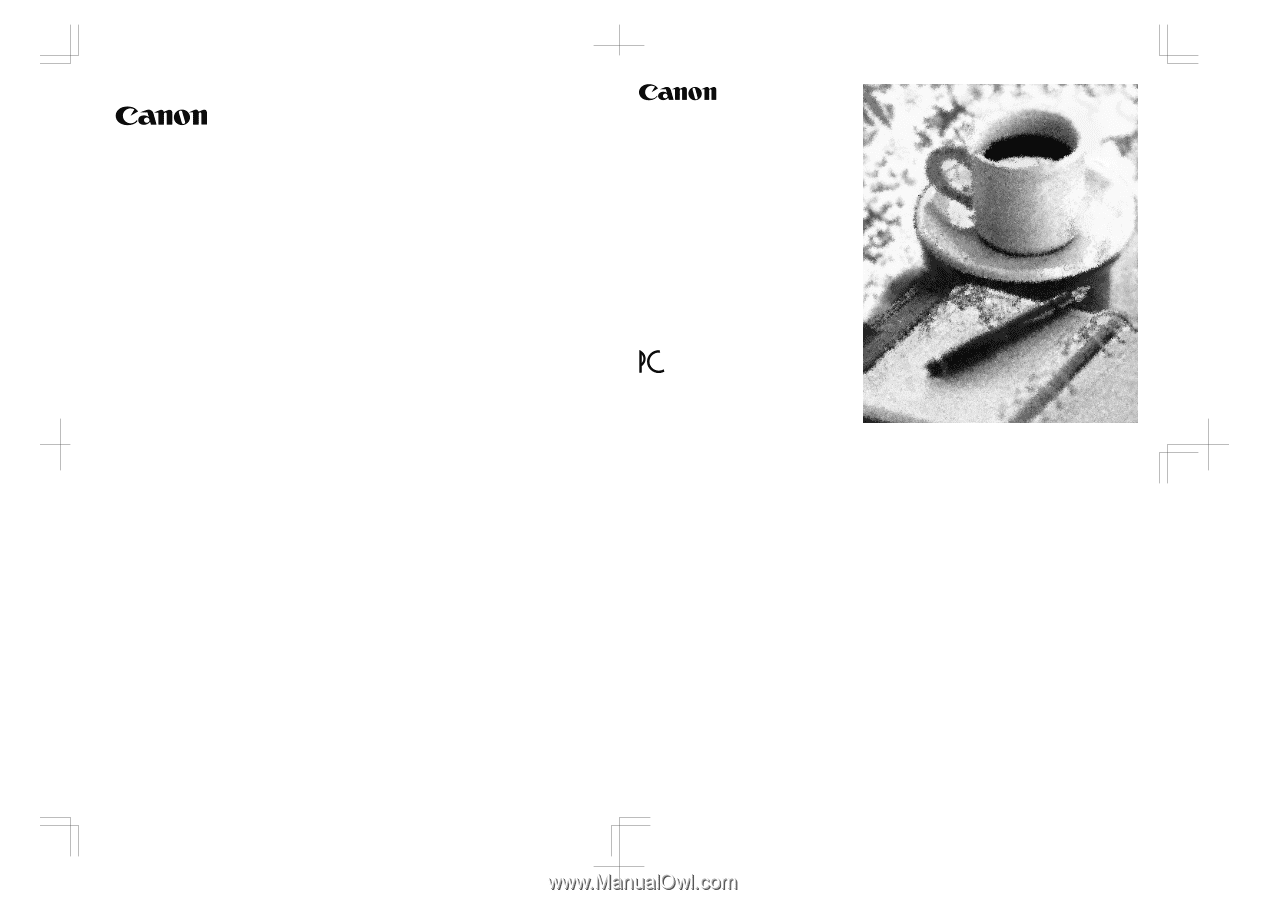
OPERATOR'S
MANUAL
Please read this manual before operating this equipment.
After you finish reading this manual,
store it in a safe place for future reference.
160
FA7-7813
(000)
© CANON INC. 2005
PRINTED IN CHINA
The A4-size standard original is on the inside of the back cover.
To view, simply unfold this page.
CANON INC.
30-2, Shimomaruko 3-chome, Ohta-ku, Tokyo 146-8501, Japan
CANON U.S.A., INC.
One Canon Plaza, Lake Success, NY 11042, U.S.A.
CANON CANADA INC.
6390 Dixie Road Mississauga, Ontario L5T 1P7, Canada
CANON EUROPA N.V.
Bovenkerkerweg 59-61 1185 XB Amstelveen, The Netherlands
CANON FRANCE S.A.S.
17, quai du Président Paul Doumer 92414 Courbevoie Cedex, France
CANON COMMUNICATION & IMAGE FRANCE S.A.S. (Pour les utilisateurs de l’imprimante laser uniquement)
12 Rue de l’Industrie 92414 Courbevoie Cedex, France
CANON (U.K.) LTD.
Woodhatch, Reigate, Surrey, RH2 8BF, United Kingdom
CANON DEUTSCHLAND GmbH
Europark Fichtenhain A10, 47807 Krefeld, Germany
CANON ITALIA S.p.A.
Via Milano, 8 20097 San Donato Milanese (MI) Italy
CANON LATIN AMERICA, INC.
703 Waterford Way Suite 400 Miami, Florida 33126 U.S.A.
CANON AUSTRALIA PTY. LTD
1 Thomas Holt Drive, North Ryde, Sydney, N.S.W. 2113, Australia
CANON CHINA CO., LTD
15F, North Tower, Beijing Kerry Centre, 1 Guang Hua Road, Chao Yang District, 100020, Beijing, China
CANON SINGAPORE PTE. LTD.
1 HarbourFront Avenue #04-01 Keppel Bay Tower, Singapore 098632
CANON HONGKONG CO., LTD
19/F., The Metropolis Tower, 10 Metropolis Drive, Hunghom, Kowloon, Hong Kong