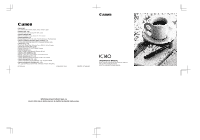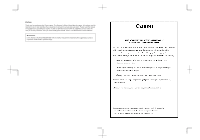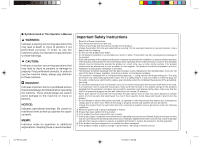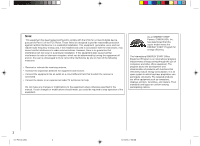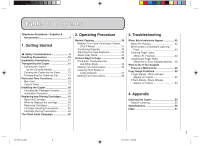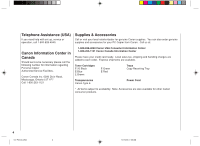Canon PC150 PC140 Operator's Manual
Canon PC150 Manual
 |
UPC - 013803046014
View all Canon PC150 manuals
Add to My Manuals
Save this manual to your list of manuals |
Canon PC150 manual content summary:
- Canon PC150 | PC140 Operator's Manual - Page 1
CO., LTD 10/F., Lippo Sun Plaza 28 Canton Road, Tsimshatsui, Kowloon, Hong Kong FA7-5028-020 © CANON INC. 2003 PRINTED IN THAILAND OPERATOR'S MANUAL Please read this manual before operating this equipment. After you finish reading this manual, store it in a safe place for future reference. - Canon PC150 | PC140 Operator's Manual - Page 2
Preface Thank you for purchasing this Canon copier. This Operator's Manual describes this copier, its functions, and its method of use. It also describes the precautions to be taken to ensure safe operation. Please read this manual thoroughly before operating this copier, in order to familiarize - Canon PC150 | PC140 Operator's Manual - Page 3
servicing to qualified service personnel under the following conditions: A. When the power cord or plug is damaged or frayed. B. If liquid has been spilled into the product. C.If the product has been exposed to rain or water. D.If the product does not operate normally when the operating instructions - Canon PC150 | PC140 Operator's Manual - Page 4
for a Class B digital device, pursuant to in accordance with the instructions, may cause harmful manual. If such changes or modifications should made, you could be required to stop operation of the equipment. As an ENERGY STAR® Partner, CANON USA computers, displays, printers, facsimiles, and copiers - Canon PC150 | PC140 Operator's Manual - Page 5
Thick Books or Large Originals 37 Making Two-color Copies 38 3. Troubleshooting When Error Indicators Appear 42 When Flashes 42 When Letters or ... 46 What to Do If You Suspect There is a Malfunction 48 Copy Image Problems 50 If Light Bands / White Streaks Appear on Copies 50 If Dark Bands / - Canon PC150 | PC140 Operator's Manual - Page 6
Service Facilities. Canon Canada Inc. 6390 Dixie Road, Missisauga, Ontario L5T 1P7 Call 1-800-263-1121 1-800-828-4040 Canon USA Consumer Information Center 1-800-263-1121 Canon available. Toner Cartridges E 20 Black E Blue E Brown E Green E Red Trays Copy Receiving Tray Transparencies Canon Type - Canon PC150 | PC140 Operator's Manual - Page 7
01/ PC140-USA 5 1Getting Started 1 Safety Considerations 6 Handling Precautions 10 Installation Precautions 11 Transporting the Copier 12 Carrying the Copier by the Carrying Handle 12 Carrying the Copier - Canon PC150 | PC140 Operator's Manual - Page 8
on unsteady platforms the power switch and unplug the power plug from the socket. Then, contact your service representative. or in tilted places, or in locations which are subject to excessive vibrations, as this , as this may cause fire or electrical shock. 6 01/ PC140-USA 6 10/10/03, 7:35 AM - Canon PC150 | PC140 Operator's Manual - Page 9
unable to unplug it in an emergency. and unplug the power plug from the socket. Then, contact your service representative. Continued use of the copier in this condition may result in a fire or electrical shock. a fire between the power and extension cords. 7 01/ PC140-USA 7 10/10/03, 7:35 AM - Canon PC150 | PC140 Operator's Manual - Page 10
, contact your when the copier will not be used for a long service representative. period of time such as at night. Also, unplug the during consecutive holidays. Safety Considerations Maintenance and Inspection 8 01/ PC140-USA G If copying paper larger than the platen, pay attention to the - Canon PC150 | PC140 Operator's Manual - Page 11
a fire or electrical shock. G Do not throw used cartridges into open flames, as this may ignite the toner remaining inside the cartridges and result in burns or a fire. copy paper to come into contact with your hands the edges of the original or copy paper. 9 01/ PC140-USA 9 10/10/03, 7:35 AM - Canon PC150 | PC140 Operator's Manual - Page 12
which causes concern, immediately turn the power switch OFF and unplug the copier. Then consult your service representative. voltage point inside the copier • If the copier is to be stored upright with center position by hand before operating the copier. 10 01/ PC140-USA 10 10/10/03, 7:35 AM - Canon PC150 | PC140 Operator's Manual - Page 13
immediately press the power switch to OFF and unplug the copier from its power source. Consult your service representative. Allow enough space in front of the power outlet so that you can easily unplug the outlet and maintain as much separation as possible. 01/ PC140-USA 11 11 10/10/03, 7:35 AM - Canon PC150 | PC140 Operator's Manual - Page 14
handle. Slowly tilt the copier upward. Then lift the copier. When the unit is tilted the platen will automatically lock into place. 12 01/ PC140-USA 12 10/10/03, 7:35 AM - Canon PC150 | PC140 Operator's Manual - Page 15
copier by holding one of these may cause it to break off, and thus cause the handler to drop and damage the copier. 01/ PC140-USA 13 13 10/10/03, 7:35 AM - Canon PC150 | PC140 Operator's Manual - Page 16
extremes. • Avoid rough roads; excessive vibrations may damage the copier. • Do not place the copier in direct sunlight. Use a cover if necessary. 14 01/ PC140-USA 14 10/10/03, 7:35 AM - Canon PC150 | PC140 Operator's Manual - Page 17
.) Open when removing jammed paper from the output area. Copy Tray Left Cover Release Button (See p. 45.) Press to open the left cover. 01/ PC140-USA 15 1 Top Cover Release Button (See pp. 22, 44 and 46.) Press to open the top cover. Multi-stack Tray Exit Slot 15 10/10 - Canon PC150 | PC140 Operator's Manual - Page 18
the cartridge, clearing paper jams or cleaning the roller. 1 Disk Cartridge Parts and Their Functions Copy Tray 16 01/ PC140-USA 16 Sealing Tape Grip Paper Feed Guides Adjust to fit paper size. Power Cord Connector (rear right) Paper Feeding Slot Multi-stack Tray Power Switch Exposure - Canon PC150 | PC140 Operator's Manual - Page 19
the Auto Exposure Control is selected. Exposure Adjustment Lever Slide to manually adjust the copy exposure setting (lightness/ darkness). The AE Indicator Flashes when copy paper is jammed inside the copier. 01/ PC140-USA 17 Error indications : Misfeed error / Load paper : Paper jam 1 then - Canon PC150 | PC140 Operator's Manual - Page 20
Item Registration Card Power Cord Operator's Manual Cartridge Muliti-stack tray Copy tray Quantity 1 1 1 1 1 1 18 01/ PC140-USA 18 Installation Procedure Before installing the copier Hold the cartridge level so that the side with the written instructions is facing upward. 10/10/03, 7:35 AM - Canon PC150 | PC140 Operator's Manual - Page 21
Cartridge E20 (Black) or the Canon Cartridge E (in Red, Blue, Green or Sepia) is also available. Each cartridge is a consumable item and should be replaced when the toner runs out. NOTICE: Remove the cartridge cover by pressing down firmly on the button. 01/ PC140-USA 19 19 10/10/03, 7:35 AM - Canon PC150 | PC140 Operator's Manual - Page 22
sure all the angle. 1 appear on copies, then the toner in the cartridge has run low. Before it runs out completely be sure to purchase a replacement toner is used. After performing this test, if the resulting cartridge in the copier and make a test copy. 20 01/ PC140-USA 20 10/10/03, 7:35 AM - Canon PC150 | PC140 Operator's Manual - Page 23
Started Approximate copy yield Replacing Cartridges Canon E20 Cartridge: approx. 2,000 OFF. an A4 sized sheet of paper. See the inside of the back cover of this manual for an example of an A4 sized page with 5% ink coverage. 1 MEMO: • Storing Cartridges 01/ PC140-USA 21 21 10/10/03, 7:35 AM - Canon PC150 | PC140 Operator's Manual - Page 24
cartridge level so that the side with the written instructions is facing upward. Replacing and Storing Cartridges Grip the toner and make it impossible to remove. MEMO: The sealing tape is approximately 20" long. Be sure to pull the sealing tape completely out of the cartridge. 22 01/ PC140-USA - Canon PC150 | PC140 Operator's Manual - Page 25
operated. • When packing the cartridge, insert it in the bag so that the side with the written instructions is Drum's protective shutter so can result in an explosion. facing upwards. Then place the cartridge into temperature before attempting to use it. 23 01/ PC140-USA 23 10/10/03, 7:35 AM - Canon PC150 | PC140 Operator's Manual - Page 26
cartridges Canon has instituted a worldwide recycling program for toner manual. Cartridge Storing Precautions Store all unused cartridges according to the following guidelines. • Place the cartridge in the shipping bag so that the side with the written instructions USA 24 10/10/03, 7:35 AM - Canon PC150 | PC140 Operator's Manual - Page 27
for the return of empty toner The remaining "Clean Earth" initiatives are supported in the U.S. through of Canada. Since its inception, The Canon Cartridge Recycling Program has collected millions instructions detailed for U.S. or Canadian residents. 25 01/ PC140-USA 25 10/10/03, 7:35 - Canon PC150 | PC140 Operator's Manual - Page 28
130 inches If your shipment exceeds the above limits, please call 1-800-OK-CANON for special Option A: Single Box Return free eight cartridge collection box. shipping information. • Repackage the empty toner cartridge utilizing the wrapper and pulp mold end- blocks from the new cartridge's box - Canon PC150 | PC140 Operator's Manual - Page 29
and Hawaii Canon set up alternative mail service with the U.S. Postal Service. Please call 1-800-OK-CANON to receive U.S. Postal Service merchandise return label of shipment, your used cartridge(s) will be forwarded to the Canon Cartridge Collection Center at no charge to you. 1 For further - Canon PC150 | PC140 Operator's Manual - Page 30
empty toner Canon collection box kit. The collection box can accommodate • Place the empty toner Canon's labels are specially marked so Post label provided in this brochure. Canon Canada donates $1, shared equally that Canon pays the postage. Canon Canon. 1-800-667-2666 Canon Canada Inc. - Canon PC150 | PC140 Operator's Manual - Page 31
02/ PC140-USA 29 2Operating Procedure 2 Normal Copying 30 Making 10 or more Continuous Copies (The F Mode 31 Positioning Originals 32 Adjusting the Copy Exposure 32 About Copy - Canon PC150 | PC140 Operator's Manual - Page 32
Copy exposure = automatic (See "Adjusting the Copy Exposure" on p. 32.) Normal Copying Paper size marks on the guide plate Turn the copier's power switch ON. On the control panel will light up in the Number of Copies and turn the power switch OFF. 30 02/ PC140-USA 30 10/10/03, 7:38 AM - Canon PC150 | PC140 Operator's Manual - Page 33
the Auto Power-Off Feature.) • Do not copy with the platen cover left open, doing so will result in excessive toner consumption. • A stack of copy paper 5 mm high (1/5 in. or up to 50 sheets of 20lb-bound copy in progress. Doing so will cause a paper jam. 31 02/ PC140-USA 31 10/10/03, 7:38 AM - Canon PC150 | PC140 Operator's Manual - Page 34
between the appropriate paper size marks on the guide plate. Adjusting the Copy Exposure use the guide plate located on the right side of the platen the exposure recalibration switch. This switch has three positions. 32 02/ PC140-USA • If you do not know the size of your original, or if - Canon PC150 | PC140 Operator's Manual - Page 35
copy exposure manually When the slide the lever to the copy exposure manually depending on the right. the original. 2 Normal Copying Press the key to switch to manual exposure control mode. The A indicator lamp will the copy exposure manually to avoid the dark shading that appears when color copies - Canon PC150 | PC140 Operator's Manual - Page 36
transparencies recommended by Canon. with the side Copying 34 02/ PC140-USA Unsuitable copy stock Do not other problems. • Severely curled or wrinkled paper • Transparencies for digital printer (do not copy onto the reverse side). • Paper which has been output using a different copier or a printer - Canon PC150 | PC140 Operator's Manual - Page 37
as well. Finally, align the paper feeding guides to fit the stock size. 2 Various paper which has already been printed on using a thermal transfer printer. Copying with this stock may adversely affect the quality of Canon Customer Relations. *Canon type E. 35 02/ PC140-USA 35 10/10/03, 7:38 AM - Canon PC150 | PC140 Operator's Manual - Page 38
. 3/8" Various Ways to Copy ABC Hold the rear end of the two sheets as shown and insert them into the multistack tray. 36 02/ PC140-USA 36 Make a copy of the first original. (See "Normal Copying" on p. 30.) 10/10/03, 7:38 AM - Canon PC150 | PC140 Operator's Manual - Page 39
are placed into the multi-stack tray during two-sided copying, the leading edge of the back sides of the paper can become smeared with toner. If this occurs, place the paper one sheet at a time into the multi-stack tray. Grip the platen cover gently with both hands, as shown - Canon PC150 | PC140 Operator's Manual - Page 40
. Slide the platen cover into place. Then, insert the securing tabs on the platen cover into the holes on the copier unit. 38 02/ PC140-USA 38 10/10/03, 7:38 AM - Canon PC150 | PC140 Operator's Manual - Page 41
that was used to copy the black original. NOTICE: • When making color copies, lighten the exposure manually to avoid the dark shading that often appears when color copies are made in the auto exposure mode. center position. Then turn the power switch ON. 02/ PC140-USA 39 39 10/10/03, 7:38 AM - Canon PC150 | PC140 Operator's Manual - Page 42
can be used. • Before inserting the cartridges, always rock each one left and right to evenly distribute the toner. 2 • Take care to smooth out any curls in the copy paper that may develop while copying and re a slight over-lapping of colors may occur. 40 02/ PC140-USA 40 10/10/03, 7:38 AM - Canon PC150 | PC140 Operator's Manual - Page 43
3 Troubleshooting When Error Indicators Appear 42 3 When Flashes 42 When Letters or Numbers Light Up / Flash 43 Clearing Paper Jams (When Flashes 44 Cleaning the Paper Roller (When the Error Indicator flashes 46 What to Do If You Suspect There is a Malfunction 48 Copy Image Problems - Canon PC150 | PC140 Operator's Manual - Page 44
Troubleshooting When Error Indicators Appear When something unusual happens to the copier unit, or if there is a paper jam, an error Paper jam. Possible Remedy Remove the jammed paper. (See "Clearing Paper Jams", on p. 44.) When Error Indicators Appear 42 03/ PC140-USA 42 10/10/03, 7:42 AM - Canon PC150 | PC140 Operator's Manual - Page 45
Troubleshooting above mentioned remedies not solve the problem, unplug the copier and contact your Canon authorized service representative. Possible Remedy Load the the paper properly. Unplug the copier and contact your Canon authorized service representative. 3 If there is a paper jam remove - Canon PC150 | PC140 Operator's Manual - Page 46
Troubleshooting Clearing Paper Jams (When Flashes) When a paper jam occurs, follow the procedure below to locate and remove the jam. Press the top copying, turn the power switch ON and select the number of copies to be made. When Error Indicators Appear 44 03/ PC140-USA 44 10/10/03, 7:42 AM - Canon PC150 | PC140 Operator's Manual - Page 47
Troubleshooting Removing jammed paper The situation of one paper jam may be different from that of another, so be sure to respond to each the left cover release button. Then fully open the left cover and remove the jammed paper by pulling gently as shown. 03/ PC140-USA 45 45 10/10/03, 7:42 AM - Canon PC150 | PC140 Operator's Manual - Page 48
Troubleshooting take care not to allow the toner on the jammed copy paper to come set the toner and make it impossible to remove the toner stains. toner on the NOTICE: paper from scattering and entering your eyes or mouth. If toner toner on the jammed paper to come into contact with your - Canon PC150 | PC140 Operator's Manual - Page 49
Troubleshooting Press the top cover release button and open the cover completely. NOTICE: • Wait for the feeding roller to dry by the arrows. Use a clean cloth dampened with alcohol (e.g., isopropyl) or water. 3 When Error Indicators Appear 03/ PC140-USA Feeding roller 47 47 10/10/03, 7:42 AM - Canon PC150 | PC140 Operator's Manual - Page 50
Troubleshooting What to Do If You Suspect There is a Malfunction If you suspect there is a malfunction with your copier, before calling a service representative, check the list below to see if you can solve the problem yourself. Problem is a Malfunction 48 03/ PC140-USA 48 10/10/03, 7:42 AM - Canon PC150 | PC140 Operator's Manual - Page 51
Troubleshooting Problem feeding roller. (See p.46.) The toner in the cartridge is not evenly distributed. Evenly distribute the cartridge toner. (See p.50.) The fiber lens fail to solve a problem, contact your Canon authorized service representative. What to Do If You Suspect There is a - Canon PC150 | PC140 Operator's Manual - Page 52
Troubleshooting Copy Image Problems If copies appear either fiber lens (top distribute the toner in the cartridge, side) remove it from the copier and rock Fiber lens (top side) Copy Image Problems it several times to the left Paper feeding direction 50 03/ PC140-USA 50 10/10/03, 7:42 AM - Canon PC150 | PC140 Operator's Manual - Page 53
Troubleshooting Cleaning the fiber lens (reverse side) Open the top cover and use dry cotton swabs. • If the above procedure fails to remedy the copy image problems, contact your dealer or service representative. 3 Fiber lens (reverse side) Once the cleaning is complete replace the cartridge - Canon PC150 | PC140 Operator's Manual - Page 54
Troubleshooting 3 52 03/ PC140-USA 52 10/10/03, 7:42 AM - Canon PC150 | PC140 Operator's Manual - Page 55
03/ PC140-USA 53 Appendix Cleaning the Copier 54 Routine Cleaning 55 Specifications 56 Index 57 53 10/10/03, 7:42 AM Appendix - Canon PC150 | PC140 Operator's Manual - Page 56
Appendix Cleaning the Copier Platen Cover Multi-stack Tray Cleaning the Copier Copy Tray 54 03/ PC140-USA 54 Platen Glass (top and bottom) 10/10/03, 7:42 AM - Canon PC150 | PC140 Operator's Manual - Page 57
flammable substances come into contact with a high-voltage area inside the copier, this may result in a fire or electrical shock. Cleaning the Copier 03/ PC140-USA 55 55 10/10/03, 7:42 AM - Canon PC150 | PC140 Operator's Manual - Page 58
System Toner Projection System Canon's RAPID up to 4.4 lb 15-32-lb bond plain paper, Canon type E transparencies, tracing paper, labels, colored paper, Green and Sepia (cartridge replacement necessary) Canon Type E For details concerning features, transparencies recommended by Canon. Some types - Canon PC150 | PC140 Operator's Manual - Page 59
15 Exposure Adjustment Lever 17, 33 Exposure Recalibration Switch 16, 32 F F Mode 31 Fiber Lens 50, 51 G Guide Plate 30, 32 L Left Cover 15, 45 Left Cover Release Button 15, 45 M Manual Exposure Control Mode 32 Multi-stack Tray 15, 16 N Number of Copies ( ) Key 17, 31 Number of Copies - Canon PC150 | PC140 Operator's Manual - Page 60
Appendix P P Error Indicator 17, 43, 46 Paper Feed Guides 16, 30 Paper Feeding Slot 16 Paper Jam Indicator 17, 18, 42, 44 Paper Roller 46 Platen 10 Platen ( ) Key 17, 33 Top Cover 16, 44 Top Cover Release Button 15, 44 Transparencies 35, 36 Index 58 03/ PC140-USA 58 10/10/03, 7:42 AM
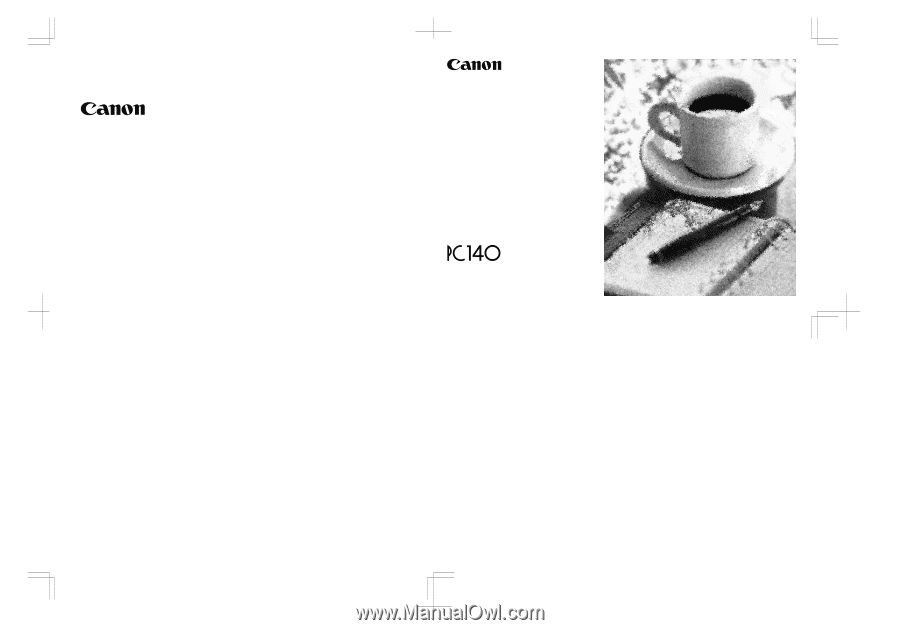
OPERATOR'S
MANUAL
Please read this manual before operating this equipment.
After you finish reading this manual,
store it in a safe place for future reference.
FA7-5028-020
© CANON INC. 2003
PRINTED
IN THAILAND
The A4-size standard original is on the inside of the back cover.
To view, simply unfold this page.
CANON INC.
30-2, Shimomaruko 3-chome, Ohta-ku, Tokyo 146-8501, Japan
CANON U.S.A., INC.
One Canon Plaza, Lake Success, NY 11042, U.S.A.
CANON CANADA INC.
6390 Dixie Road Mississauga, Ontario L5T 1P7, Canada
CANON EUROPA N.V.
Bovenkerkerweg 59-61 P.O. Box 2262, 1180 EG Amstelveen, The Netherlands
CANON COMMUNICATION & IMAGE FRANCE S.A.
102, Avenue du Général de Gaulle 92257 La Garenne-Colombes cedex
CANON (U.K.) LTD.
Canon House, Manor Road, Wallington, Surrey SM6 0AJ, United Kingdom
CANON DEUTSCHLAND GmbH
Europark Fichtenhain A10, 47807 Krefeld, Germany
CANON ITALIA S.p.A.
Palazzo L Strada 6 20089 Milanofiori Rozzano (MI) Italy
CANON LATIN AMERICA, INC.
6505 Blue Lagoon Drive Suite 325 Miami Florida 33126 U.S.A.
CANON AUSTRALIA PTY. LTD
1 Thomas Holt Drive, North Ryde, Sydney, N.S.W. 2113, Australia
CANON SINGAPORE PTE. LTD.
1 Harbour Front Avenue #04-00 Keppel Bay Tower, Singapore 098632
CANON HONGKONG TRADING CO., LTD
10/F., Lippo Sun Plaza 28 Canton Road, Tsimshatsui, Kowloon, Hong Kong