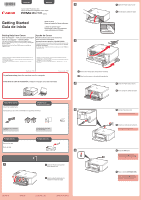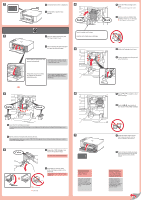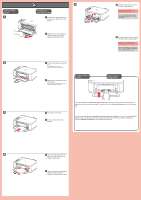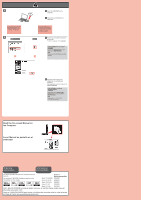Canon PIXMA MG2220 w/ PP-201 Getting Started
Canon PIXMA MG2220 w/ PP-201 Manual
 |
View all Canon PIXMA MG2220 w/ PP-201 manuals
Add to My Manuals
Save this manual to your list of manuals |
Canon PIXMA MG2220 w/ PP-201 manual content summary:
- Canon PIXMA MG2220 w/ PP-201 | Getting Started - Page 1
ESPAÑOL 2 Canon Inkjet Photo All-In-One Equipo multifunción fotográfico Canon Inkjet series Getting Started Guía de inicio Read me first! Keep me handy for future reference. ¡Léame en primer lugar! Consérvelo a mano para utilizarlo como referencia en el futuro. Getting Help from Canon Ayuda de - Canon PIXMA MG2220 w/ PP-201 | Getting Started - Page 2
Head Cover has opened automatically. If the Head Cover is closed, close the Paper Output Cover and open it again to open the Head Cover. Asegúrese button (except the ON button) on the Operation Panel. 7 Close the Paper Output Cover. Wait for about 20 seconds until this screen is displayed, then - Canon PIXMA MG2220 w/ PP-201 | Getting Started - Page 3
Paper Output Tray and the Paper Output Support. Printing without opening the Paper Output Tray causes an error. For information about paper, refer to the On-screen Manual , consulte el Manual en pantalla que se instalará posteriormente. 4 1 2 4 Adjust the Paper Guide to fit the paper size used, - Canon PIXMA MG2220 w/ PP-201 | Getting Started - Page 4
clic en Cancelar (Cancel). 2 Follow the on-screen instructions to proceed. To select a language, click Language. the On-screen Manual on the Computer Lea el Manual en pantalla en CANON to locate a dealer near you, or visit the Canon online store at www.shop.usa.canon.com Llame al 1-800-OK-CANON
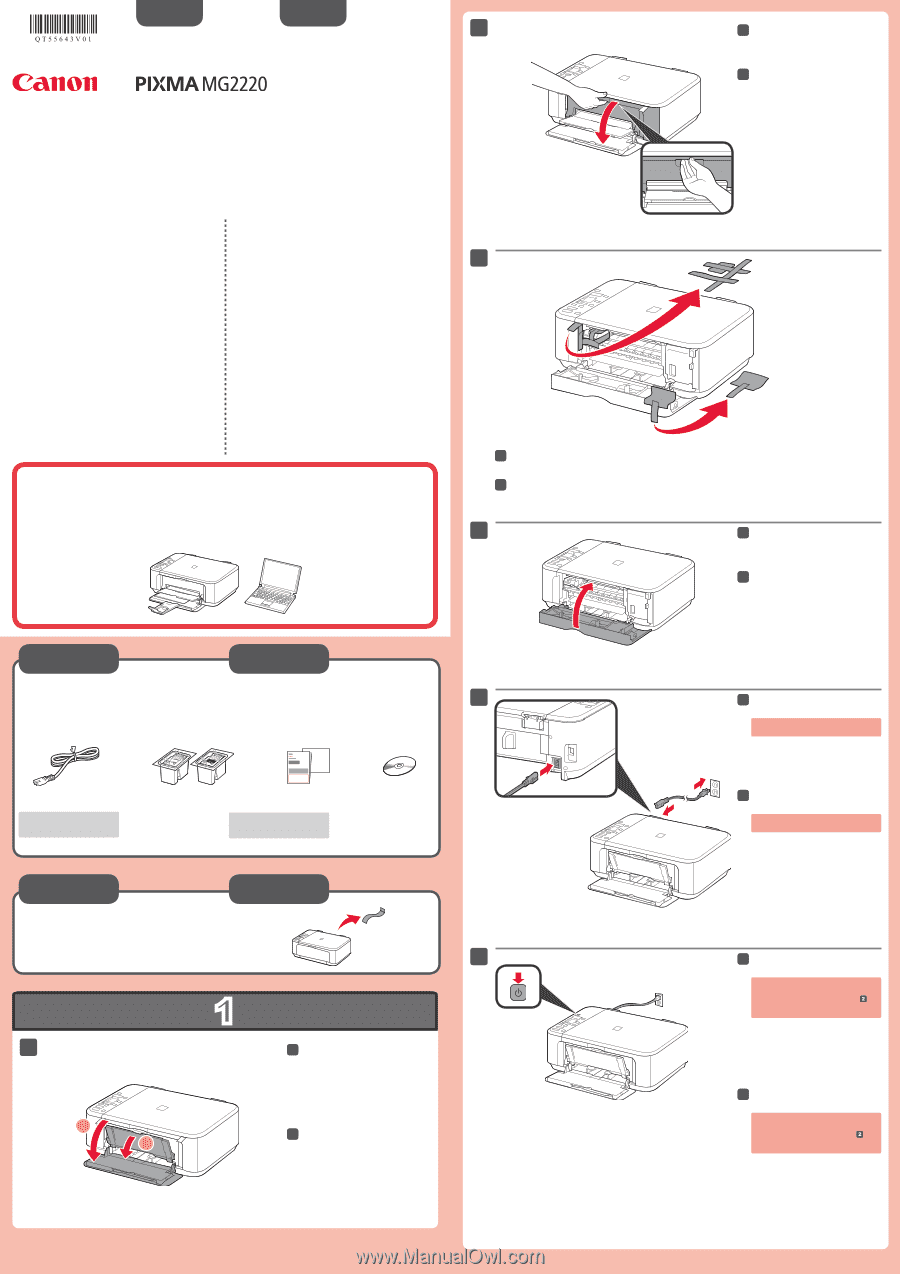
1
XXXXXXXX
© CANON INC. 2012
5
6
1
3
4
2
1
2
series
Retire la cinta.
Compruebe que se le han suministrado los siguientes elementos.
Es necesario un cable USB
(no suministrado).
No conecte aún el cable USB.
Conecte el cable de alimentación.
5
5
Pulse el botón
ACTIVADO (ON)
.
6
6
Abra la cubierta delantera y la
bandeja de salida del papel.
1
1
Retire la cinta naranja y el material de protección.
3
3
Cierre la tapa de salida del papel.
4
4
Preparativos
Elementos
suministrados
Abra la tapa de salida del papel.
2
2
Si aparece
E
>
4
>
0
en la pantalla,
pulse el botón
ACTIVADO (ON)
para
apagar el equipo y repita desde
.
¡Léame en primer lugar!
Consérvelo a mano para utilizarlo
como referencia en el futuro.
Windows es una marca comercial o una marca comercial registrada de Microsoft
Corporation en EE. UU. y/u otros países.
Windows Vista es una marca comercial o una marca comercial registrada de Microsoft
Corporation en EE. UU. y/u otros países.
Mac y Mac OS son marcas comerciales de Apple Inc., registradas en EE. UU. y en
otros países.
•
•
•
Número de modelo: K10380
Para llevar a cabo la instalación,
coloque el equipo cerca del ordenador.
Guía de inicio
ESPAÑOL
Equipo multifunción fotográfico Canon Inkjet
Ayuda de Canon
Asistencia técnica por correo electrónico:
www.usa.canon.com/support
Asistencia técnica gratuita: 1-800-OK-CANON
Esta opción proporciona asistencia telefónica técnica personal, sin
cargo por servicio, de lunes a viernes (excepto festivos),
durante
el periodo de garantía
.
Se dispone de un dispositivo telefónico auxiliar para sordos (TDD) en
1-866-251-3752.
Remove the tape.
Check the included items.
A USB cable (not included) is
required.
Do not connect the USB cable yet.
Connect the power cord.
5
5
Press the
ON
button.
6
6
Open the Front Cover and the
Paper Output Tray.
1
1
Remove the orange tape and protective material.
3
3
Close the Paper Output Cover.
4
4
Preparation
Included Items
Open the Paper Output Cover.
2
2
If
E
>
4
>
0
are displayed on the
screen, press the
ON
button to turn
OFF the machine, then redo from
.
Getting Started
Read me first!
Keep me handy for future reference.
Windows is a trademark or registered trademark of Microsoft Corporation in the U.S.
and/or other countries.
Windows Vista is a trademark or registered trademark of Microsoft Corporation in the
U.S. and/or other countries.
Mac and Mac OS are trademarks of Apple Inc., registered in the U.S. and other
countries.
•
•
•
Model Number: K10380
To perform setup,
place the machine near the computer.
ENGLISH
Canon Inkjet Photo All-In-One
Getting Help from Canon
Email Tech Support — www.usa.canon.com/support
Toll-Free Tech Support— 1-800-OK-CANON
This option provides live telephone technical support, free of
service charges, Monday-Friday (excluding holidays),
during the
warranty period
.
Telephone Device for the Deaf (TDD) support is available at
1-866-251-3752.
QT5-5643-V01
PRINTED IN XXXXXXXX