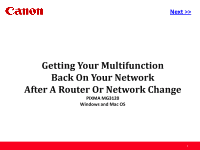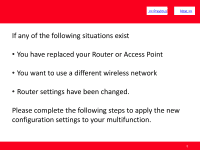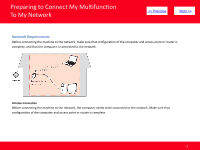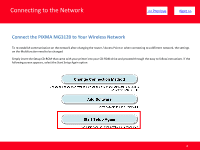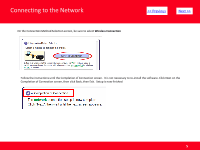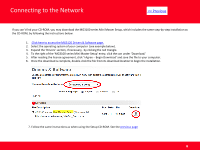Canon PIXMA MG3120 Network Guide
Canon PIXMA MG3120 Manual
 |
View all Canon PIXMA MG3120 manuals
Add to My Manuals
Save this manual to your list of manuals |
Canon PIXMA MG3120 manual content summary:
- Canon PIXMA MG3120 | Network Guide - Page 1
> Getting Your Multifunction Back On Your Network After A Router Or Network Change PIXMA MG3120 Windows and Mac OS 1 - Canon PIXMA MG3120 | Network Guide - Page 2
> If any of the following situations exist • You have replaced your Router or Access Point • You want to use a different wireless network • Router settings have been changed. Please complete the following steps to apply the new configuration settings to your multifunction. 2 - Canon PIXMA MG3120 | Network Guide - Page 3
network, make sure that configuration of the computer and access point or router is complete, and that the computer is connected to the network. Wireless Connection Before connecting the machine to the network, the computer needs to be connected to the network. Make sure that configuration of the - Canon PIXMA MG3120 | Network Guide - Page 4
the PIXMA MG3120 to Your Wireless Network To re-establish communication on the network after changing the router / Access Point or when connecting to a different network, the settings on the Multifunction need to be changed Simply insert the Setup CD-ROM that came with your printer into your CD-ROM - Canon PIXMA MG3120 | Network Guide - Page 5
Selection screen, be sure to select Wireless Connection > Follow the instructions until the Completion of Connection screen. It is not necessary to re-install the software. Click Next on the Completion of Connection screen, then click Back, then Exit. Setup is now finished 5 - Canon PIXMA MG3120 | Network Guide - Page 6
Connecting to the Network
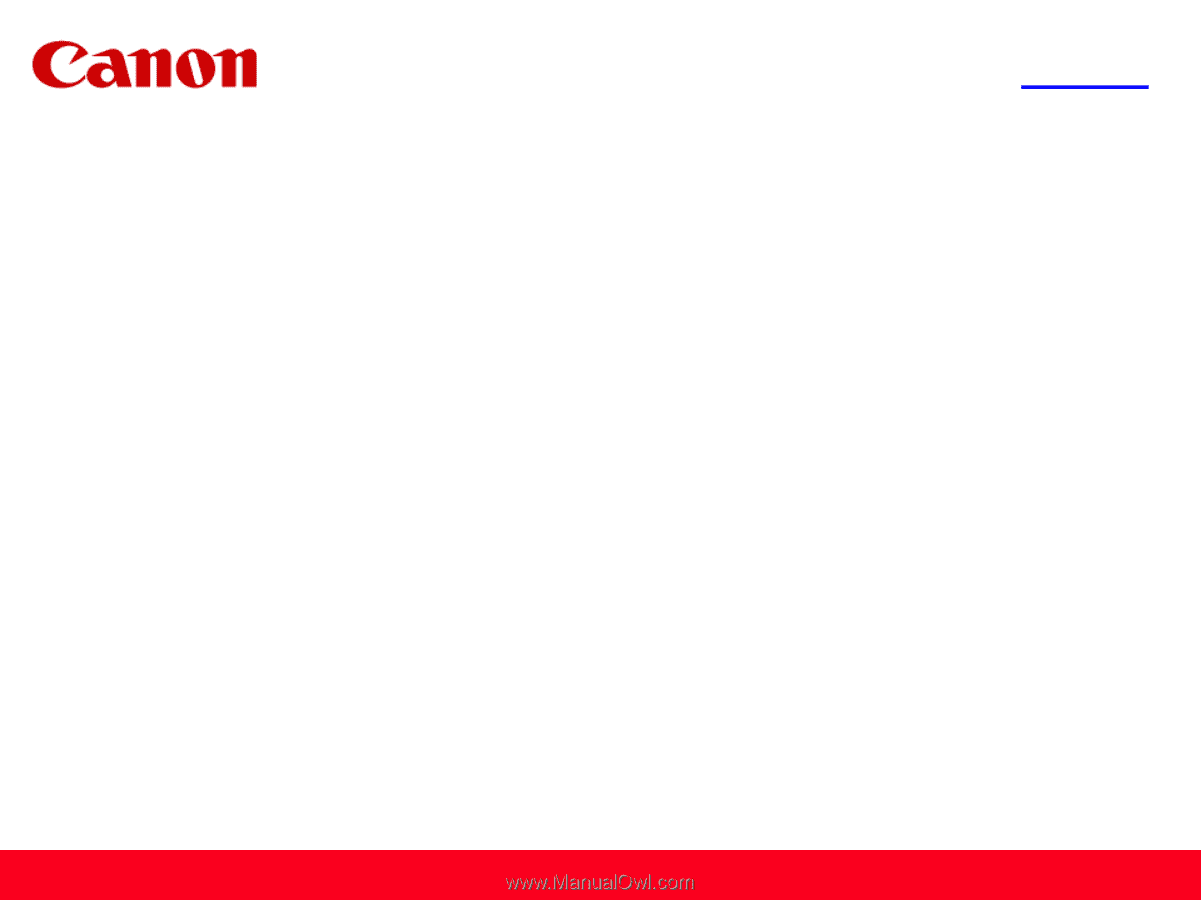
<< Previous
Next >>
Getting Your Multifunction
Back On Your Network
After A Router Or Network Change
PIXMA MG3120
Windows and Mac OS
1