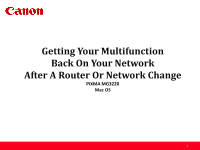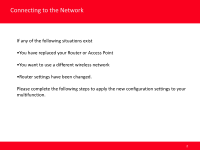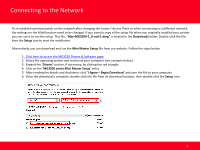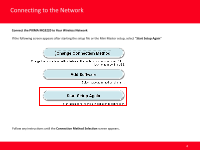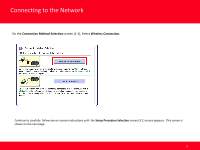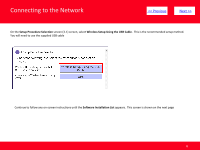Canon PIXMA MG3220 MAC Network Guide
Canon PIXMA MG3220 Manual
 |
View all Canon PIXMA MG3220 manuals
Add to My Manuals
Save this manual to your list of manuals |
Canon PIXMA MG3220 manual content summary:
- Canon PIXMA MG3220 | MAC Network Guide - Page 1
Getting Your Multifunction Back On Your Network After A Router Or Network Change PIXMA MG3220 Mac OS 1 - Canon PIXMA MG3220 | MAC Network Guide - Page 2
Connecting to the Network If any of the following situations exist •You have replaced your Router or Access Point •You want to use a different wireless network •Router settings have been changed. Please complete the following steps to apply the new configuration settings to your multifunction. 2 - Canon PIXMA MG3220 | MAC Network Guide - Page 3
Point or when connecting to a different network, the settings on the Multifunction need to be changed. If you saved a copy of the setup file when you originally installed your printer you can use it to run the setup. This file, "Mac-MG3200-1_0-ucd-1.dmg" is located in the Downloads folder. Double - Canon PIXMA MG3220 | MAC Network Guide - Page 4
Connecting to the Network Connect the PIXMA MG3220 to Your Wireless Network If the following screen appears after starting the setup file or the Mini Master setup, select "Start Setup Again" Follow any instructions until the Connection Method Selection screen appears. 4 - Canon PIXMA MG3220 | MAC Network Guide - Page 5
Connecting to the Network On the Connection Method Selection screen (1-1), Select Wireless Connection. Continue to carefully follow any on-screen instructions until the Setup Procedure Selection screen (3-1) screen appears. This screen is shown on the next page. 5 - Canon PIXMA MG3220 | MAC Network Guide - Page 6
Connecting to the Network > On the Setup Procedure Selection screen (3-1) screen, select Wireless Setup Using the USB Cable. This is the recommended setup method. You will need to use the supplied USB cable Continue to follow any on-screen instructions until the Software - Canon PIXMA MG3220 | MAC Network Guide - Page 7
file to install the printer, only the MP Drivers and Canon IJ Network Tool will be installed. Additional software can be downloaded separately. The software can be found in the Software section of Drivers & Software (the same page where you downloaded the Mini Master setup file) It is not necessary - Canon PIXMA MG3220 | MAC Network Guide - Page 8
Connecting to the Network > The drivers and software will install. Continue to follow the on-screen instructions. Click Next on the Set Up New Printer window, then connect the supplied USB cable between the printer and computer and click Next on the Connect Cable screen.. 8 - Canon PIXMA MG3220 | MAC Network Guide - Page 9
If the Access Points screen appears: Select the Access Point to connect to, enter the Network Key (password) and click Connect. *For details on how to check the Access Point name/network name (SSID) and network key, refer to the manual supplied with your access point or contact its manufacturer. 9 - Canon PIXMA MG3220 | MAC Network Guide - Page 10
Connecting to the Network If the Confirm Connection Access Point screen appears: Click Yes to confirm the Access Point . > 10 - Canon PIXMA MG3220 | MAC Network Guide - Page 11
Connecting to the Network Disconnect the USB cable when the Disconnect Cable screen appears. Click Next > Setup with the network is now complete. Continue to follow any on-screen instructions until the Add Printer screen appears. This is shown on the next page. 11 - Canon PIXMA MG3220 | MAC Network Guide - Page 12
Adding the Printer Click Add Printer on the Add Printer screen > 12 - Canon PIXMA MG3220 | MAC Network Guide - Page 13
Adding the Printer Select the MG3200 series with Canon IJ Network listed for 'Kind', then click Add. > 13 - Canon PIXMA MG3220 | MAC Network Guide - Page 14
Adding the Printer Click Next on the Add Printer screen. > Continue to follow on-screen instructions to finish setup and exit. 14
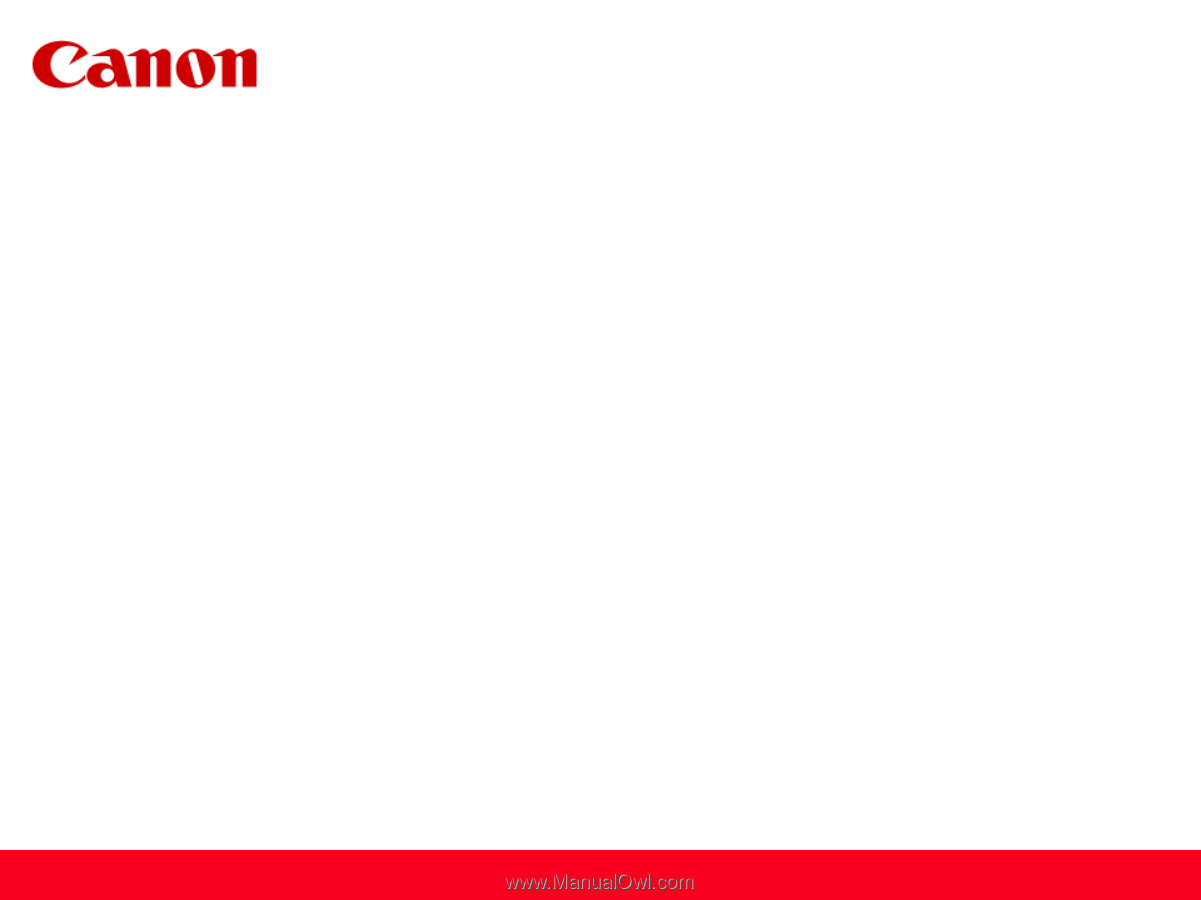
1
Getting Your Multifunction
Back On Your Network
After A Router Or Network Change
PIXMA MG3220
Mac OS