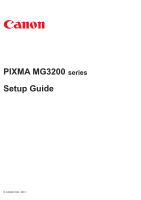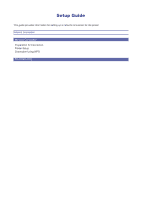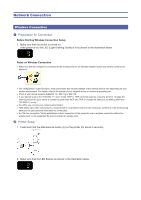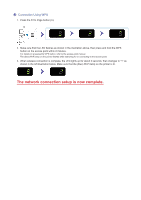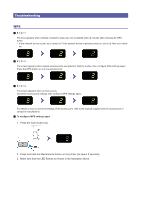Canon PIXMA MG3222 Setup Guide - Page 4
The network connection setup is now complete. - manual
 |
View all Canon PIXMA MG3222 manuals
Add to My Manuals
Save this manual to your list of manuals |
Page 4 highlights
c Connection Using WPS 1. Press the Fit to Page button (A). 2. Make sure that the LED flashes as shown in the illustration above, then press and hold the WPS button on the access point within 2 minutes. For details on pressing the WPS button, refer to the access point manual. The (blue) Wi-Fi lamp on the printer flashes while searching for or connecting to the access point. 3. When wireless connection is complete, the LED lights up for about 3 seconds, then changes to "1" as shown in the left illustration below. Make sure that the (blue) Wi-Fi lamp on the printer is lit. The network connection setup is now complete.
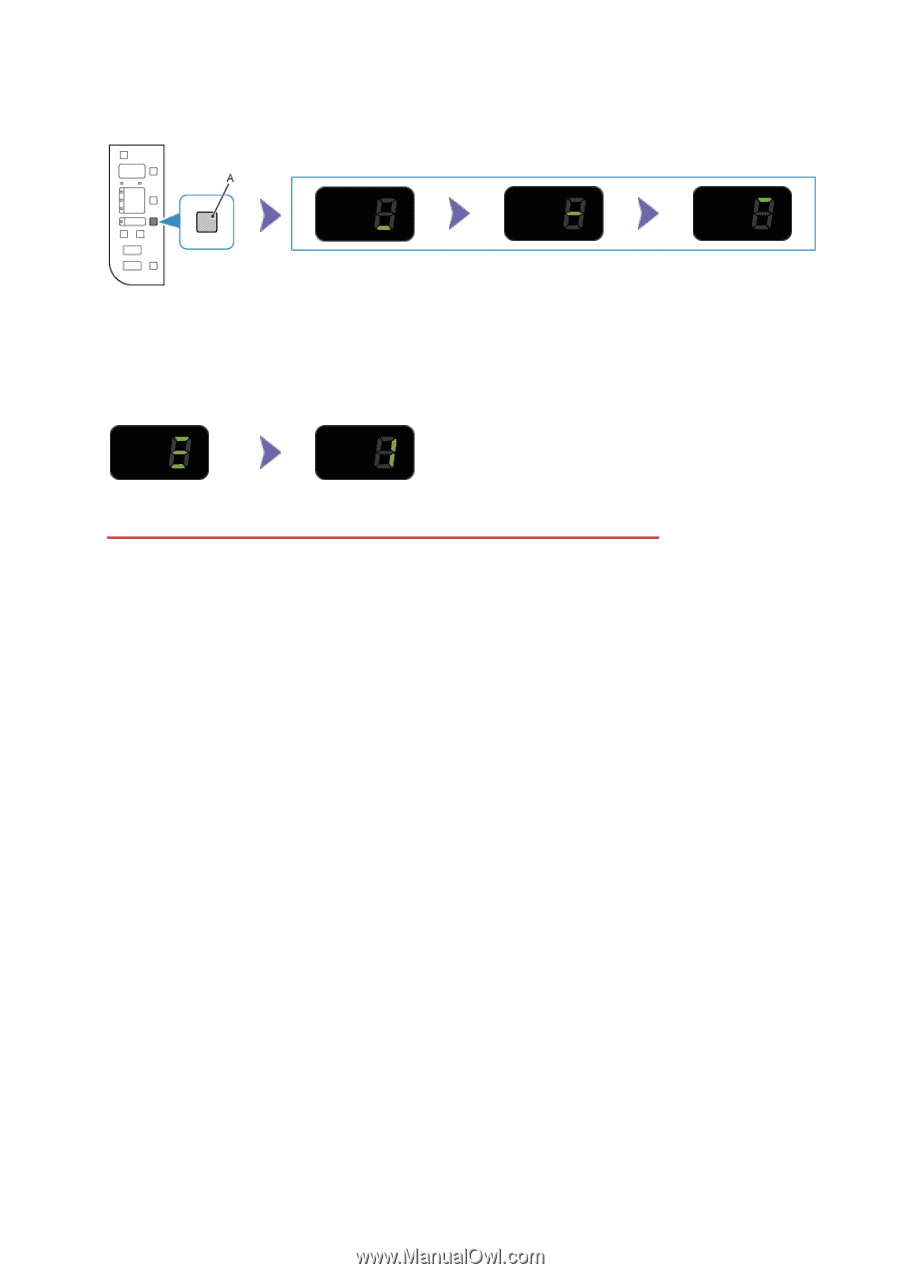
c
Connection Using WPS
1. Press the Fit to Page button (A).
2. Make sure that the LED flashes as shown in the illustration above, then press and hold the WPS
button on the access point within 2 minutes.
For details on pressing the WPS button, refer to the access point manual.
The (blue) Wi-Fi lamp on the printer flashes while searching for or connecting to the access point.
3. When wireless connection is complete, the LED lights up for about 3 seconds, then changes to "1" as
shown in the left illustration below. Make sure that the (blue) Wi-Fi lamp on the printer is lit.
The network connection setup is now complete.