Canon PIXMA MG3520 Installation Guide
Canon PIXMA MG3520 Manual
 |
View all Canon PIXMA MG3520 manuals
Add to My Manuals
Save this manual to your list of manuals |
Canon PIXMA MG3520 manual content summary:
- Canon PIXMA MG3520 | Installation Guide - Page 1
Installing Your Multifunction to Your Network for the First Time PIXMA MG3520 Windows OS 1 - Canon PIXMA MG3520 | Installation Guide - Page 2
Installing Your Multifunction to Your Network for the First Time PIXMA MG3520 Windows OS Preparing to Connect My Multifunction to My Network 3 Network Requirements 3 Notes on Wireless Connection 4 Installing the Drivers & Software 5 2 - Canon PIXMA MG3520 | Installation Guide - Page 3
and access point or router is complete, and that the computer is connected to the network. Wireless Connection Before connecting the machine to the network, the computer needs to be connected to the network. Make sure that configuration of the computer and access point or router is complete. 3 - Canon PIXMA MG3520 | Installation Guide - Page 4
a wireless connection without using an access point, is not supported. Notes on Network Connection • The configuration, router functions, setup procedures and security settings of the network device vary depending on your system environment. For details, refer to your device's instruction manual or - Canon PIXMA MG3520 | Installation Guide - Page 5
the installation. Connection fees may apply. Consult the internet service provider. • It may be necessary to restart your computer during the installation process. Follow the on-screen instructions and do not remove the Setup CD-ROM during restarting. The installation resumes once your computer has - Canon PIXMA MG3520 | Installation Guide - Page 6
Installing the Drivers & Software To set up the PIXMA MG3520 to your wireless network, you must first install the software to your computer. To begin the setup procedure, insert the Setup CD-ROM into your computer.* The setup program will start automatically. The setup instructions presented in this - Canon PIXMA MG3520 | Installation Guide - Page 7
Installing the Drivers & Software Click Next on the initial screen 7 - Canon PIXMA MG3520 | Installation Guide - Page 8
Installing the Drivers & Software On the Connection Method Selection screen (1-1) select Wireless Connection, then select Connect to the network on the Printer Setup screen (2-1). 8 - Canon PIXMA MG3520 | Installation Guide - Page 9
Installing the Drivers & Software Continue to follow on-screen instructions. Select Cableless setup on the Setup Procedure Selection screen (3-1). If the Install .NET Framework screen appears, Click Yes 9 - Canon PIXMA MG3520 | Installation Guide - Page 10
Installing the Drivers & Software Carefully follow the instructions on the Connection via Cableless setup screen. (4-1). Click Next 10 - Canon PIXMA MG3520 | Installation Guide - Page 11
Installing the Drivers & Software Carefully follow the instructions on the Connection via Cableless setup screen. (4-2). Click Next 11 - Canon PIXMA MG3520 | Installation Guide - Page 12
Installing the Drivers & Software Continue following on-screen instructions. On the Software Installation List, select *software to install and click Next. *MP Drivers is required and cannot be deselected. We recommend installing My Image Garden and Quick Menu to take full advantage of the printer's - Canon PIXMA MG3520 | Installation Guide - Page 13
Installing the Drivers & Software Continue following on-screen instructions. When the Setup Completion dialog box appears, click Complete. At this point, setup of the printer and network is complete. Continue to follow any remaining on-screen instructions to finish and exit the setup program. 13
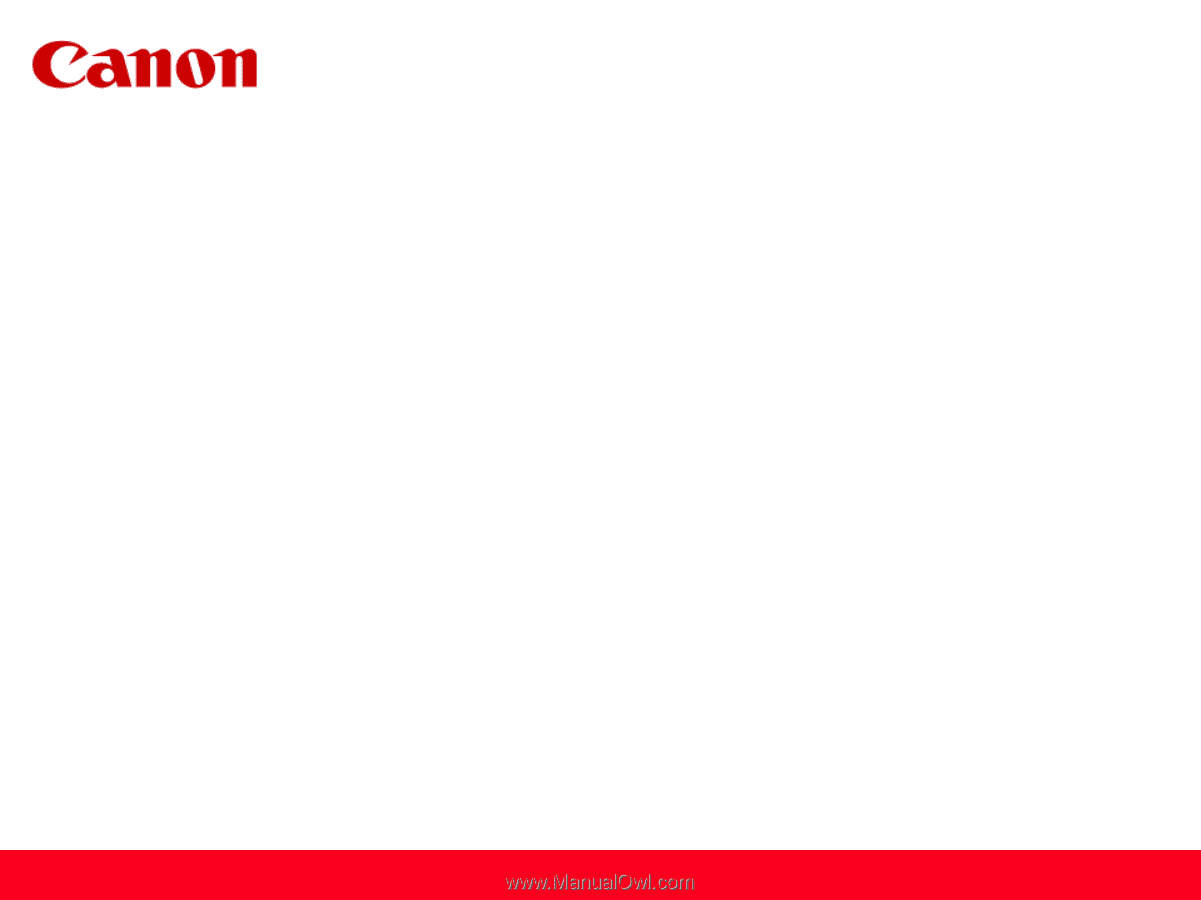
Installing Your Multifunction
to Your Network for the First Time
PIXMA MG3520
Windows OS
1









