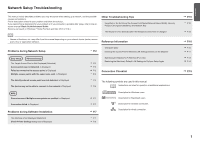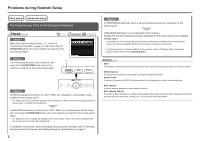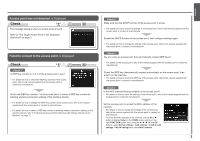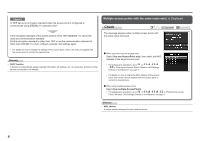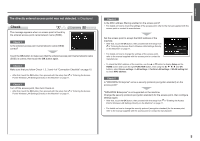Canon PIXMA MG8120 Network Setup Troubleshooting
Canon PIXMA MG8120 Manual
 |
View all Canon PIXMA MG8120 manuals
Add to My Manuals
Save this manual to your list of manuals |
Canon PIXMA MG8120 manual content summary:
- Canon PIXMA MG8120 | Network Setup Troubleshooting - Page 1
ENGLISH ESPAÑOL Network Setup Troubleshooting Solución de problemas de configuración de red - Canon PIXMA MG8120 | Network Setup Troubleshooting - Page 2
solution. If you cannot find a description for your problem or if you encounter a problem after setup, refer to the onscreen manual: Basic Guide/Advanced Guide. Screens are based on Windows 7 Home Premium and Mac OS X v.10.6.x. Other Troubleshooting Tips Forgotten or Do Not Know the Access Point - Canon PIXMA MG8120 | Network Setup Troubleshooting - Page 3
how to change the security protocol (encryption standard) for the access point, refer to the manual supplied with the access point or contact its manufacturer. • For the procedure to configure settings of the machine, refer to "Wireless Setup Using Easy Setup" in the printed manual: Getting Started - Canon PIXMA MG8120 | Network Setup Troubleshooting - Page 4
wireless connection settings of the machine directly. • For details on how to change the WEP key number of the access point, refer to the manual access point, refer to the manual supplied with the access point or contact its manufacturer. Check 4 Is the MAC address filtering enabled on the access - Canon PIXMA MG8120 | Network Setup Troubleshooting - Page 5
than TKIP or set the communication standard to other than IEEE802.11n, then configure wireless LAN settings again. • For details on how to change the settings of the access point, refer to the manual supplied with the access point or contact its manufacturer. Glossary • DHCP function A function to - Canon PIXMA MG8120 | Network Setup Troubleshooting - Page 6
from in "Entering the Access Point's Wireless LAN Settings Directly on the Machine" on page 11. • For details on how to change the settings of the access point, refer to the manual supplied with the access point or contact its manufacturer. • To check the MAC address of the machine, use the { or - Canon PIXMA MG8120 | Network Setup Troubleshooting - Page 7
MAC address filtering A function to block access from unauthorized wireless devices by saving the MAC addresses of specific wireless devices (computers, printers machine. • For details on how to change the settings of the access point, refer to the manual supplied with the access point or contact its - Canon PIXMA MG8120 | Network Setup Troubleshooting - Page 8
Problems during Software The message appears when an error occurs. Check the access support WPS, configure settings manually. For the procedure to configure settings of the machine manually, refer to "Wireless Setup Using Easy Setup" in the printed manual: Getting Started. Check 1 For a wireless - Canon PIXMA MG8120 | Network Setup Troubleshooting - Page 9
how to change settings of the network device, refer to the manual supplied with the network device or contact its manufacturer. Check 5 (* Wireless connection only between multiple wireless devices (such as computers and printers) connected to an access point. Check Printer Settings dialog - Canon PIXMA MG8120 | Network Setup Troubleshooting - Page 10
by following the procedures in "Wireless Setup" and onward or "Wired Setup" and onward in the printed manual: Getting Started. Check 3 Is of the machine. • For details on how to change settings of the network device, refer to the manual supplied with the network device or contact its manufacturer. - Canon PIXMA MG8120 | Network Setup Troubleshooting - Page 11
. • For details on how to check the settings of the access point, refer to the manual supplied with the access point or contact its manufacturer. The Machine is Not Detected after the Network Environment is Changed Check Wait until the IP address is assigned to the computer. You may need to restart - Canon PIXMA MG8120 | Network Setup Troubleshooting - Page 12
the { or } button to select Other setup, then touch the OK button. 5 Select Advanced setup, then touch the OK button. Entering the Access Point's Wireless LAN Settings Directly on the Machine Action Enter the access point name/network name (SSID) and security setting (WEP, WPA, etc.) on the machine - Canon PIXMA MG8120 | Network Setup Troubleshooting - Page 13
how to check the access point name/network name (SSID), refer to the manual supplied with the access point or contact its manufacturer. • Enter upper and Change the encryption standard to something other than TKIP or change the standard to something other than IEEE802.11n, then configure wireless - Canon PIXMA MG8120 | Network Setup Troubleshooting - Page 14
Select IPv4/IPv6 setting, then touch the OK button. 6 Select IPv4, then touch the OK button. 7 Select Yes, then touch the OK button. 8 Select Manual setup, then touch the OK button. • Follow the on-screen instructions to proceed with settings. • When the setup is complete, touch the HOME button. 13 - Canon PIXMA MG8120 | Network Setup Troubleshooting - Page 15
is now restored to the default state. • Perform setup again by following the procedures in "Wireless Setup" and onward or "Wired Setup" and onward in the printed manual: Getting Started. Wireless LAN SSID Data encryption TCP/IP setting Wired LAN TCP/IP setting Inactive BJNPSETUP - Canon PIXMA MG8120 | Network Setup Troubleshooting - Page 16
Check 3 Are the access point and machine installed in an open space where wireless communications are possible? Also, is there a microwave oven, refrigerator, etc. details on how to change the operating mode of the access point, refer to the manual supplied with the access point or contact - Canon PIXMA MG8120 | Network Setup Troubleshooting - Page 17
settings > Change wireless/wired > Wireless LAN active to enable wireless LAN. • After enabling wireless LAN, perform setup again by following the procedures in "Wireless Setup" and onward in the printed manual: Getting Started. Check 6 When using a router, are the Ethernet cables of the printer and - Canon PIXMA MG8120 | Network Setup Troubleshooting - Page 18
ón, consulte el manual en pantalla: Guía básica/Guía avanzada. Las capturas de las pantallas se han hecho con Windows 7 Home Premium y Mac OS X v. points are enabled.) Se muestra Error de conexión. (Connection failed.) P.7 Problemas durante la instalación del software P.7 El equipo no aparece - Canon PIXMA MG8120 | Network Setup Troubleshooting - Page 19
equipo, consulte "Configuración inalámbrica mediante Configuración fácil" en el manual impreso: Guía de inicio. Glosario • SSID Identificador de un punto inalámbricos. • Dirección MAC Número único asignado a cada dispositivo de red. • Filtrado de direcciones MAC Función para bloquear el acceso - Canon PIXMA MG8120 | Network Setup Troubleshooting - Page 20
detecta) el punto de acceso de destino" en la página 2. Se muestra Error al conectar con el punto de acceso. (Failed to connect to the access punto de acceso, consulte el manual suministrado con éste o póngase en contacto con el fabricante. • Para comprobar la dirección MAC del equipo, utilice el - Canon PIXMA MG8120 | Network Setup Troubleshooting - Page 21
de acceso Seleccione Utilizar solo un PA (Use one AccessPoint only) y, a continuación, elija la dirección MAC del punto de acceso objetivo. • Para las obtener información sobre cómo consultar la dirección MAC del punto de acceso, consulte el manual suministrado con éste o póngase en contacto - Canon PIXMA MG8120 | Network Setup Troubleshooting - Page 22
11. • Para obtener información sobre cómo cambiar la configuración del punto de acceso, consulte el manual suministrado con éste o póngase en contacto con el fabricante. • Para comprobar la dirección MAC del equipo, utilice el botón { o } para acceder a Configurar (Setup) de la pantalla INICIO (HOME - Canon PIXMA MG8120 | Network Setup Troubleshooting - Page 23
en guardar de antemano en el punto de acceso las direcciones MAC de los dispositivos inalámbricos concretos (ordenadores, impresoras, etc información sobre cómo comprobar la configuración del punto de acceso, consulte el manual suministrado con éste o póngase en contacto con el fabricante. Active la - Canon PIXMA MG8120 | Network Setup Troubleshooting - Page 24
durante la instalación del software WPS El equipo no aparece error. Compruebe la configuración del punto de acceso y, a continuación, vuelva a establecer la Configuración WPS (WPS Settings). • Para obtener información sobre cómo comprobar la configuración del punto de acceso, consulte el manual - Canon PIXMA MG8120 | Network Setup Troubleshooting - Page 25
sobre cómo comprobar la configuración del dispositivo de red, consulte el manual suministrado con éste o póngase en contacto con su fabricante. Configure cuadro de diálogo Comprobar la configuración de impresora (Check Printer Settings) Comprobaciones Este mensaje aparece cuando no se puede detectar - Canon PIXMA MG8120 | Network Setup Troubleshooting - Page 26
el dispositivo de red (router, punto de acceso, etc.)? • Para obtener información sobre cómo comprobar la configuración del dispositivo de red, consulte el manual suministrado con éste o póngase en contacto con su fabricante. Configure el dispositivo de red para que admita la dirección IP del equipo - Canon PIXMA MG8120 | Network Setup Troubleshooting - Page 27
Compruebe la configuración del punto de acceso. • Para obtener información sobre cómo comprobar la configuración del punto de acceso, consulte el manual suministrado con éste o póngase en contacto con el fabricante. El equipo no se detecta después de modificar el entorno de red Comprobaciones - Canon PIXMA MG8120 | Network Setup Troubleshooting - Page 28
cercanos que estén en uso. 7 Toque el botón FUNCIÓN (FUNCTION) derecho. 2 Utilice el botón [ o ] para seleccionar Configurac. LAN inalámbrica (Wireless LAN setup) y, a continuación, toque el botón OK. 3 Seleccione Sí (Yes) y, a continuación, toque el botón OK. • Cuando se habilita la conexión inal - Canon PIXMA MG8120 | Network Setup Troubleshooting - Page 29
el que tenga el punto de acceso. • Para obtener información sobre cómo consultar el nombre del punto de acceso/nombre de red (SSID), consulte el manual suministrado con éste o póngase en contacto con el fabricante. • Introduzca correctamente las letras en mayúsculas y minúsculas. Con las letras, se - Canon PIXMA MG8120 | Network Setup Troubleshooting - Page 30
OK. 6 Seleccione IPv4 y, a continuación, toque el botón OK. 7 Seleccione Sí (Yes) y, a continuación, toque el botón OK. 8 Seleccione Configuración manual (Manual setup) y, a continuación, toque el botón OK. • Siga las instrucciones en pantalla para establecer la configuración. • Cuando finalice la - Canon PIXMA MG8120 | Network Setup Troubleshooting - Page 31
a realizar la configuración según los procedimientos de "Configuración inalámbrica" y páginas sucesivas o de "Conexión por cable" y páginas sucesivas del manual impreso: Guía de inicio. LAN inalámbrica SSID Codificación de datos Configuración TCP/IP LAN por cable Configuraci - Canon PIXMA MG8120 | Network Setup Troubleshooting - Page 32
11b, IEEE802.11g o IEEE802.11n (2,4 GHz)? • Para obtener información sobre cómo comprobar el modo de funcionamiento del punto de acceso, consulte el manual suministrado con éste o póngase en contacto con el fabricante. Establezca que el punto de acceso funcione con IEEE802.11b, IEEE802.11g o IEEE802 - Canon PIXMA MG8120 | Network Setup Troubleshooting - Page 33
ámbrica/cableada (Change wireless/wired) > LAN inalámbrica activa (Wireless LAN active) para manual impreso: Guía de inicio. Comprobación 8 ¿Está activada la función de firewall del software de seguridad? En la pantalla del ordenador puede aparecer un mensaje advirtiendo de que el software de Canon - Canon PIXMA MG8120 | Network Setup Troubleshooting - Page 34
QT5-3045-V01 XXXXXXXX ©CANON INC.2010 PRINTED IN THAILAND
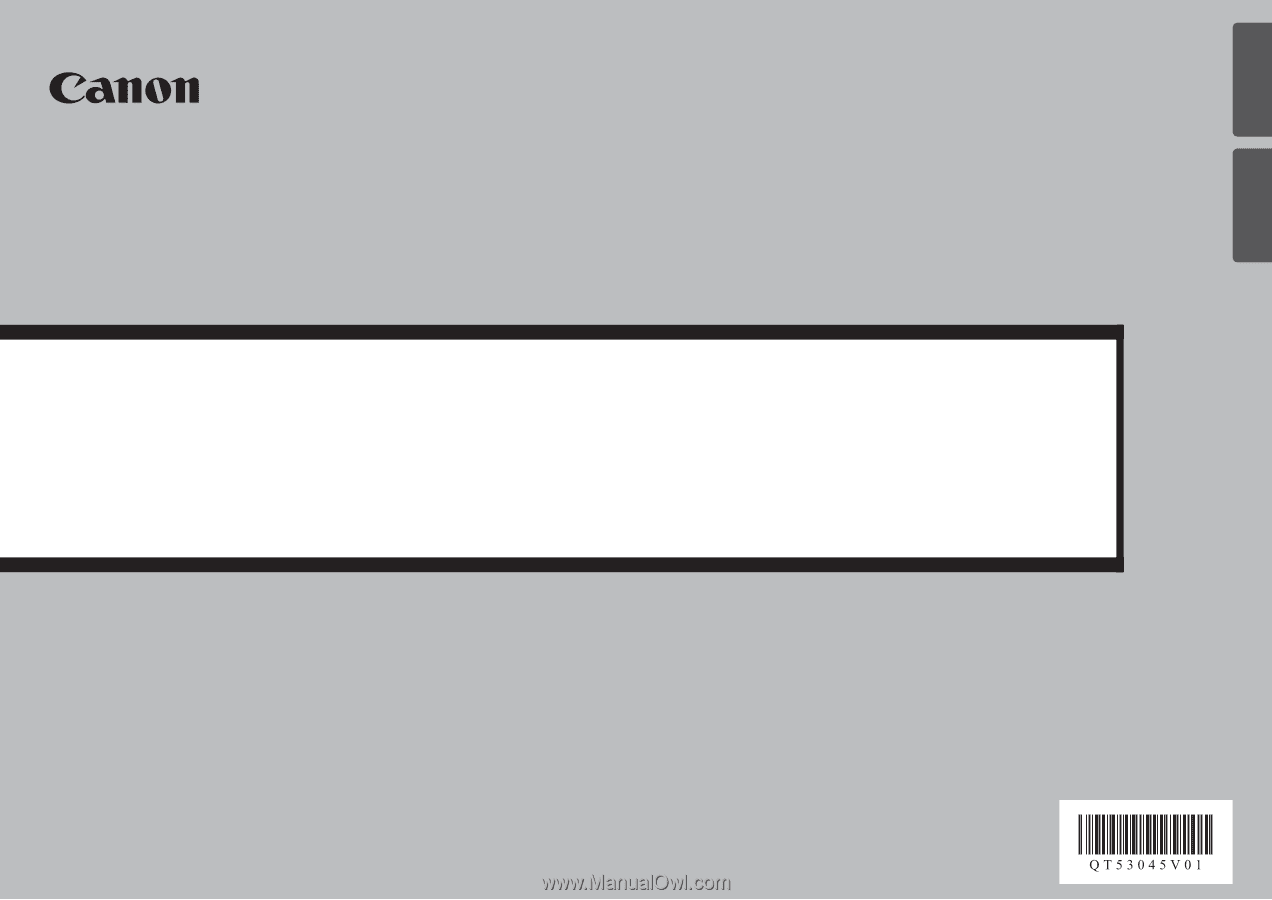
ENGLISH
ESPAÑOL
Solución de problemas de configuración de red
Network Setup Troubleshooting