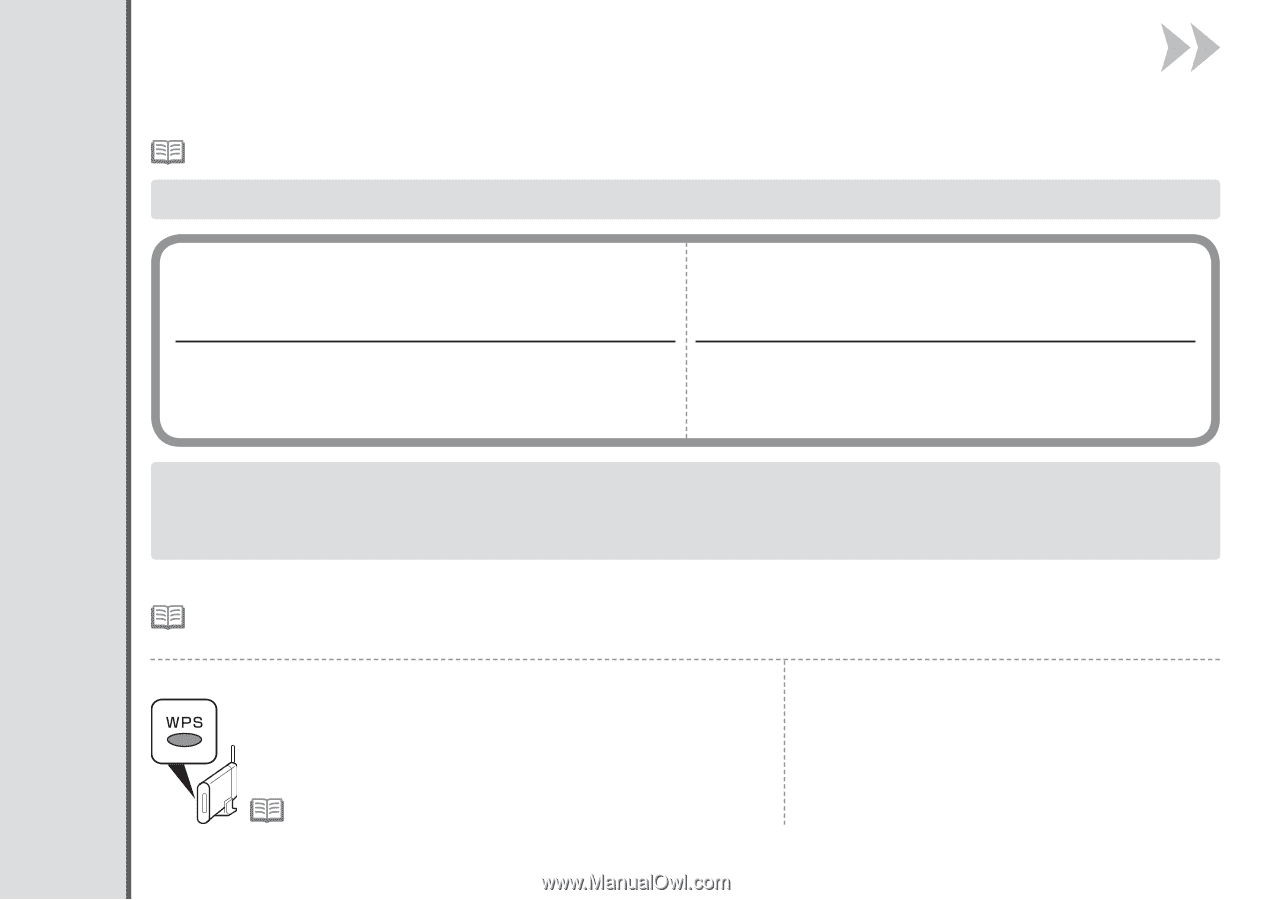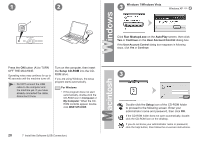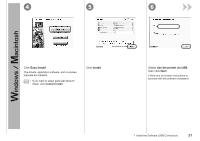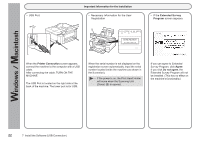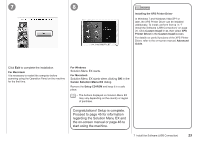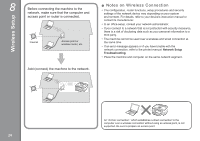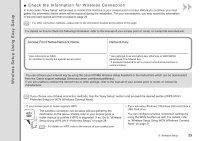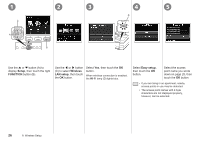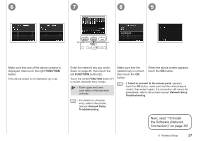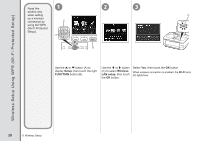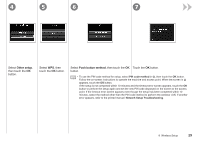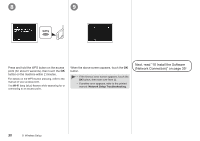Canon PIXMA MG8120 MG8120 series Getting Started - Page 27
Wireless Setup Using Easy Setup, Access Point Name/Network Name, Network Key - manual download
 |
View all Canon PIXMA MG8120 manuals
Add to My Manuals
Save this manual to your list of manuals |
Page 27 highlights
Wireless Setup Using Easy Setup ■ Check the Information for Wireless Connection In most cases, "Easy Setup" will be used to connect the machine to your access point or router. Before you continue, you must gather the information below which will be required during the installation. For your convenience, you may record the information in the provided spaces and then proceed to page 26. • For other connection methods, please refer to the information located at the bottom of this page. For details on how to check the following information, refer to the manual of your access point or router, or contact its manufacturer. Access Point Name/Network Name: Network Key: * Also referred to as SSID. An identifier to identify the specific access point. * Also referred to as encryption key, WEP key or WPA/WPA2 passphrase, Pre-Shared key. A password required to set to prevent unauthorized access to communication. You can retrieve your network key by using the Canon PIXMA Wireless Setup Assistant or the instructions which can be downloaded from the Canon support webpage (www.usa.canon.com/downloadlibrary). If you are unable to retrieve the network key or other settings, refer to the manual of your access point or router, or contact its manufacturer. If you choose one of these connection methods, skip the "Easy Setup" section and proceed the desired section (WPS (Wi-Fi Protected Setup) or WCN (Windows Connect Now)). □ If your access point or router supports WPS The wireless connection can be setup without gathering the information on the above. Please refer to your access point or router manual to confirm if WPS is supported. If so, Go to "Wireless Setup Using WPS (Wi-Fi Protected Setup)" on page 28. • For details on WPS, refer to the manual of your access point. □ If you are using Windows 7/Windows Vista and have a USB flash drive You can configure wireless connection settings by using the WCN function as well. For details, refer to "Wireless Setup Using WCN (Windows Connect Now)" on page 31. 8 Wireless Setup 25