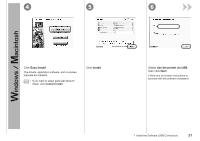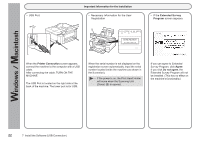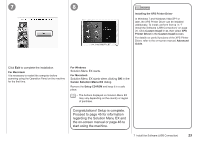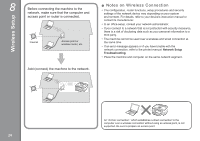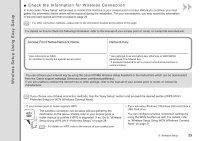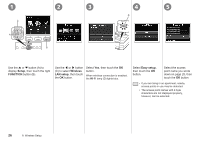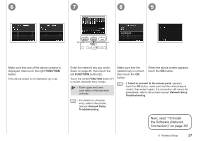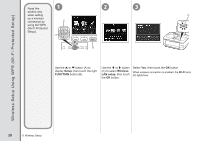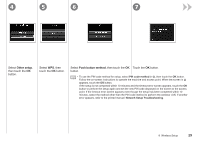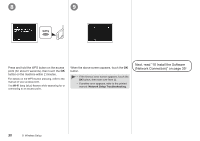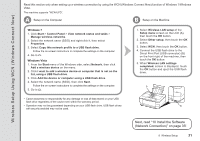Canon PIXMA MG8120 MG8120 series Getting Started - Page 28
Setup, FUNCTION, Wireless, LAN setup, then touch - connecting wirelessly
 |
View all Canon PIXMA MG8120 manuals
Add to My Manuals
Save this manual to your list of manuals |
Page 28 highlights
1 2 3 C A B 4 5 D Use the { or } button (A) to display Setup, then touch the right FUNCTION button (B). Use the [ or ] button (C) to select Wireless LAN setup, then touch the OK button. Select Yes, then touch the OK button. When wireless connection is enabled, the Wi-Fi lamp (D) lights blue. Select Easy setup, then touch the OK button. Select the access point name you wrote down on page 25, then touch the OK button. • If you are living in an apartment, nearby access points in use may be detected. • The access point names with 2-byte characters are not displayed properly, however, can be selected. 26 8 Wireless Setup
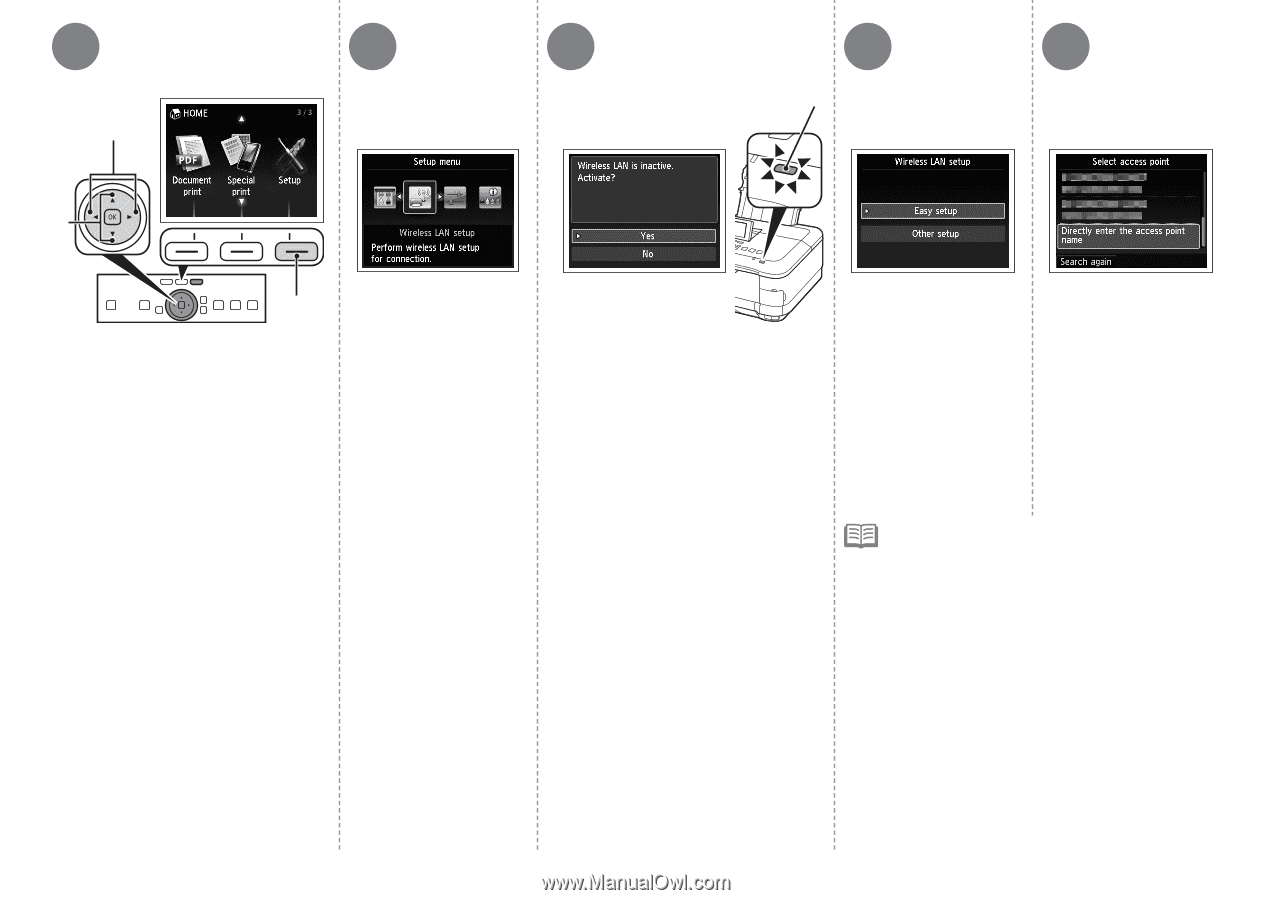
3
2
1
D
C
A
B
4
5
²¶
8
Wireless Setup
Use the
{
or
}
button (A) to
display
Setup
, then touch the right
FUNCTION
button (B).
Use the
[
or
]
button
(C) to select
Wireless
LAN setup
, then touch
the
OK
button.
Select
Yes
, then touch the
OK
button.
When wireless connection is enabled,
the
Wi-Fi
lamp (D) lights blue.
Select
Easy setup
,
then touch the
OK
button.
Select the access
point name you wrote
down on page 25, then
touch the
OK
button.
If you are living in an apartment, nearby
access points in use may be detected.
The access point names with 2-byte
characters are not displayed properly,
however, can be selected.
•
•