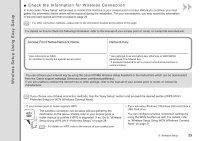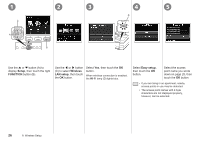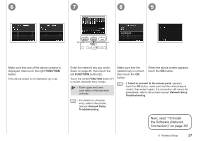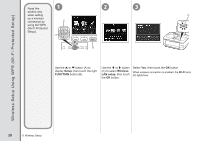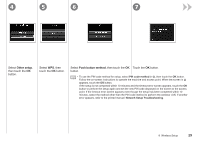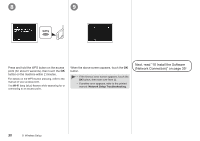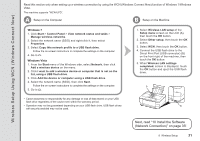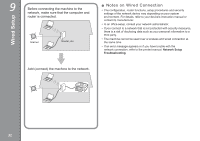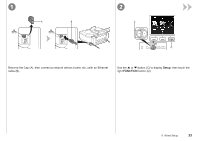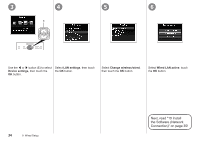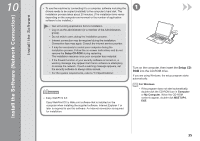Canon PIXMA MG8120 MG8120 series Getting Started - Page 32
Next, read 10 Install the Software, Network Connection on Wi-Fi
 |
View all Canon PIXMA MG8120 manuals
Add to My Manuals
Save this manual to your list of manuals |
Page 32 highlights
8 9 Press and hold the WPS button on the access point (for about 5 seconds), then touch the OK button on the machine within 2 minutes. For details on the WPS button pressing, refer to the manual of your access point. The Wi-Fi lamp (blue) flashes while searching for or connecting to an access point. When the above screen appears, touch the OK button. • If the timeout error screen appears, touch the OK button, then start over from . • If another error appears, refer to the printed manual: Network Setup Troubleshooting. Next, read "10 Install the Software (Network Connection)" on page 35! 30 8 Wireless Setup
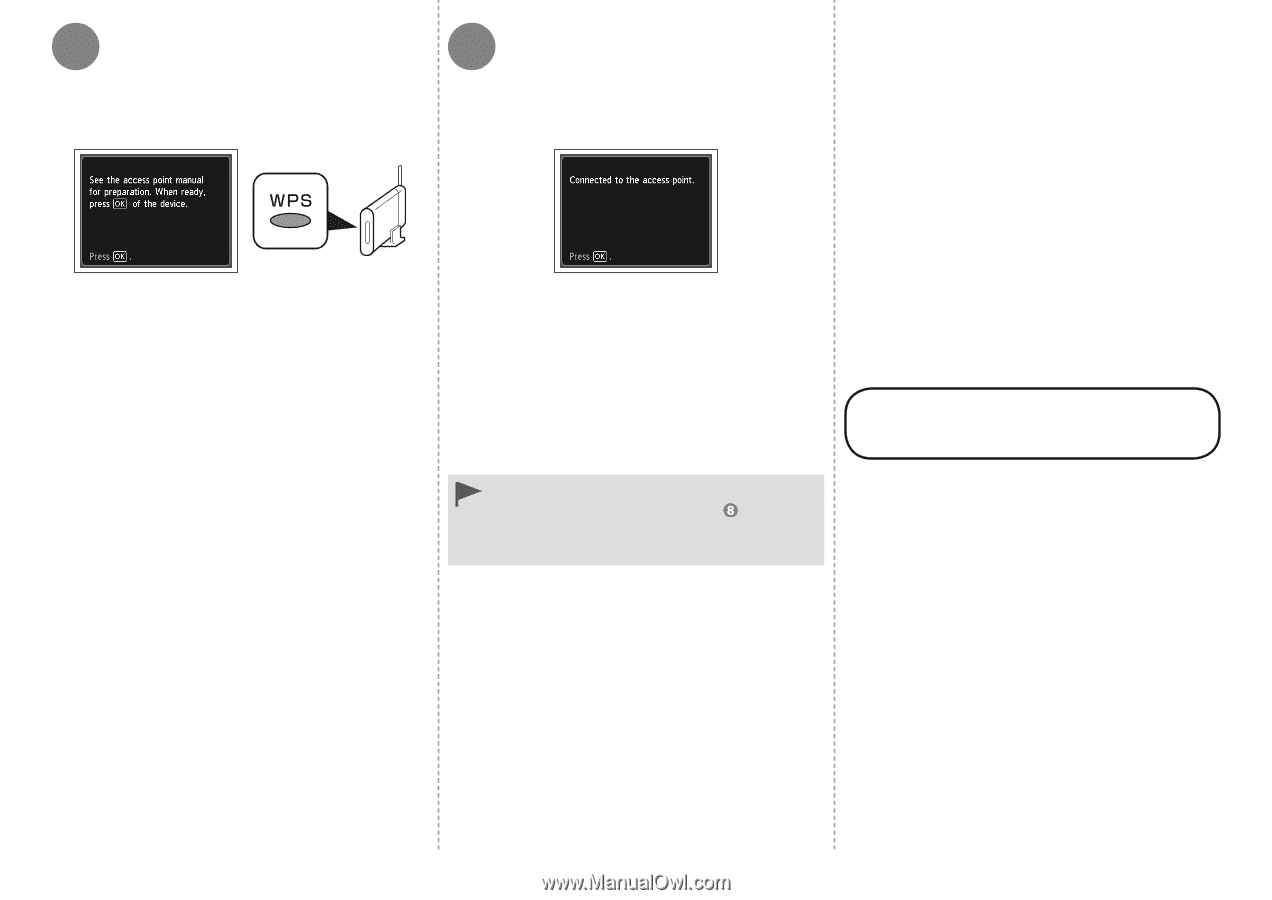
8
9
³0
8
Wireless Setup
Press and hold the WPS button on the access
point (for about 5 seconds), then touch the
OK
button on the machine within 2 minutes.
For details on the WPS button pressing, refer to the
manual of your access point.
The
Wi-Fi
lamp (blue) flashes while searching for or
connecting to an access point.
When the above screen appears, touch the
OK
button.
Next, read “10 Install the Software
(Network Connection)” on page 35!
If the timeout error screen appears, touch the
OK
button, then start over from
.
If another error appears, refer to the printed
manual:
Network Setup Troubleshooting
.
•
•