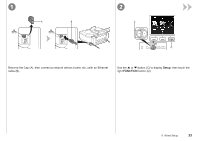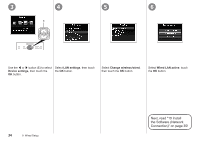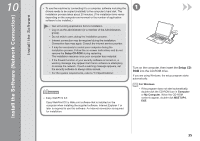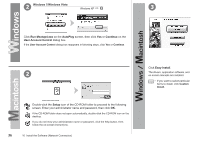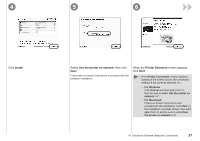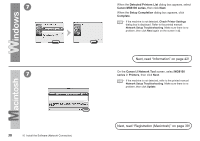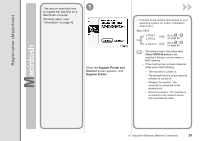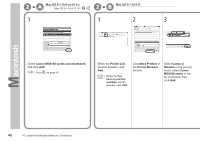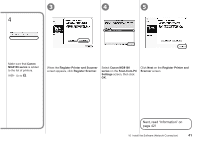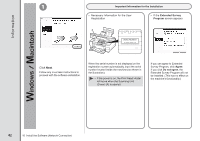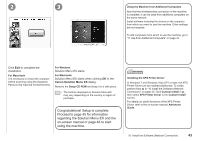Canon PIXMA MG8120 MG8120 series Getting Started - Page 40
Next, read Information on read Registration Macintosh on Detected Printers List - printer manual
 |
View all Canon PIXMA MG8120 manuals
Add to My Manuals
Save this manual to your list of manuals |
Page 40 highlights
7 7 38 10 Install the Software (Network Connection) When the Detected Printers List dialog box appears, select Canon MG8100 series, then click Next. When the Setup Completion dialog box appears, click Complete. • If the machine is not detected, Check Printer Settings dialog box is displayed. Refer to the printed manual: Network Setup Troubleshooting. Make sure there is no problem, then click Next again on the screen in . Next, read "Information" on page 42! On the Canon IJ Network Tool screen, select MG8100 series in Printers, then click Next. • If the machine is not detected, refer to the printed manual: Network Setup Troubleshooting. Make sure there is no problem, then click Update. Next, read "Registration (Macintosh)" on page 39!
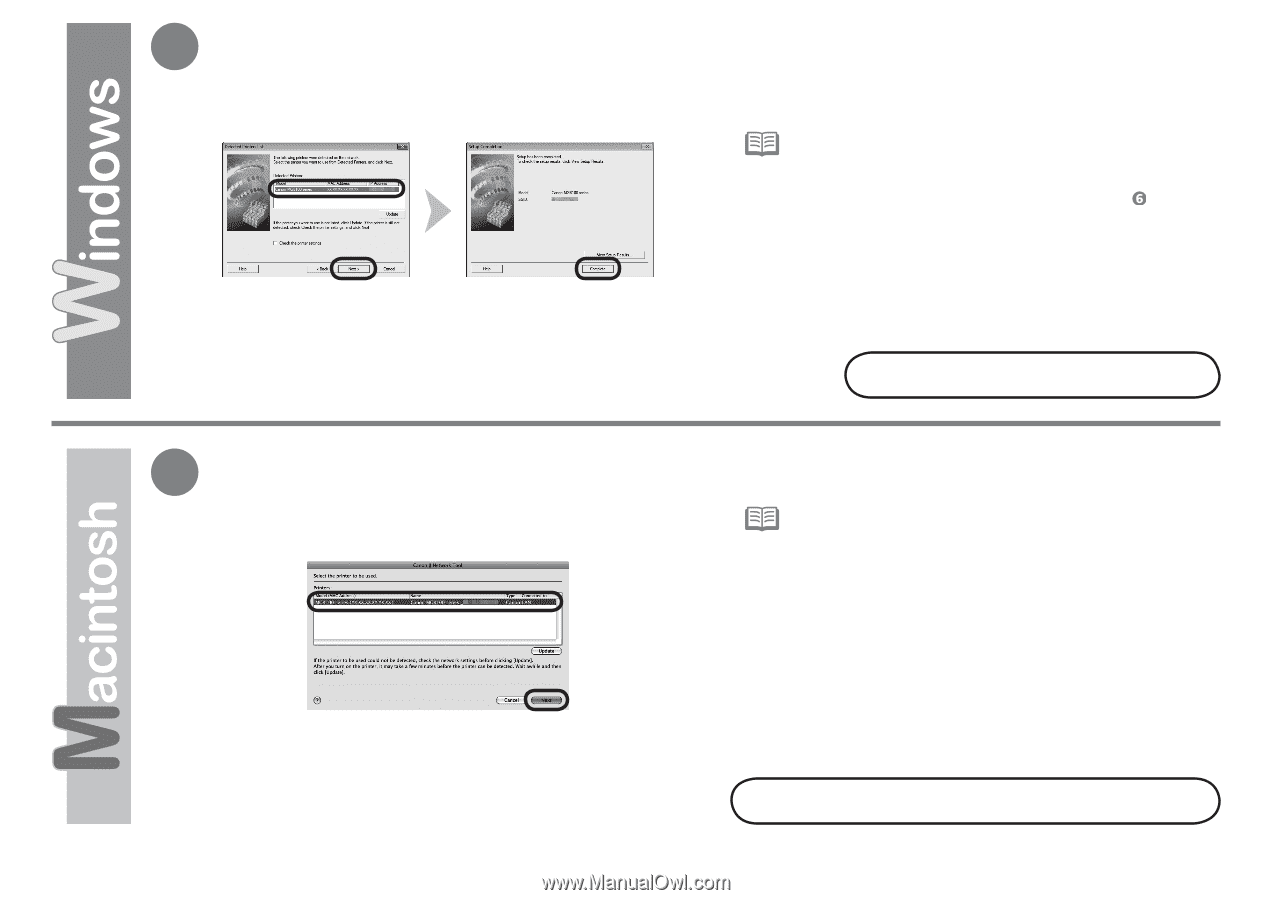
7
7
³¸
10
Install the Software (Network Connection)
When the
Detected Printers List
dialog box appears, select
Canon MG8100 series
, then click
Next
.
Next, read “Information” on page 42!
Next, read “Registration (Macintosh)” on page 39!
On the
Canon IJ Network Tool
screen, select
MG8100
series
in
Printers
, then click
Next
.
If the machine is not detected,
Check Printer Settings
dialog box is displayed. Refer to the printed manual:
Network Setup Troubleshooting
. Make sure there is no
problem, then click
Next
again on the screen in
.
•
If the machine is not detected, refer to the printed manual:
Network Setup Troubleshooting
. Make sure there is no
problem, then click
Update
.
•
When the
Setup Completion
dialog box appears, click
Complete
.