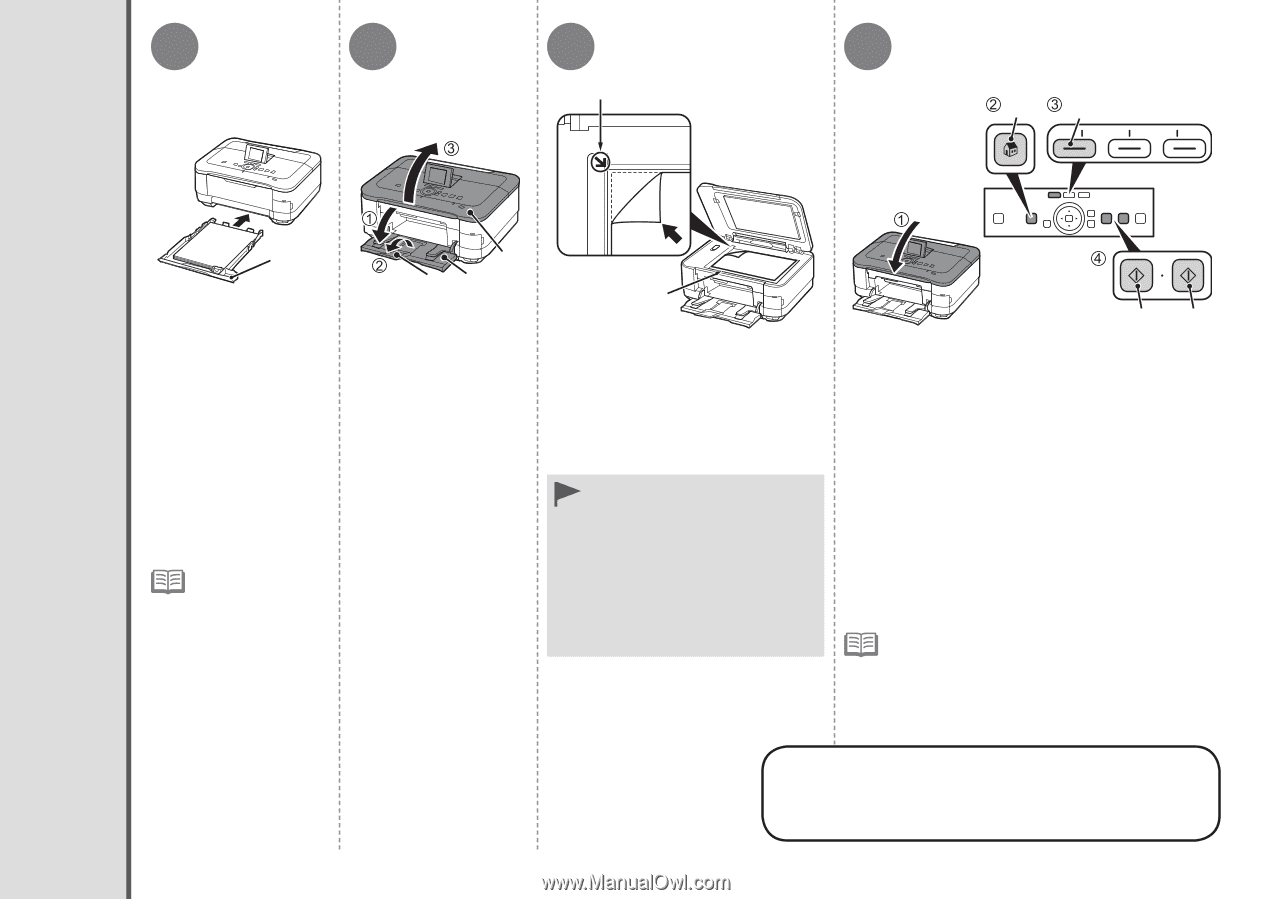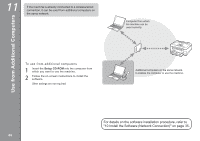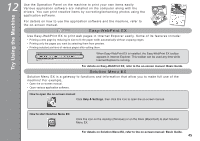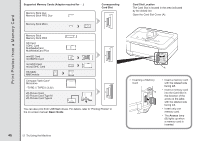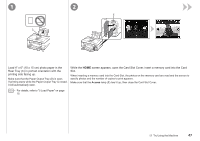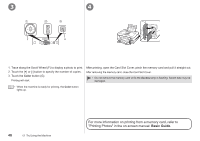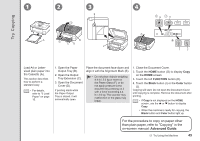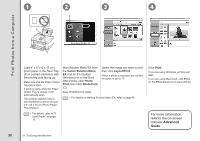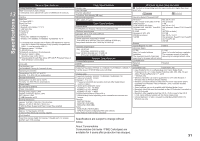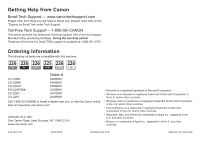Canon PIXMA MG8120 MG8120 series Getting Started - Page 51
Try Copying, Advanced Guide
 |
View all Canon PIXMA MG8120 manuals
Add to My Manuals
Save this manual to your list of manuals |
Page 51 highlights
1 2 3 E 4 G H Try Copying A D CB F I J Load A4 or Lettersized plain paper into the Cassette (A). This section describes how to perform a standard copy. • For details, refer to "5 Load Paper" on page 15. 1. Open the Paper Output Tray (B). 2. Open the Output Tray Extension (C). 3. Open the Document Cover (D). If printing starts while the Paper Output Tray is closed, it will automatically open. Place the document face-down and align it with the Alignment Mark (E). • Do not place objects weighing 4.4 lb / 2.0 kg or more on the Platen Glass (F), or do not apply pressure to the document by pressing on it with a force exceeding 4.4 lb / 2.0 kg. The scanner may malfunction or the glass may break. 1. Close the Document Cover. 2. Touch the HOME button (G) to display Copy on the HOME screen. 3. Touch the left FUNCTION button (H). 4. Touch the Black button (I) or the Color button (J). Copying will start. Do not open the Document Cover until copying is complete. Remove the document after printing. • If Copy is not displayed on the HOME screen, use the { or } button to display Copy. • When the machine is ready for copying, the Black button and Color button light up. For the procedure to copy on paper other than plain paper, refer to "Copying" in the on‑screen manual: Advanced Guide. 12 Try Using the Machine 49