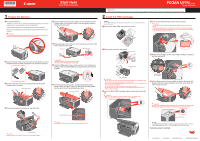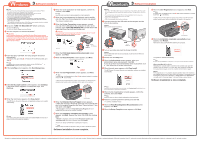Canon PIXMA MP190 Easy Setup Instructions
Canon PIXMA MP190 Manual
 |
View all Canon PIXMA MP190 manuals
Add to My Manuals
Save this manual to your list of manuals |
Canon PIXMA MP190 manual content summary:
- Canon PIXMA MP190 | Easy Setup Instructions - Page 1
Support back to its original position, and then gently close the Scanning Unit (Cover). Photo All-In-One Important When cleaning the exterior of the machine, use a soft cloth to wipe it gently. For details, refer to "Cleaning Your Machine" in the Quick Start Guide. 2 Install the FINE Cartridges - Canon PIXMA MP190 | Easy Setup Instructions - Page 2
Drivers will begin identifying the printer port being used. Important If you cannot go to the next procedure after three minutes, refer to "Troubleshooting" instructions in the Quick Start Guide. USB → To Computer c Insert the Setup CD-ROM. The setup program should run automatically. In Windows
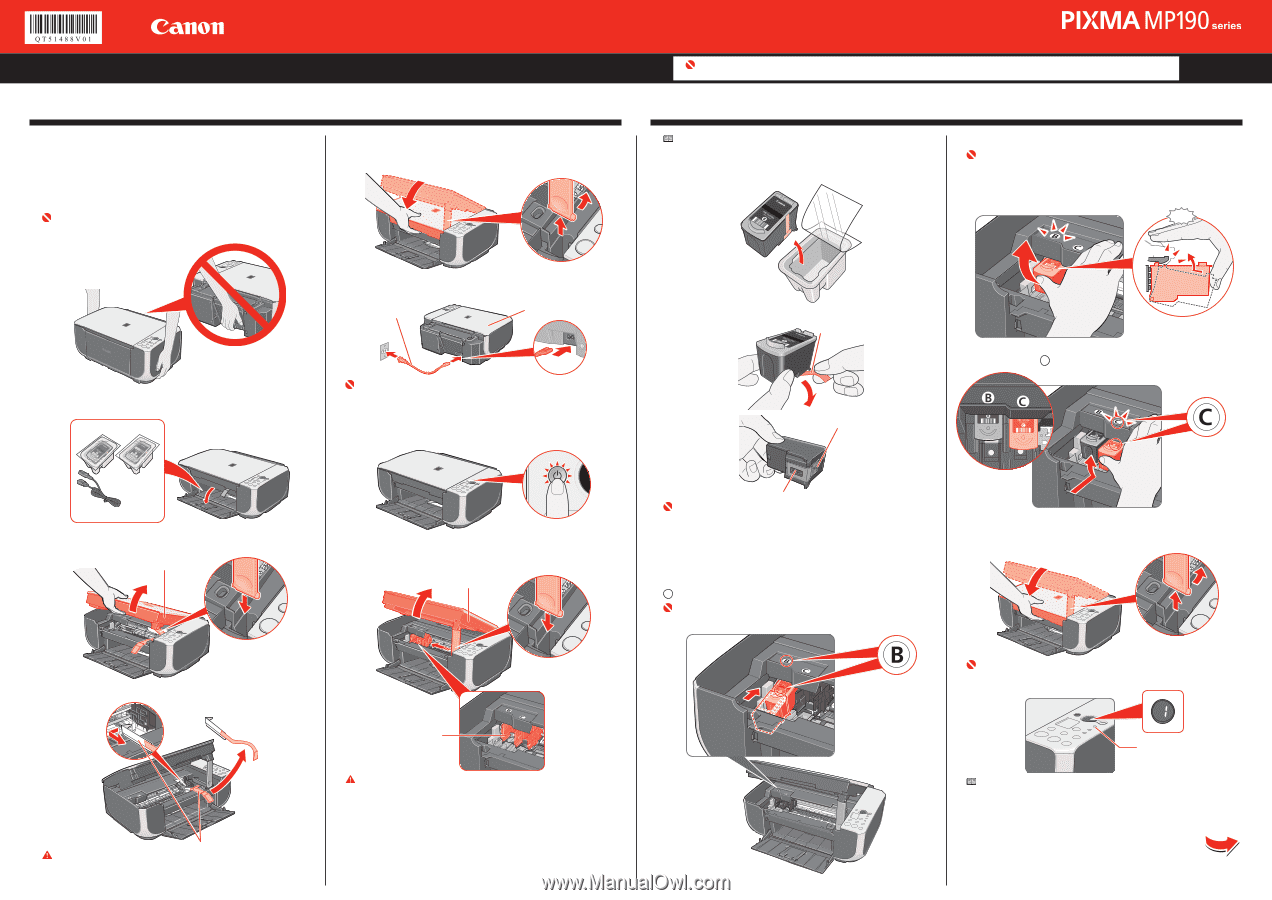
Start Here
Easy Setup Instructions
a
Unpack the Machine.
Confirm the included items referring to the illustration printed on the lid of the
packing box or “Included Items” in the
Quick Start Guide
.
A USB cable is necessary to connect the machine with your computer.
Remove all the shipping tapes and protective material on the outside of the
machine.
Important
When moving the machine, carry the machine at both ends as shown below. Do
not lift the machine by grasping the Paper Support Extension.
b
Open the Paper Output Tray, then take out the power cord and
the Black and Color FINE Cartridges from inside the machine.
c
Lift the Scanning Unit (Cover), and pull the Scanning Unit
Support down into place.
Scanning Unit (Cover)
d
Remove the protective material on the right side.
Protective Material
Caution
Before turning on the machine, remove all of the shipping tapes.
1
Prepare the Machine
e
Lift the Scanning Unit (Cover) slightly to set the Scanning Unit
Support back to its original position, and then gently close the
Scanning Unit (Cover).
f
Plug the power cord in the back of the machine and connect the
other end to the wall outlet.
Power Cord
Document Cover
Important
Make sure that the Document Cover is closed.
Do NOT connect the USB cable at this stage.
g
Press the
ON
button to turn on the machine. The machine will
initialize. Wait until the
Power
lamp stops flashing and remains
lit green.
h
Lift the Scanning Unit (Cover), and pull the Scanning Unit
Support down into place. Wait until the FINE Cartridge Holder
has moved to the left automatically and stop.
Scanning Unit (Cover)
FINE Cartridge Holder
Caution
Do not touch internal parts other than the FINE Cartridge Holder.
•
•
2
Install the FINE Cartridges
Note
For the FINE Cartridges compatible with this machine, refer to the back cover of the
Quick Start Guide
.
a
Remove the Black FINE Cartridge from its box.
b
Remove the protective tape gently.
Protective Tape
Print Head Nozzles
Electrical Contacts
Important
Do not touch the electrical contacts or Print Head Nozzles on a FINE Cartridge.
The machine may not print out properly if you touch it.
Do not drop or shake FINE Cartridges as this may cause the ink to leak out and
stain your clothes and hands.
Do not reattach the protective tape once you have removed it.
Be careful not to stain your hands or surrounding work area with ink on the
removed protective tape.
c
Insert the Black FINE Cartridge slightly slanted into the left slot
B
.
Important
Make sure the machine is turned on and the Power lamp lights green.
Make sure the FINE Cartridge Holder has moved to the left.
•
•
•
•
•
•
d
Push up the FINE Cartridge until it clicks into place.
Important
For correct machine operation, make sure the FINE Cartridge is securely in-
serted.
If the Scanning Unit (Cover) is left open for more than 10 minutes, the FINE
Cartridge Holder moves to the right side. Close and reopen the Scanning Unit
(Cover) to return the holder to the left.
Click
e
Repeat the procedure for the Color FINE Cartridge, inserting it
into the right slot
C
.
Correctly Installed
FINE Cartridges
f
Lift the Scanning Unit (Cover) slightly to set the Scanning Unit
Support back to its original position, and then gently close the
Scanning Unit (Cover).
Important
Once you have installed the FINE Cartridges, the LED will flash green. Wait until
the LED stops flashing and displays 1. It takes about one to two minutes.
Alarm Lamp
Note
If the
Alarm
lamp lights and an error code is displayed on the LED, refer to “An Error
Code Is Displayed on the LED” in “Troubleshooting” of the
Quick Start Guide
.
Hardware setup is complete.
•
•
Photo All-In-One
Important
When cleaning the exterior of the machine, use a soft cloth to wipe it gently. For details, refer to “Cleaning Your Machine” in the
Quick Start Guide
.
QT5-1488-V01
XXXXXXXX
© CANON INC. 2008
PRINTED IN VIETNAM