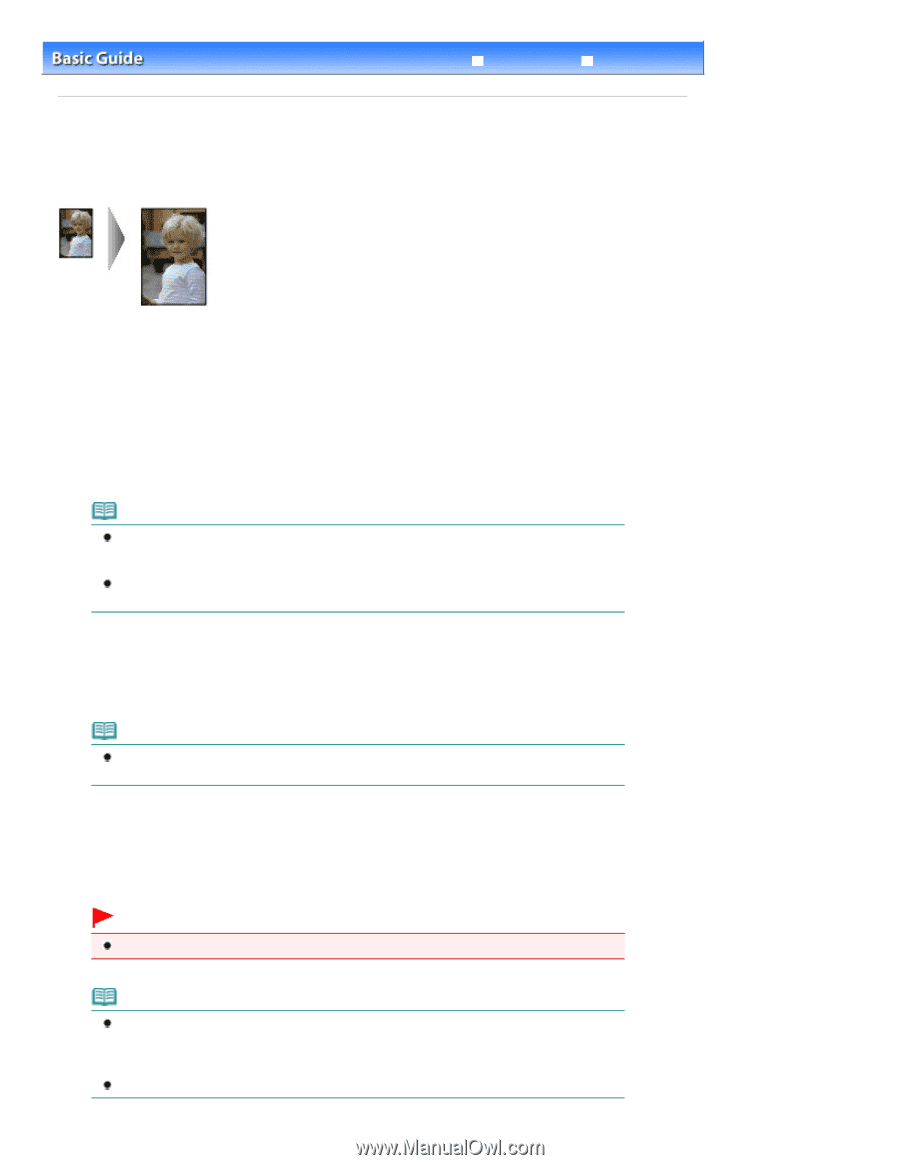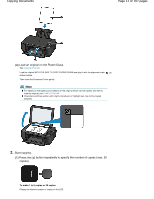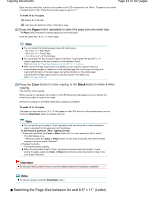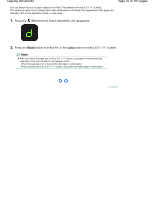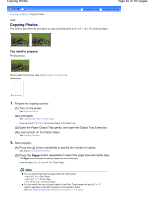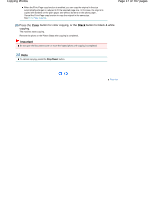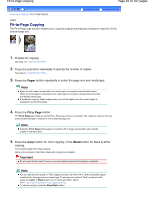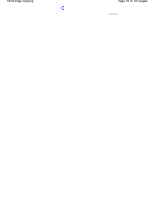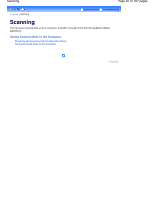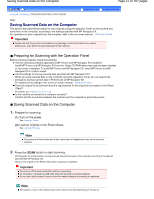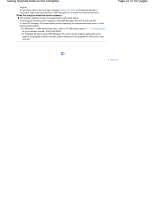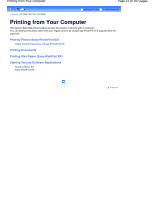Canon PIXMA MP280 On-Screen Manual - Page 18
Fit-to- Copying
 |
View all Canon PIXMA MP280 manuals
Add to My Manuals
Save this manual to your list of manuals |
Page 18 highlights
Fit-to-Page Copying Page 18 of 707 pages Contents > Copying > Fit-to-Page Copying Advanced Guide Troubleshooting C024 Fit-to-Page Copying The Fit-to-Page copy function enables you to copy the original automatically enlarged or reduced to fit the selected page size. 1. Prepare for copying. See step 1 in Copying Documents. 2. Press the [+] button repeatedly to specify the number of copies. See step 2 in Copying Documents. 3. Press the Paper button repeatedly to select the page size and media type. Note When the plain paper is selected for the media type, the original is copied with borders. When the photo paper is selected for the media type, the original is copied without borders and fills the entire page. In borderless copying, slight cropping may occur at the edges since the copied image is enlarged to fill the whole page. 4. Press the Fit to Page button. The Fit to Page lamp lights up and the Fit-to-Page copy function is enabled. The original is copied in the size automatically enlarged or reduced to fit the selected page size. Note Press the Fit to Page button again to cancel the Fit-to-Page copy function and copy the original in the same size. 5. Press the Color button for color copying, or the Black button for black & white copying. The machine starts Fit-to-Page copying. Remove the original on the Platen Glass after copying is completed. Important Do not open the Document Cover or move the loaded original until copying is completed. Note You can set the print quality to "Fast" (speed priority) only when A4 or Letter-sized plain paper is selected for the page size and media type. To set the print quality to "Fast", press and hold down the Color or Black button for 2 or more seconds in step 5. See To set the print quality to "Fast" (speed priority) . To cancel copying, press the Stop/Reset button.