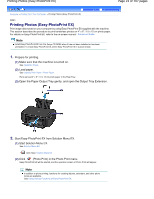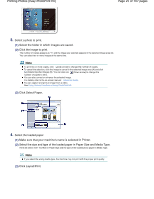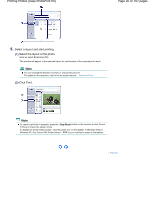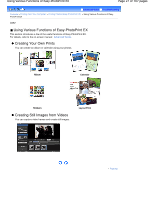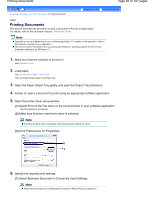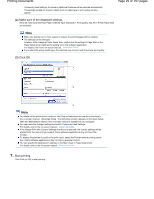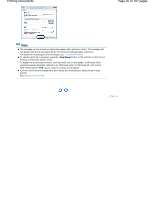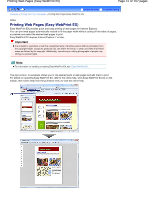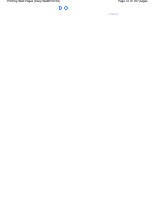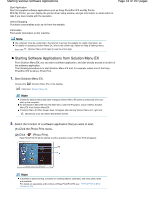Canon PIXMA MP280 On-Screen Manual - Page 29
of 707 s, Printing Documents - driver
 |
View all Canon PIXMA MP280 manuals
Add to My Manuals
Save this manual to your list of manuals |
Page 29 highlights
Printing Documents Commonly Used Settings, the items in Additional Features will be selected automatically. The settings suitable for the print object such as media type or print quality will also appear. Page 29 of 707 pages (2) Make sure of the displayed settings. Here we make sure that Plain Paper in Media Type, Standard in Print Quality, and A4 in Printer Paper Size are selected. Note When you specify two or more copies in Copies, the printed pages will be collated. The settings can be changed. However, after changing Printer Paper Size, confirm that the setting for Page Size on the Page Setup sheet matches the setting set in the software application. For details, refer to the on-screen manual: Advanced Guide . If you select the wrong media type, the machine may not print with the proper print quality. (3) Click OK. Note For details on the printer driver functions, click Help or Instructions to view the online help or the on-screen manual: Advanced Guide . The Instructions button appears on the Quick Setup, Main and Maintenance sheets if the on-screen manual is installed on your computer. You can name the changed settings and add to Commonly Used Settings. For details, refer to the on-screen manual: Advanced Guide . If the Always Print with Current Settings check box is selected, the current settings will be applied from the next print job onward. Some software applications may not have this function. To display the preview to confirm the print result, select the Preview before printing check box. Some software applications may not have a preview function. You can specify the detailed print settings on the Main sheet or Page Setup sheet. For details, refer to the on-screen manual: Advanced Guide . 7. Start printing. Click Print (or OK) to start printing.