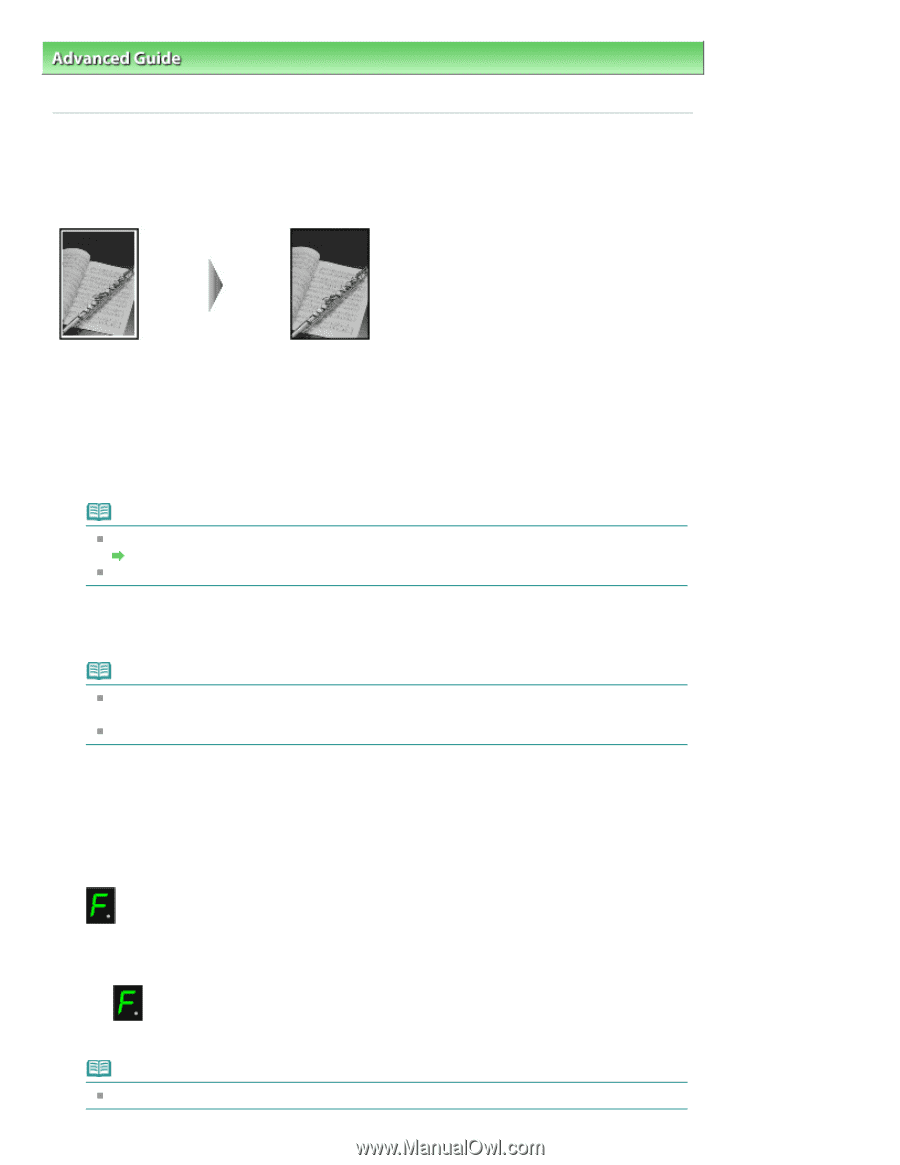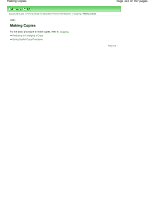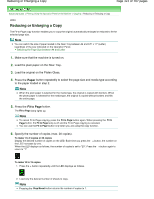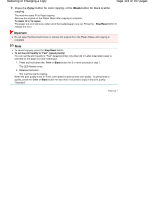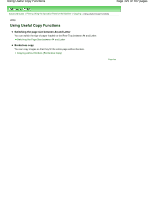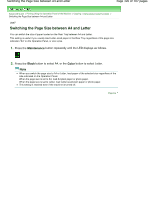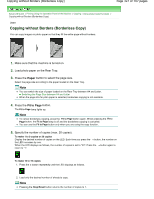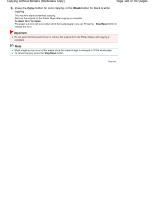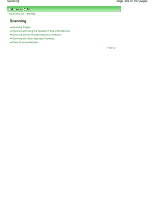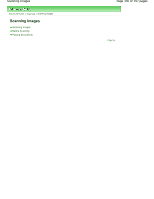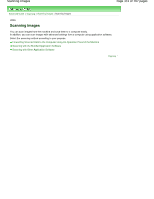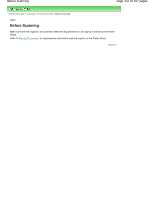Canon PIXMA MP280 On-Screen Manual - Page 327
Copying without Borders Borderless Copy
 |
View all Canon PIXMA MP280 manuals
Add to My Manuals
Save this manual to your list of manuals |
Page 327 highlights
Copying without Borders (Borderless Copy) Page 327 of 707 pages Advanced Guide > Printing Using the Operation Panel of the Machine > Copying > Using Useful Copy Functions > Copying without Borders (Borderless Copy) U039 Copying without Borders (Borderless Copy) You can copy images on photo paper so that they fill the entire page without borders. 1. Make sure that the machine is turned on. 2. Load photo paper on the Rear Tray. 3. Press the Paper button to select the page size. Select the page size according to the paper loaded on the Rear Tray. Note You can switch the size of paper loaded on the Rear Tray between A4 and Letter. Switching the Page Size between A4 and Letter When the page size for plain paper is selected, borderless copying is not available. 4. Press the Fit to Page button. The Fit to Page lamp lights up. Note To cancel borderless copying, press the Fit to Page button again. When pressing the Fit to Page button, the Fit to Page lamp is off and the borderless copying is canceled. You can use the Fit to Page button only when you are using the copy function. 5. Specify the number of copies (max. 20 copies). To make 1 to 9 copies or 20 copies Display the desired number of copies on the LED. Each time you press the + button, the number on the LED increases by one. When the LED displays as follows, the number of copies is set to "20". Press the + button again to return to "1". To make 10 to 19 copies 1. Press the + button repeatedly until the LED displays as follows. 2. Load only the desired number of sheets to copy. Note Pressing the Stop/Reset button returns the number of copies to 1.