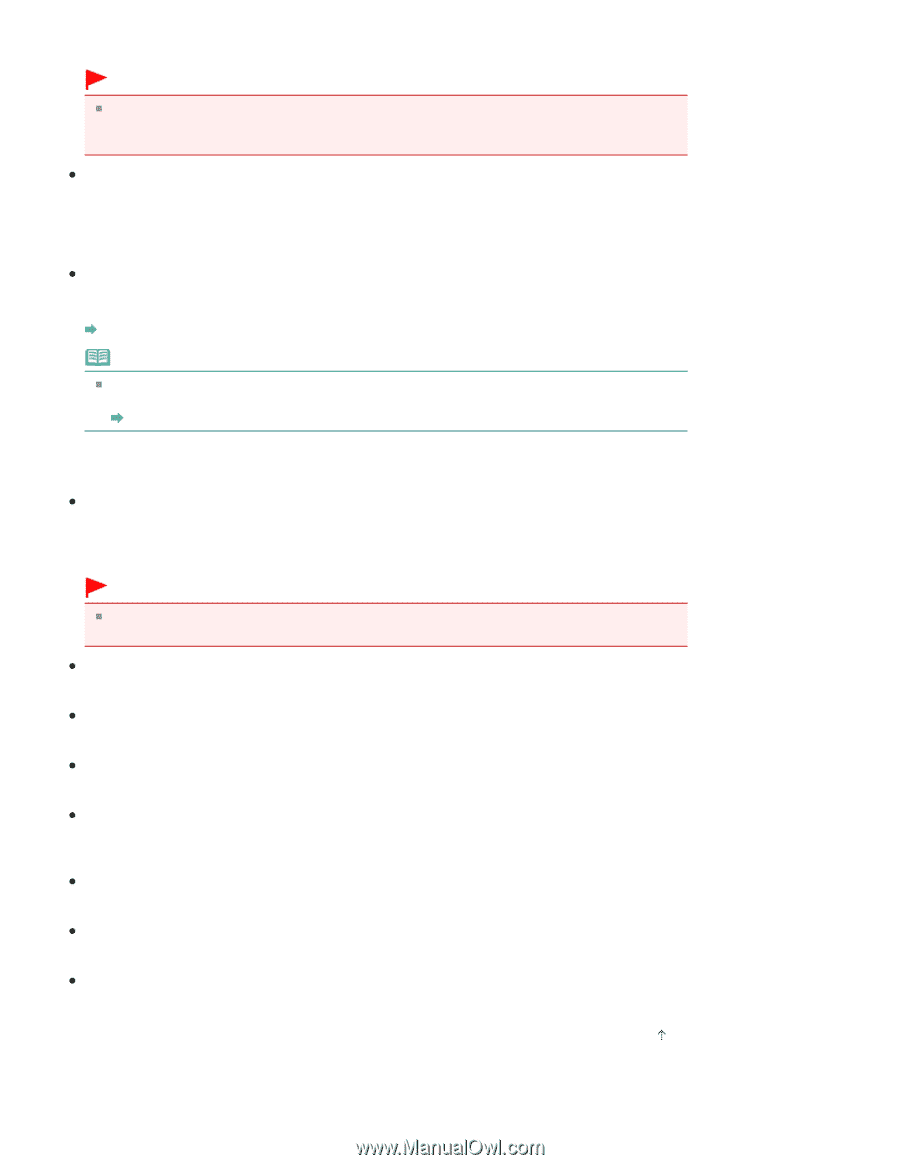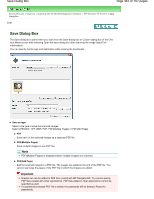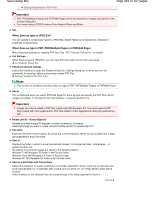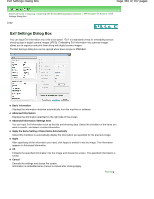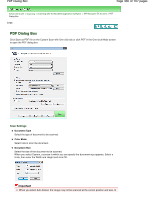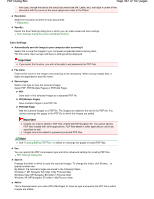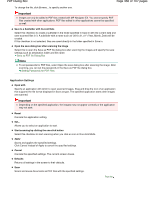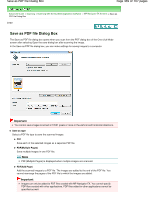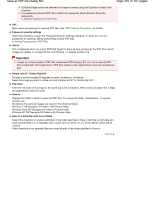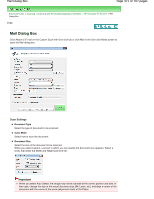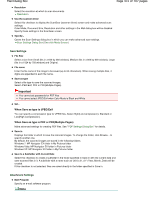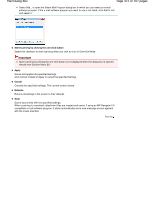Canon PIXMA MP280 On-Screen Manual - Page 468
of 707 s, PDF Dialog Box
 |
View all Canon PIXMA MP280 manuals
Add to My Manuals
Save this manual to your list of manuals |
Page 468 highlights
PDF Dialog Box Page 468 of 707 pages To change the file, click Browse... to specify another one. Important Images can only be added to PDF files created with MP Navigator EX. You cannot specify PDF files created with other applications. PDF files edited in other applications cannot be specified as well. Save to a Subfolder with Current Date Select this checkbox to create a subfolder in the folder specified in Save in with the current date and save scanned files in it. A subfolder with a name such as "2010_01_01" (Year_Month_Date) will be created. If this checkbox is not selected, files are saved directly in the folder specified in Save in. Open the save dialog box after scanning the image Select this to open the Save as PDF file dialog box after scanning the images and specify the save settings such as destination folder and file name. Save as PDF file Dialog Box Note To set passwords for PDF files, select Open the save dialog box after scanning the image. After scanning, you can set the passwords in the Save as PDF file dialog box. Setting Passwords for PDF Files Application Settings Open with Specify an application with which to open scanned images. Drag and drop the icon of an application that supports the file format displayed in Save as type. The specified application starts after images are scanned. Important Depending on the specified application, the images may not appear correctly or the application may not start. Reset Cancels the application setting. Set... Allows you to select an application to start. Start scanning by clicking the one-click button Select this checkbox to start scanning when you click an icon in One-click Mode. Apply Saves and applies the specified settings. Click Cancel instead of Apply to cancel the specified settings. Cancel Cancels the specified settings. The current screen closes. Defaults Returns all settings in the screen to their defaults. Scan Scans and saves documents as PDF files with the specified settings. Page top