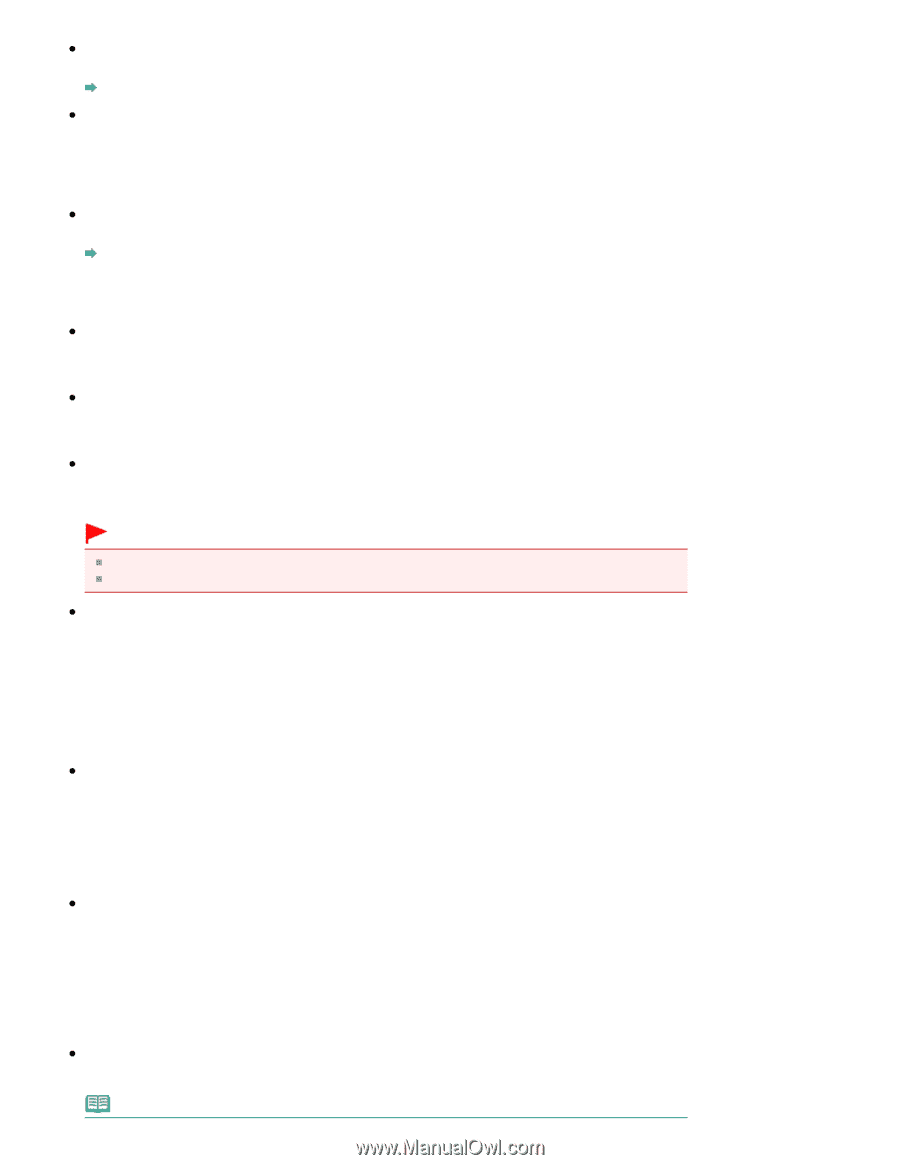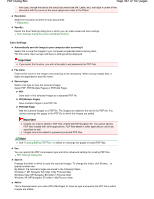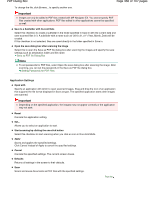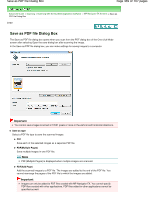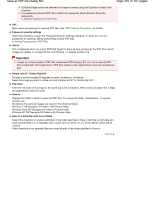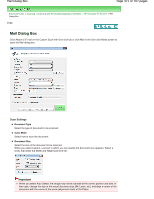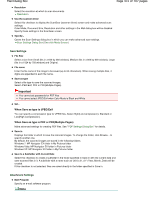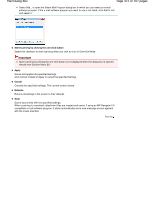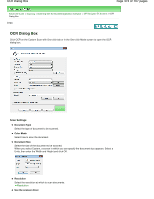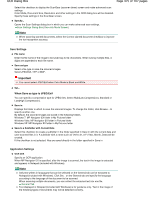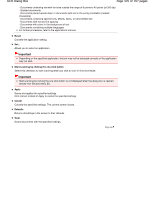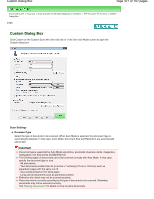Canon PIXMA MP280 On-Screen Manual - Page 472
When Save as type is PDF or PDFMultiple s
 |
View all Canon PIXMA MP280 manuals
Add to My Manuals
Save this manual to your list of manuals |
Page 472 highlights
Mail Dialog Box Page 472 of 707 pages Resolution Select the resolution at which to scan documents. Resolution Use the scanner driver Select this checkbox to display the ScanGear (scanner driver) screen and make advanced scan settings. Color Mode, Document Size, Resolution and other settings in the Mail dialog box will be disabled. Specify these settings in the ScanGear screen. Specify... Opens the Scan Settings dialog box in which you can make advanced scan settings. Scan Settings Dialog Box (One-click Mode Screen) Save Settings File Size Select a size from Small (fits in a 640 by 480 window), Medium (fits in a 800 by 600 window), Large (fits in a 1024 by 768 window) and Original. File name Enter the file name of the image to be saved (up to 64 characters). When saving multiple files, 4 digits are appended to each file name. Save as type Select a file type to save the scanned images. Select JPEG/Exif, PDF or PDF(Multiple Pages). Important You cannot set passwords for PDF files. You cannot select JPEG/Exif when Color Mode is Black and White. Set... When Save as type is JPEG/Exif You can specify a compression type for JPEG files. Select High(Low Compression), Standard or Low(High Compression). When Save as type is PDF or PDF(Multiple Pages) Make advanced settings for creating PDF files. See " PDF Settings Dialog Box " for details. Save in Displays the folder in which to save the scanned images. To change the folder, click Browse... to specify another one. By default, the scanned images are saved in the following folders. Windows 7: MP Navigator EX folder in My Pictures folder Windows Vista: MP Navigator EX folder in Pictures folder Windows XP: MP Navigator EX folder in My Pictures folder Save to a Subfolder with Current Date Select this checkbox to create a subfolder in the folder specified in Save in with the current date and save scanned files in it. A subfolder with a name such as "2010_01_01" (Year_Month_Date) will be created. If this checkbox is not selected, files are saved directly in the folder specified in Save in. Attachment Settings Mail Program Specify an e-mail software program. Note