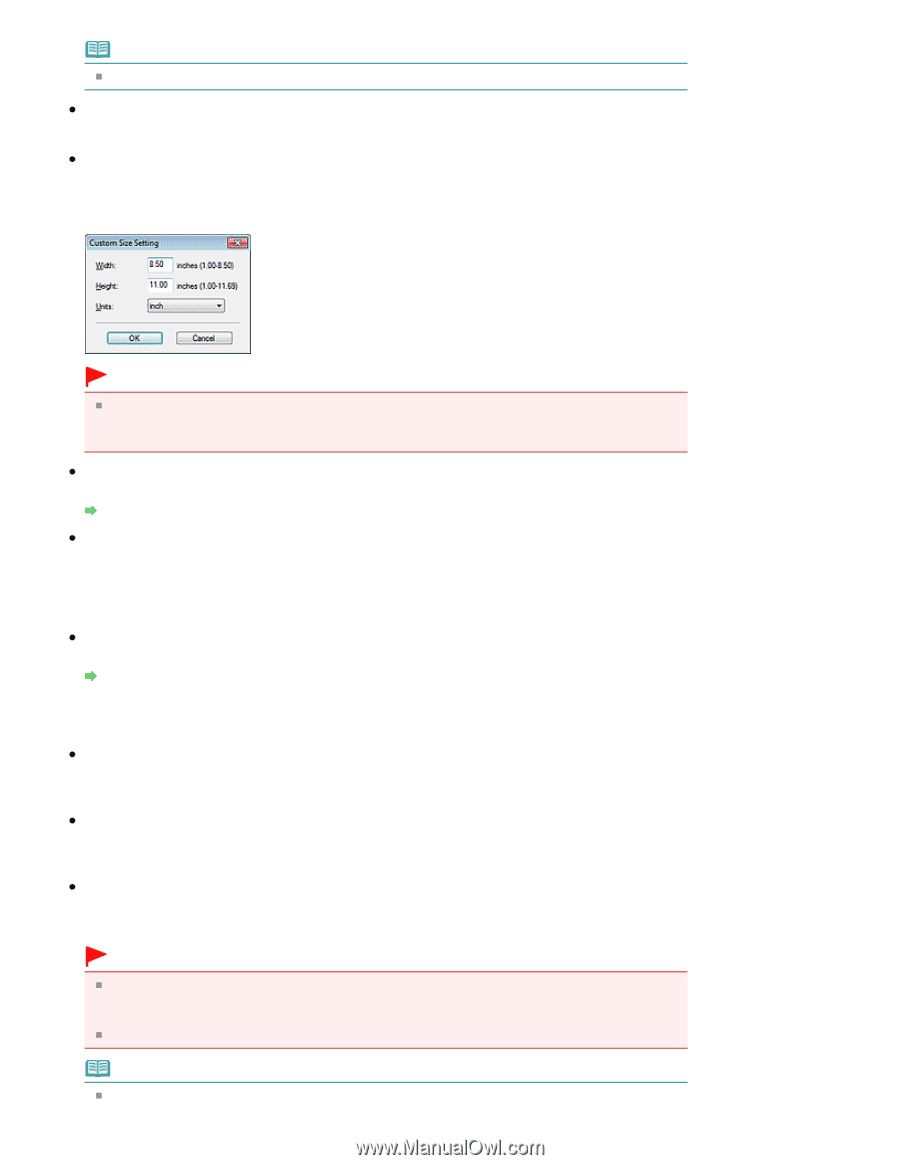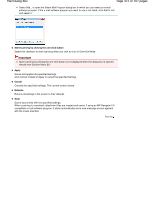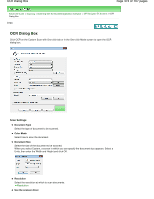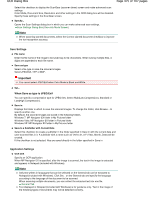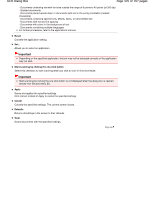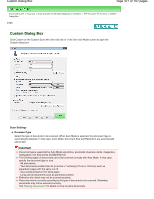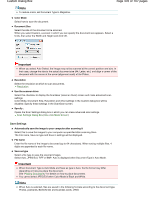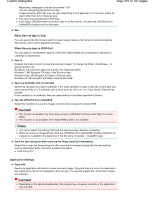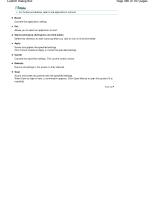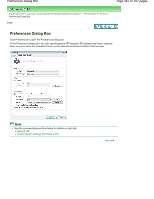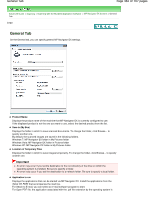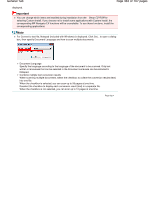Canon PIXMA MP280 On-Screen Manual - Page 478
of 707 s, Custom Dialog Box
 |
View all Canon PIXMA MP280 manuals
Add to My Manuals
Save this manual to your list of manuals |
Page 478 highlights
Custom Dialog Box Page 478 of 707 pages Note To reduce moire, set Document Type to Magazine. Color Mode Select how to scan the document. Document Size Select the size of the document to be scanned. When you select Custom, a screen in which you can specify the document size appears. Select a Units, then enter the Width and Height and click OK. Important When you select Auto Detect, the image may not be scanned at the correct position and size. In that case, change the size to the actual document size (A4, Letter, etc.) and align a corner of the document with the corner at the arrow (alignment mark) of the Platen. Resolution Select the resolution at which to scan documents. Resolution Use the scanner driver Select this checkbox to display the ScanGear (scanner driver) screen and make advanced scan settings. Color Mode, Document Size, Resolution and other settings in the Custom dialog box will be disabled. Specify these settings in the ScanGear screen. Specify... Opens the Scan Settings dialog box in which you can make advanced scan settings. Scan Settings Dialog Box (One-click Mode Screen) Save Settings Automatically save the image to your computer after scanning it Select this to save the images to your computer as specified after scanning them. The File name, Save as type and Save in settings will be displayed. File name Enter the file name of the image to be saved (up to 64 characters). When saving multiple files, 4 digits are appended to each file name. Save as type Select a file type to save the scanned images. Select Auto, JPEG/Exif, TIFF or BMP. Auto is displayed when Document Type is Auto Mode. Important When Document Type is Auto Mode and Save as type is Auto, the file format may differ depending on how you place the document. See "Placing Documents " for details on how to place documents. You cannot select JPEG/Exif when Color Mode is Black and White. Note When Auto is selected, files are saved in the following formats according to the document type. Photos, postcards, BD/DVD/CD and business cards: JPEG