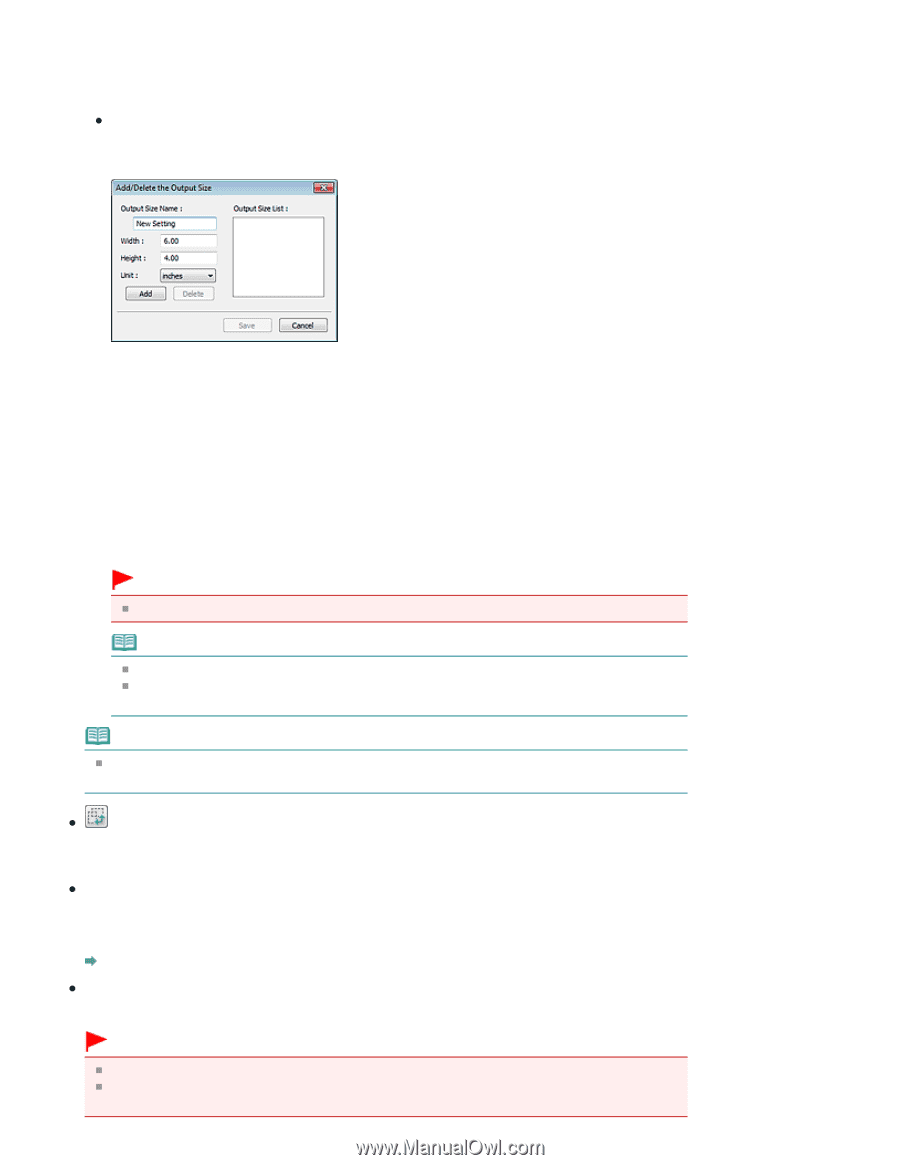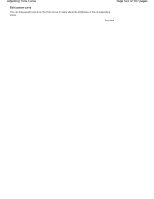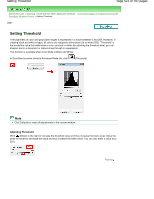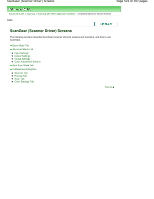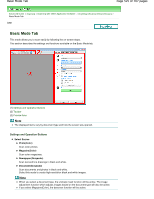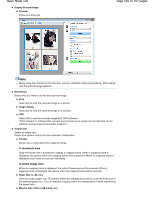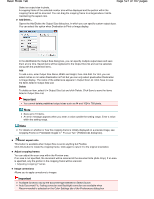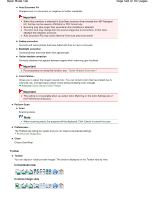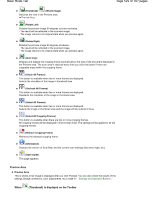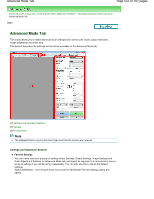Canon PIXMA MP280 On-Screen Manual - Page 527
of 707 s, Basic Mode Tab
 |
View all Canon PIXMA MP280 manuals
Add to My Manuals
Save this manual to your list of manuals |
Page 527 highlights
Basic Mode Tab Page 527 of 707 pages Select an output size in pixels. A cropping frame of the selected monitor size will be displayed and the portion within the cropping frame will be scanned. You can drag the cropping frame to enlarge/reduce it while maintaining the aspect ratio. Add/Delete... Opens the Add/Delete the Output Size dialog box, in which you can specify custom output sizes. You can select this option when Destination is Print or Image display. In the Add/Delete the Output Size dialog box, you can specify multiple output sizes and save them at one time. Saved items will be registered to the Output Size list and can be selected, along with the predefined items. Add To add a size, enter Output Size Name, Width and Height, then click Add. For Unit, you can select inches or mm when Destination is Print but you can only select pixels when Destination is Image display. The name of the added size appears in Output Size List. Click Save to save the items listed in Output Size List. Delete To delete an item, select it in Output Size List and click Delete. Click Save to save the items listed in Output Size List. Important You cannot delete predefined output sizes such as A4 and 1024 x 768 pixels. Note Save up to 10 items. An error message appears when you enter a value outside the setting range. Enter a value within the setting range. Note For details on whether or how the cropping frame is initially displayed on a preview image, see Cropping Frame on Previewed Images in " Preview Tab " (Preferences dialog box). Invert aspect ratio This button is available when Output Size is set to anything but Flexible. Click this button to rotate the cropping frame. Click again to return it to the original orientation. Adjust cropping frames You can adjust the scan area within the Preview area. If an area is not specified, the document will be scanned at the document size (Auto Crop). If an area is specified, only the portion in the cropping frame will be scanned. Adjusting Cropping Frames Image corrections Allows you to apply corrections to images. Important Available functions vary by the document type selected in Select Source. Auto Document Fix, Fading correction and Backlight correction are available when Recommended is selected on the Color Settings tab of the Preferences dialog box.