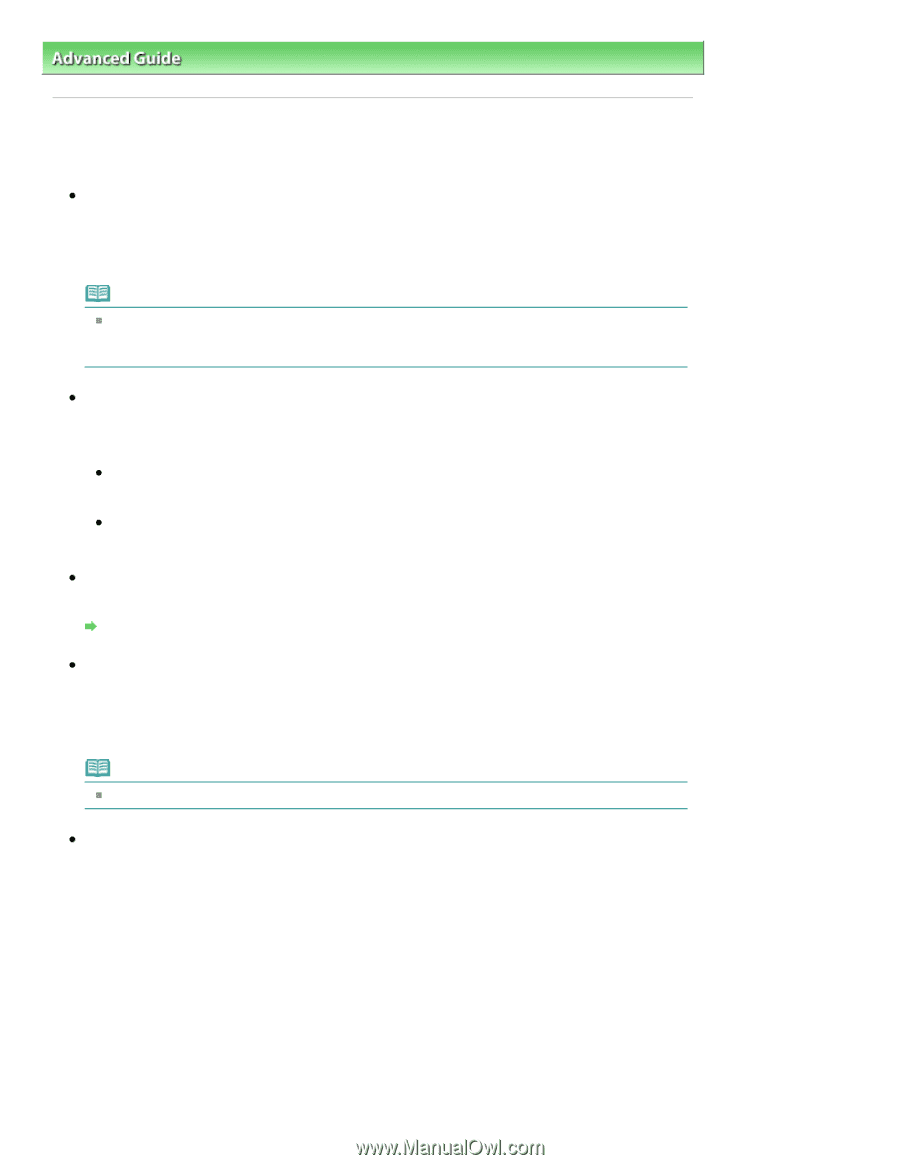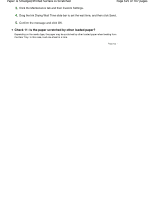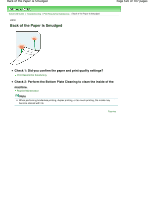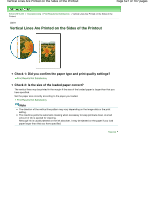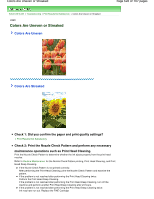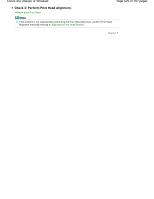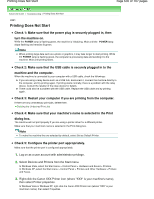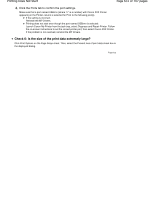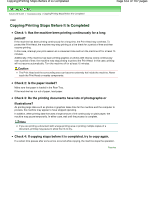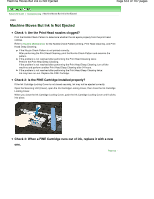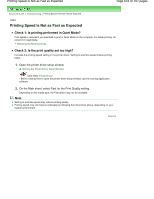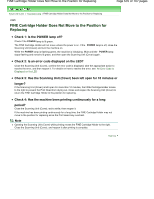Canon PIXMA MP280 On-Screen Manual - Page 630
Printing Does Not Start
 |
View all Canon PIXMA MP280 manuals
Add to My Manuals
Save this manual to your list of manuals |
Page 630 highlights
Printing Does Not Start Page 630 of 707 pages Advanced Guide > Troubleshooting > Printing Does Not Start U321 Printing Does Not Start Check 1: Make sure that the power plug is securely plugged in, then turn the machine on. While the POWER lamp is flashing green, the machine is initializing. Wait until the POWER lamp stops flashing and remains lit green. Note When printing large data such as a photo or graphics, it may take longer to start printing. While the POWER lamp is flashing green, the computer is processing data and sending it to the machine. Wait until printing starts. Check 2: Make sure that the USB cable is securely plugged in to the machine and the computer. When the machine is connected to your computer with a USB cable, check the followings: If you are using a relay device such as a USB hub, disconnect it, connect the machine directly to the computer, and try printing again. If printing starts normally, there is a problem with the relay device. Consult the reseller of the relay device for details. There could also be a problem with the USB cable. Replace the USB cable and try printing again. Check 3: Restart your computer if you are printing from the computer. If there are any unnecessary print jobs, delete them. Deleting the Undesired Print Job Check 4: Make sure that your machine's name is selected in the Print dialog box. The machine will not print properly if you are using a printer driver for a different printer. Make sure that your machine's name is selected in the Print dialog box. Note To make the machine the one selected by default, select Set as Default Printer. Check 5: Configure the printer port appropriately. Make sure that the printer port is configured appropriately. 1. Log on as a user account with administrator privilege. 2. Select Devices and Printers from the Start menu. In Windows Vista, select the Start menu > Control Panel > Hardware and Sound > Printers. In Windows XP, select the Start menu > Control Panel > Printers and Other Hardware > Printers and Faxes. 3. Right-click the Canon XXX Printer icon (where "XXX" is your machine's name), then select Printer properties. In Windows Vista or Windows XP, right-click the Canon XXX Printer icon (where "XXX" is your machine's name), then select Properties.