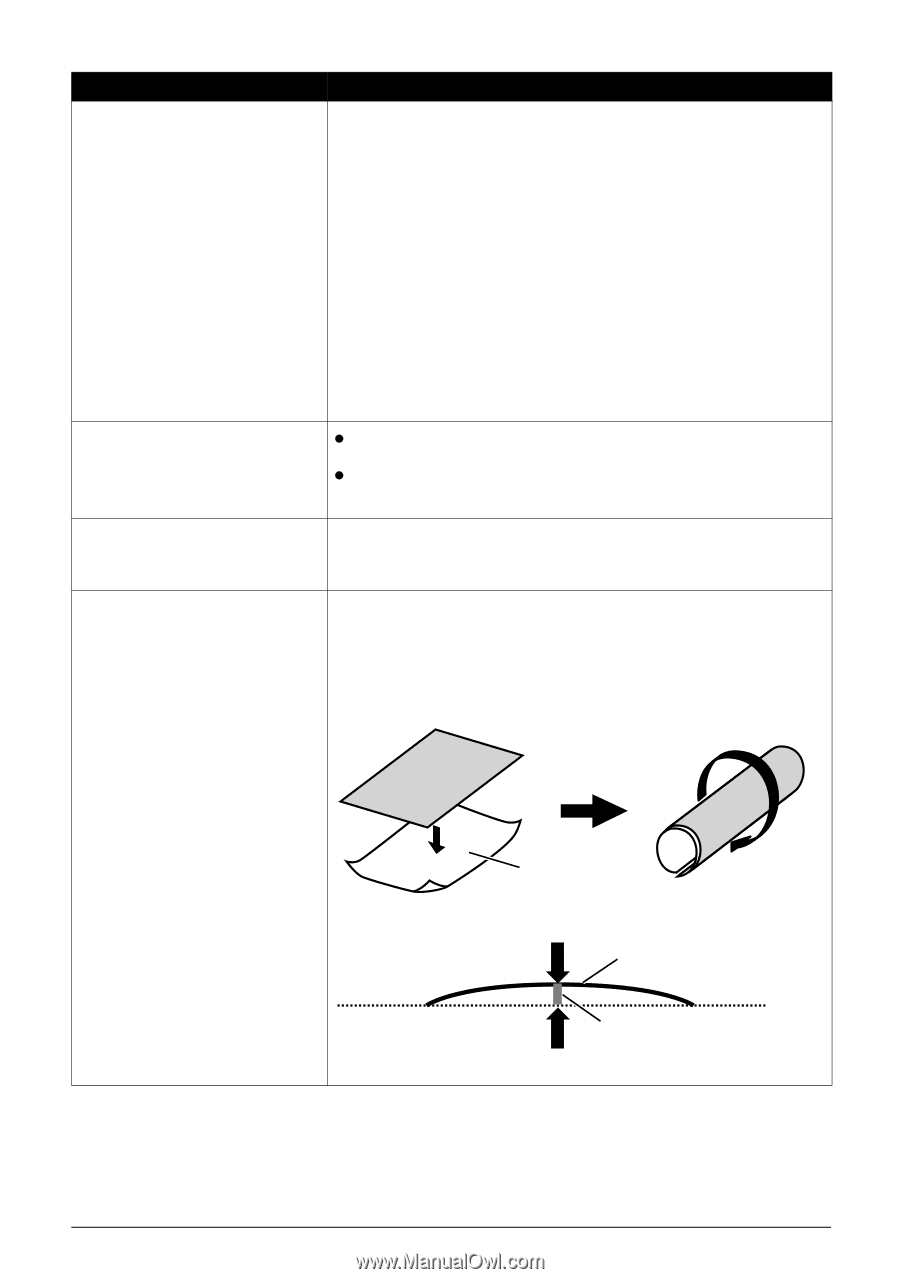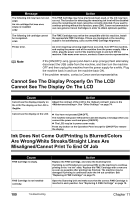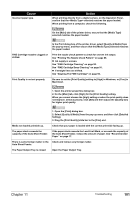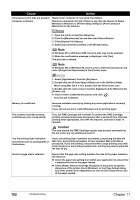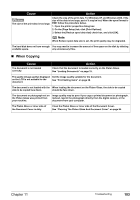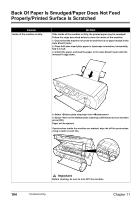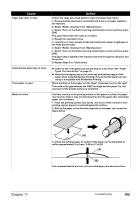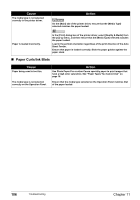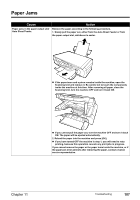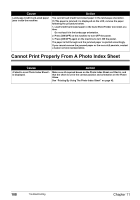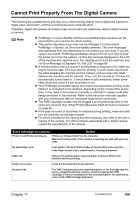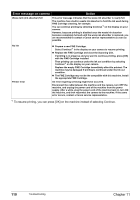Canon PIXMA MP450 MP450 User's Guide - Page 107
Types You Cannot Use on the Auto Sheet Feeder.
 |
View all Canon PIXMA MP450 manuals
Add to My Manuals
Save this manual to your list of manuals |
Page 107 highlights
Cause Paper feed roller is dirty. Inappropriate paper type is used. Thick paper is used. Media is curled. Action Follow the steps described below to clean the paper feed rollers. 1. Ensure that the machine is turned ON and there is no paper loaded in the machine. 2. Select from . 3. Select on the Roller cleaning confirmation screen and then press [OK]. The paper feed roller will rotate as it cleans. 4. Repeat this operation twice. 5. Load three or more sheets of A4/Letter-sized plain paper lengthways in the Auto Sheet Feeder. 6. Select from . 7. Select on the Roller cleaning confirmation screen and then press [OK]. The paper that is loaded in the machine will feed through the machine and be ejected. 8. Repeat Steps 5 to 7 three times. z Check to see if the paper you are printing on is too thick. See "Paper Types You Cannot Use" on page 16. z Note that smudging may occur at the top and bottom edges of the paper when using Borderless Printing. Ensure that the paper you are using is compatible with Borderless Printing. When printing on thick paper, set the Paper Thickness Lever to the right. This widens the gap between the FINE Cartridge and the paper. Try this maneuver if the printed surface is scratched. If all four corners or the printing surface of the paper is curled, the paper may become dirty or may not feed properly. Use the paper after correcting paper curl as follows. 1. Place the printing surface face up (A), and cover it with a sheet of nonprinting regular paper to avoid damaging the surface. 2. Roll up the paper in the direction opposite to the paper curl as per the figure below. (A) 3. Check the printing paper to confirm if the paper curl is eliminated to within approximately 2 to 5mm / 0.08 to 0.2 in (B). (A) (B) It is recommended to print on curl-corrected paper one sheet at a time. Chapter 11 Troubleshooting 105