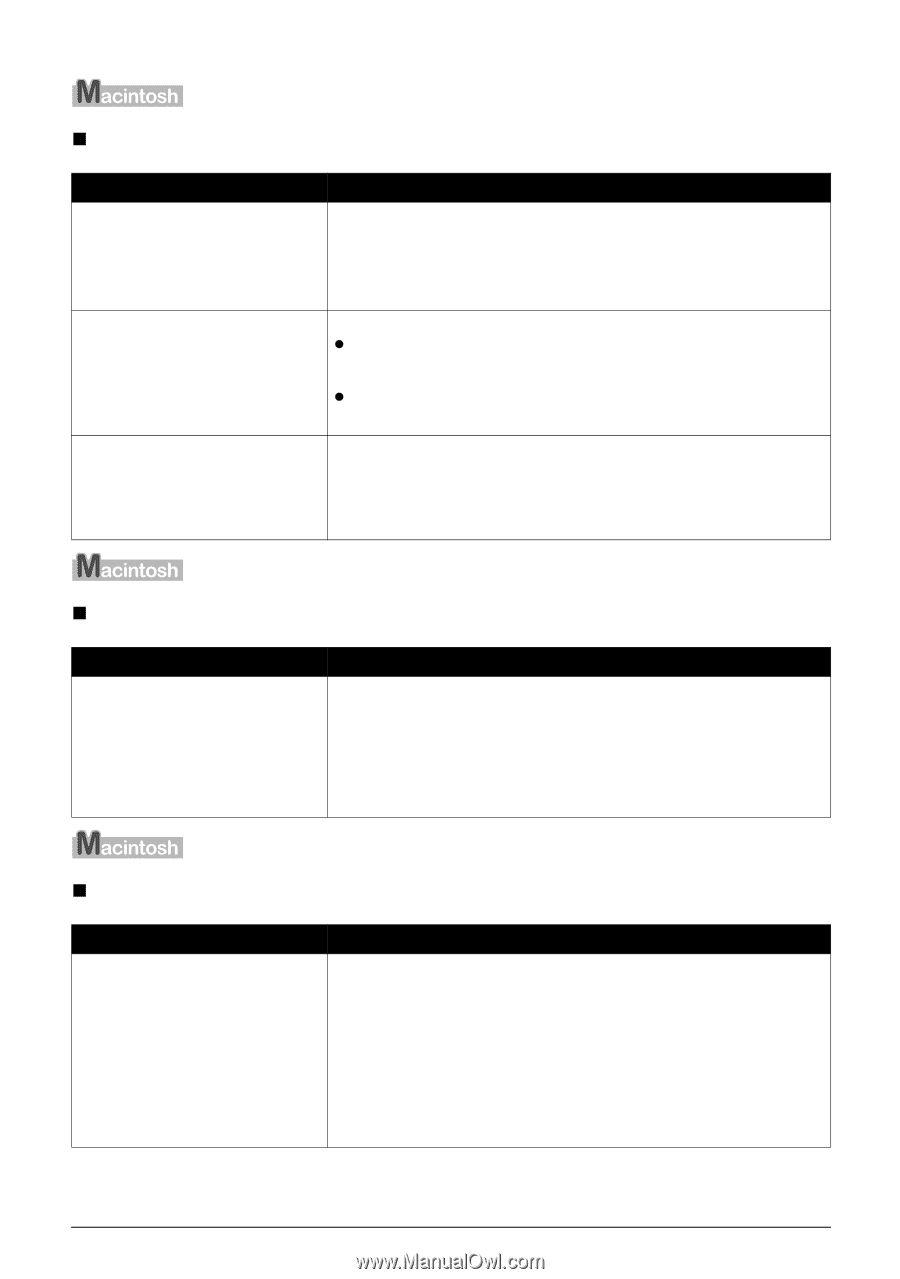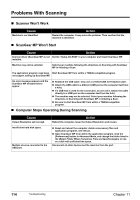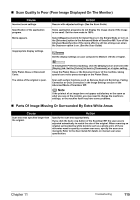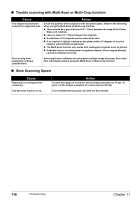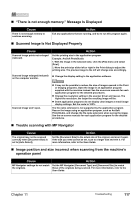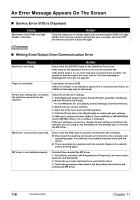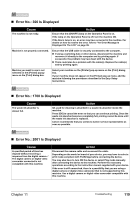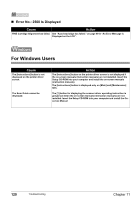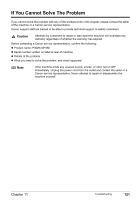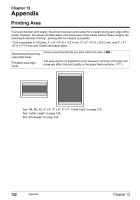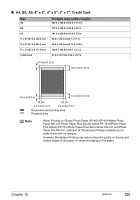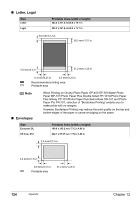Canon PIXMA MP450 MP450 User's Guide - Page 121
Error No.: 300 Is Displayed, Displayed On The LCD - service manual
 |
View all Canon PIXMA MP450 manuals
Add to My Manuals
Save this manual to your list of manuals |
Page 121 highlights
„ Error No.: 300 Is Displayed Cause The machine is not ready. Action Ensure that the [ON/OFF] lamp on the Operation Panel is on. If the lamp on the Operation Panel is off, turn the machine ON. If the Alarm lamp is on, an error may have occurred in the machine. For details on how to resolve the error, refer to "An Error Message Is Displayed On The LCD" on page 99. Machine is not properly connected. Ensure that the USB cable is securely connected to the computer. z If using a switching hub or other device, disconnect the machine and reconnect it directly to the computer and try printing again. If successful, the problem may have been with the device. z There could also be a problem with the cable(s). Replace the cable(s) and try printing again. Machine you want to use is not selected on the [Printer] popup menu on the [Print] dialog box. Select your machine on the [Printer] pop-up menu on the [Print] dialog box. If your machine does not appear on the [Printer] pop-up menu, add the machine following the procedures described in the Easy Setup Instructions. „ Error No.: 1700 Is Displayed Cause The waste ink absorber is almost full. Action Ink used for cleaning is absorbed in a waste ink absorber inside the machine. Press [OK] to cancel the error so that you can continue printing. Once the waste ink absorber becomes completely full, printing cannot be done until the waste ink absorber is replaced. Canon recommends that you contact a Canon service representative as soon as possible. „ Error No.: 2001 Is Displayed Cause A specified period of time has elapsed without receiving a response from the digital camera. / The digital camera or digital video camcorder connected is not compatible with this machine. Action Disconnect the camera cable and reconnect the cable. Depending on the model or brand of your device, you may have to select a print mode compliant with PictBridge before connecting the device. You may also have to turn ON the device or select Play mode manually after connecting the device to the machine. Perform the necessary operations according to the instruction manual supplied with your device. If the error is still unresolved, there is a possibility that you are using a digital camera or digital video camcorder that is not supported by this machine. Use a digital camera or digital video camcorder compatible with this machine. Chapter 11 Troubleshooting 119