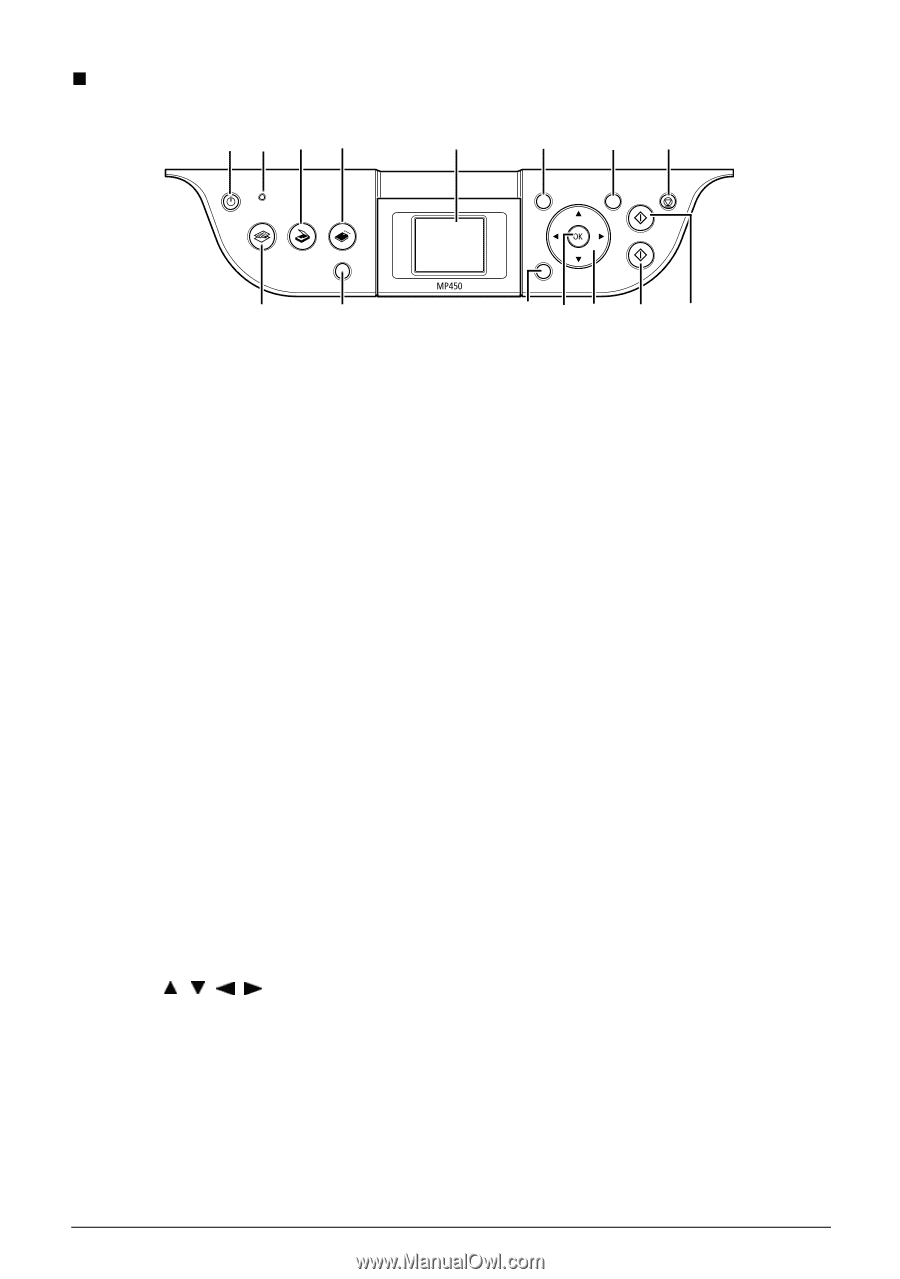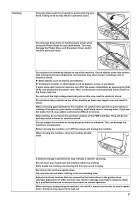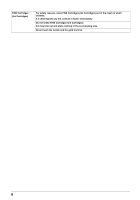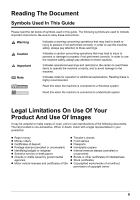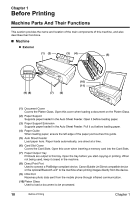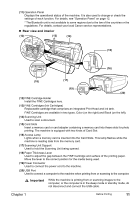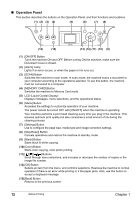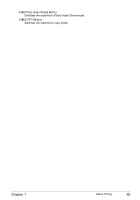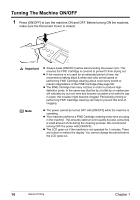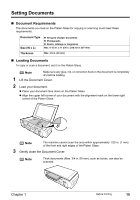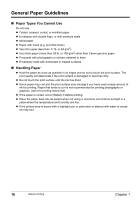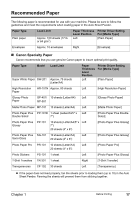Canon PIXMA MP450 MP450 User's Guide - Page 14
Operation Panel, LCD Liquid Crystal Display - scan
 |
View all Canon PIXMA MP450 manuals
Add to My Manuals
Save this manual to your list of manuals |
Page 14 highlights
„ Operation Panel This section describes the buttons on the Operation Panel, and their functions and locations. (1) (2) (3) (4) (5) (6) (7) (8) (15) (14) (13) (12) (11) (10) (9) (1) [ON/OFF] Button Turns the machine ON and OFF. Before turning ON the machine, make sure the Document Cover is closed. (2) [Alarm] Lamp Lights if an error occurs, or when the paper or ink runs out. (3) [SCAN] Button Switches the machine to scan mode. In scan mode, the machine scans a document to your computer according to the operations selected. To use this button, the machine must be connected to a computer. (4) [MEMORY CARD] Button Switches the machine to Memory Card mode. (5) LCD (Liquid Crystal Display) Displays messages, menu selections, and the operational status. (6) [Menu] Button Accesses the settings to customize operation of your machine. The power cannot be turned OFF with [ON/OFF] when the machine is operating. Your machine performs a print head cleaning every time you plug in the machine. This ensures optimum print quality but also consumes a small amount of ink during the cleaning process. (7) [Settings] Button Use to configure the page size, media type and image correction settings. (8) [Stop/Reset] Button Cancels operations and returns the machine to standby mode. (9) [Black] Button Starts black & white copying. (10) [Color] Button Starts color copying, color photo printing. (11 Buttons Scroll through menu selections, and increase or decrease the number of copies or the image file number. (12) [OK] Button Selects an item from the menu, and confirms selections. Restores the machine to normal operation if there is an error while printing or if the paper jams. Also, use this button to accept a displayed message. (13) [Back] Button Returns to the previous screen. 12 Before Printing Chapter 1