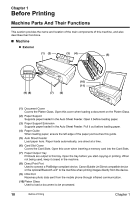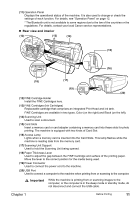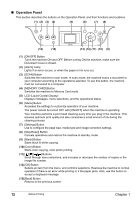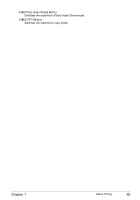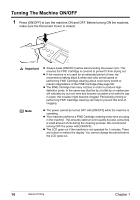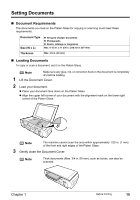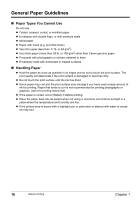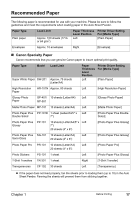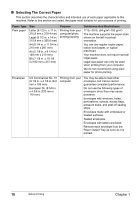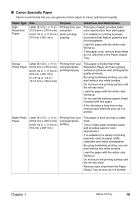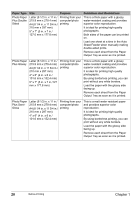Canon PIXMA MP450 MP450 User's Guide - Page 17
Setting Documents, Document Requirements - how to scan
 |
View all Canon PIXMA MP450 manuals
Add to My Manuals
Save this manual to your list of manuals |
Page 17 highlights
Setting Documents „ Document Requirements The documents you load on the Platen Glass for copying or scanning must meet these requirements: Document Type Size (W x L) z All types of paper documents z Photographs z Books, catalogs or magazines Max. 8 1/2 in. x 11 3/4 in. (216 mm x 297 mm) Thickness Max. 3/4 in. (20 mm) „ Loading Documents To copy or scan a document, set it on the Platen Glass. Note Make sure any glue, ink, or correction fluid on the document is completely dry before loading. 1 Lift the Document Cover. 2 Load your document. z Place your document face down on the Platen Glass. z Align the upper left corner of your document with the alignment mark on the lower right corner of the Platen Glass. Note The machine cannot scan the area within approximately 1/25 in. (1 mm) of the front and right edges of the Platen Glass. 3 Gently close the Document Cover. Note Thick documents (Max. 3/4 in./20 mm), such as books, can also be scanned. Chapter 1 Before Printing 15