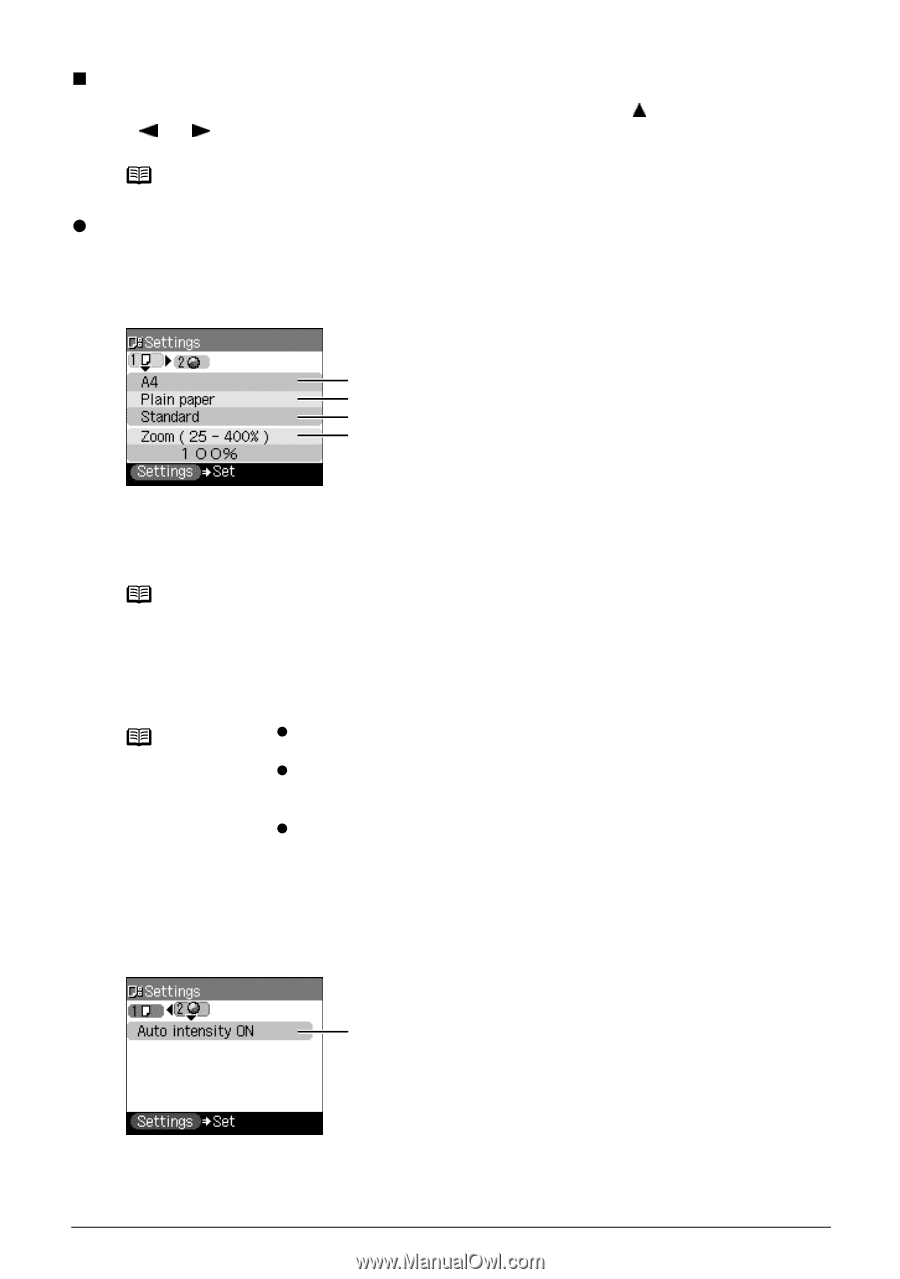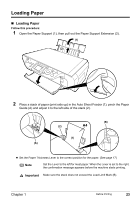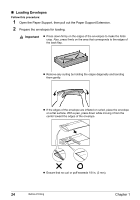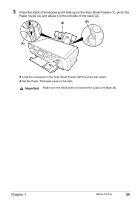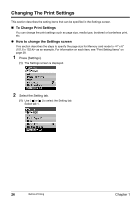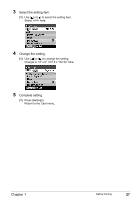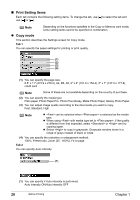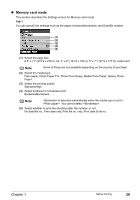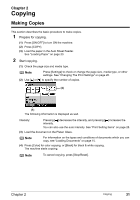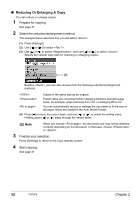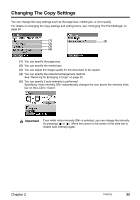Canon PIXMA MP450 MP450 User's Guide - Page 30
Print Setting Items, Copy mode, Tab 1
 |
View all Canon PIXMA MP450 manuals
Add to My Manuals
Save this manual to your list of manuals |
Page 30 highlights
„ Print Setting Items Each tab contains the following setting items. To change the tab, use [ ] to select the tab and use [ ] or [ ]. Note Depending on the functions specified in the Copy or Memory card mode, some setting items cannot be specified in combination. z Copy mode This section describes the Settings screen for Copy mode. Tab 1 You can specify the paper settings for printing or print quality. (1) (2) (3) (4) (1) You can specify the page size. 8.5" x 11" (215.9 x 279.4), A4, B5, A5, 4" x 6" (101.6 x 152.4), 5" x 7" (127.0 x 177.8), credit card Note Some of these are not available depending on the country of purchase. (2) You can specify the media type. Plain paper, Photo Paper Pro, Photo Plus Glossy, Matte Photo Paper, Glossy Photo Paper (3) You can adjust image quality according to the documents you want to copy. Fast, Standard, High Note z can be selected when is selected as the media type. z When using with media type set to , if the quality is different from that expected, select or and try copying again. z Select to copy in grayscale. Grayscale renders tones in a range of grays instead of black or white. (4) You can specify the reduction or enlargement method. 100%, Preset ratio, Zoom (25 - 400%), Fit-to-page Tab 2 You can specify Auto intensity. (1) (1) You can specify if Auto intensity is performed. Auto intensity ON/Auto intensity OFF 28 Before Printing Chapter 1