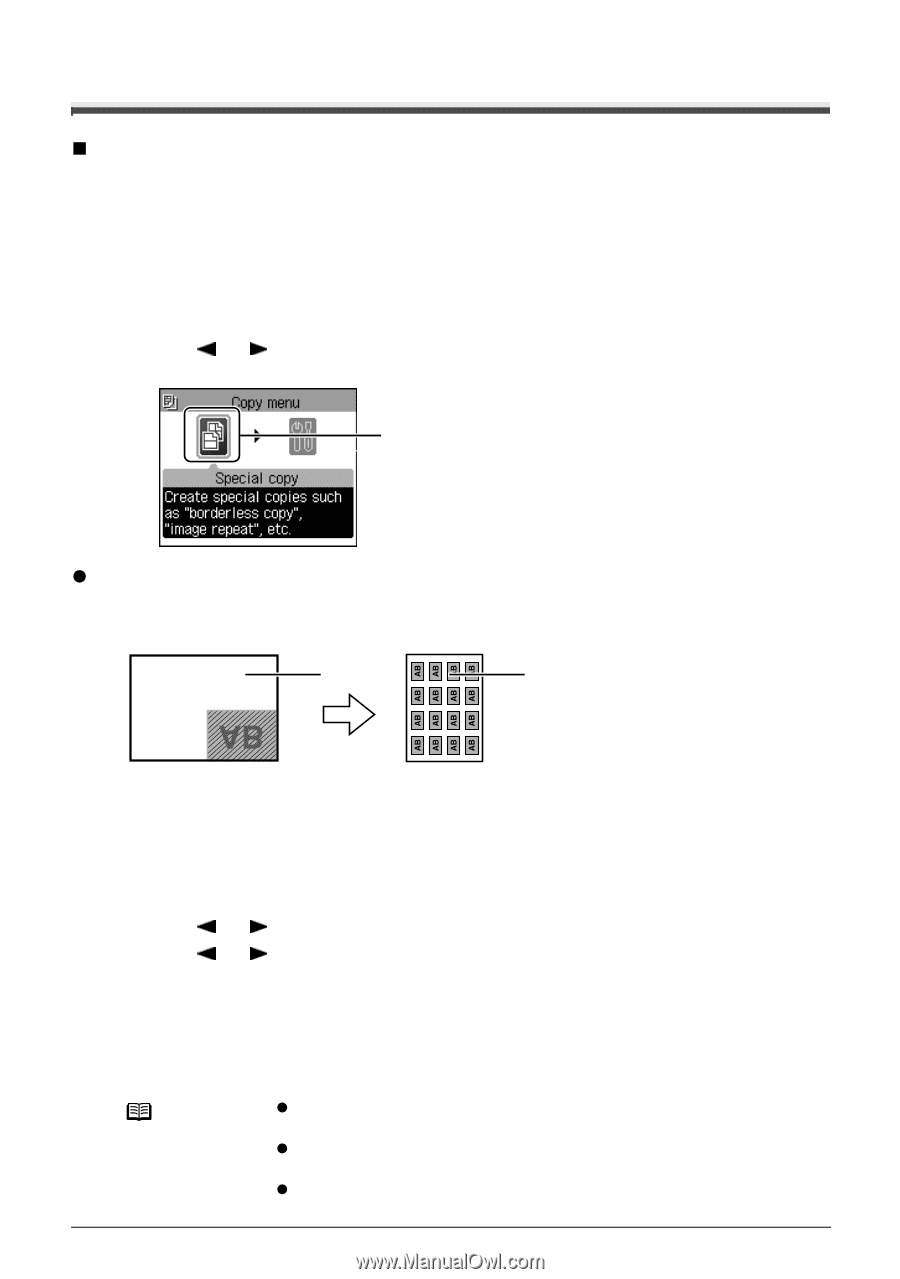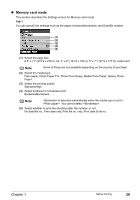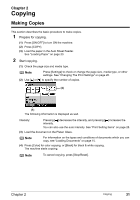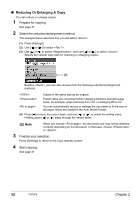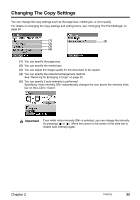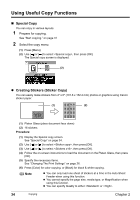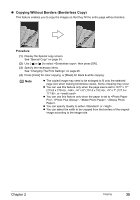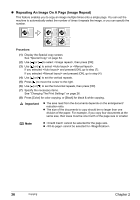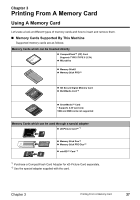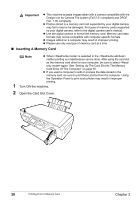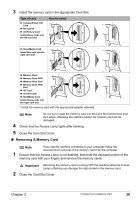Canon PIXMA MP450 MP450 User's Guide - Page 36
Using Useful Copy Functions, Special Copy, Creating Stickers Sticker Copy
 |
View all Canon PIXMA MP450 manuals
Add to My Manuals
Save this manual to your list of manuals |
Page 36 highlights
Using Useful Copy Functions „ Special Copy You can copy in various layouts. 1 Prepare for copying. See "Start copying." on page 31 2 Select the copy menu. (1) Press [Menu]. (2) Use [ ] or [ ] to select , then press [OK]. The Special copy screen is displayed. (2) z Creating Stickers (Sticker Copy) You can easily make stickers from 4" x 6" (101.6 x 152.4 mm) photos or graphics using Canon sticker paper. (1) (2) (1) Platen Glass (place document face down) (2) 16 stickers Procedure: (1) Display the Special copy screen. See "Special Copy" on page 34. (2) Use [ ] or [ ] to select , then press [OK]. (3) Use [ ] or [ ] to select , then press [OK]. (4) Follow the on-screen instructions to load the document on the Platen Glass, then press [OK]. (5) Specify the necessary items. See "Changing The Print Settings" on page 26. (6) Press [Color] for color copying, or [Black] for black & white copying. Note z You can only load one sheet of stickers at a time in the Auto Sheet Feeder when using this function. z You cannot specify the page size, media type, or Magnification when using this function. z You can specify Quality to either or . 34 Copying Chapter 2