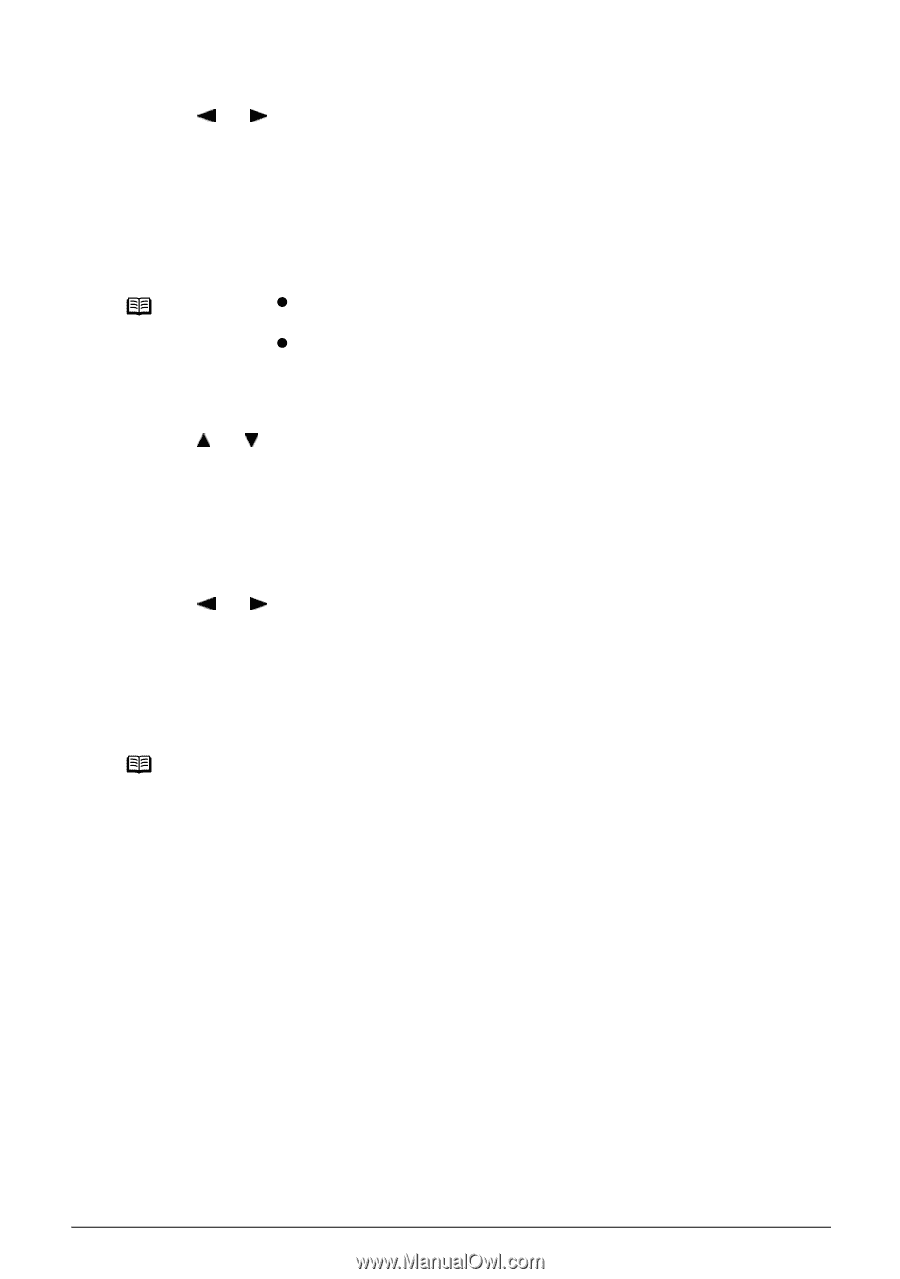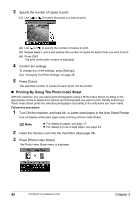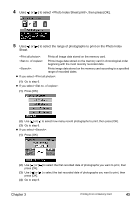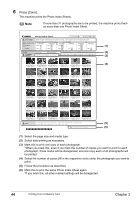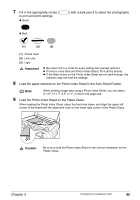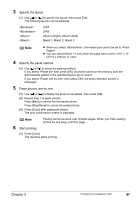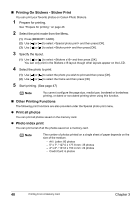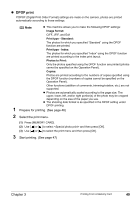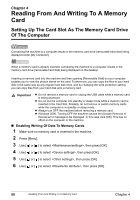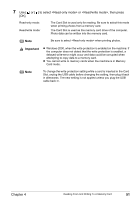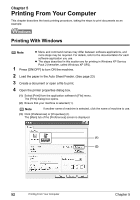Canon PIXMA MP450 MP450 User's Guide - Page 49
Specify the layout., Specify the paste method., Paste photos one by one., Start printing., Mixed 1
 |
View all Canon PIXMA MP450 manuals
Add to My Manuals
Save this manual to your list of manuals |
Page 49 highlights
3 Specify the layout. (1) Use [ ] or [ ] to specify the layout, then press [OK]. The following layouts can be selected. : : : : 2/4/8 2/4/8 Album (4/right), Album (4/left) Mixed 1, Mixed 2, Mixed 3 Note z When you select , the media type cannot be set to . z You can select Mixed 1-3 only when the page size is set to or . 4 Specify the paste method. (1) Use [ ] or [ ] to select the pasting method. If you select then press [OK], all photos saved on the memory card are automatically pasted in the specified layout. Go to step 6. If you select then press [OK], the photo selection screen is displayed. 5 Paste photos one by one. (1) Use [ ] or [ ] to display the photo to be pasted, then press [OK]. (2) Repeat step 1 to paste photos. Press [Back] to cancel the last pasted photo. Press [Stop/Reset] to cancel all pasted photos. (3) Press [Color] after pasting all photos. The print confirmation screen is displayed. Note 6 Start printing. Pasting cannot be done over multiple pages. When you finish pasting photos for one page, print the page. (1) Press [Color]. The machine starts printing. Chapter 3 Printing From A Memory Card 47