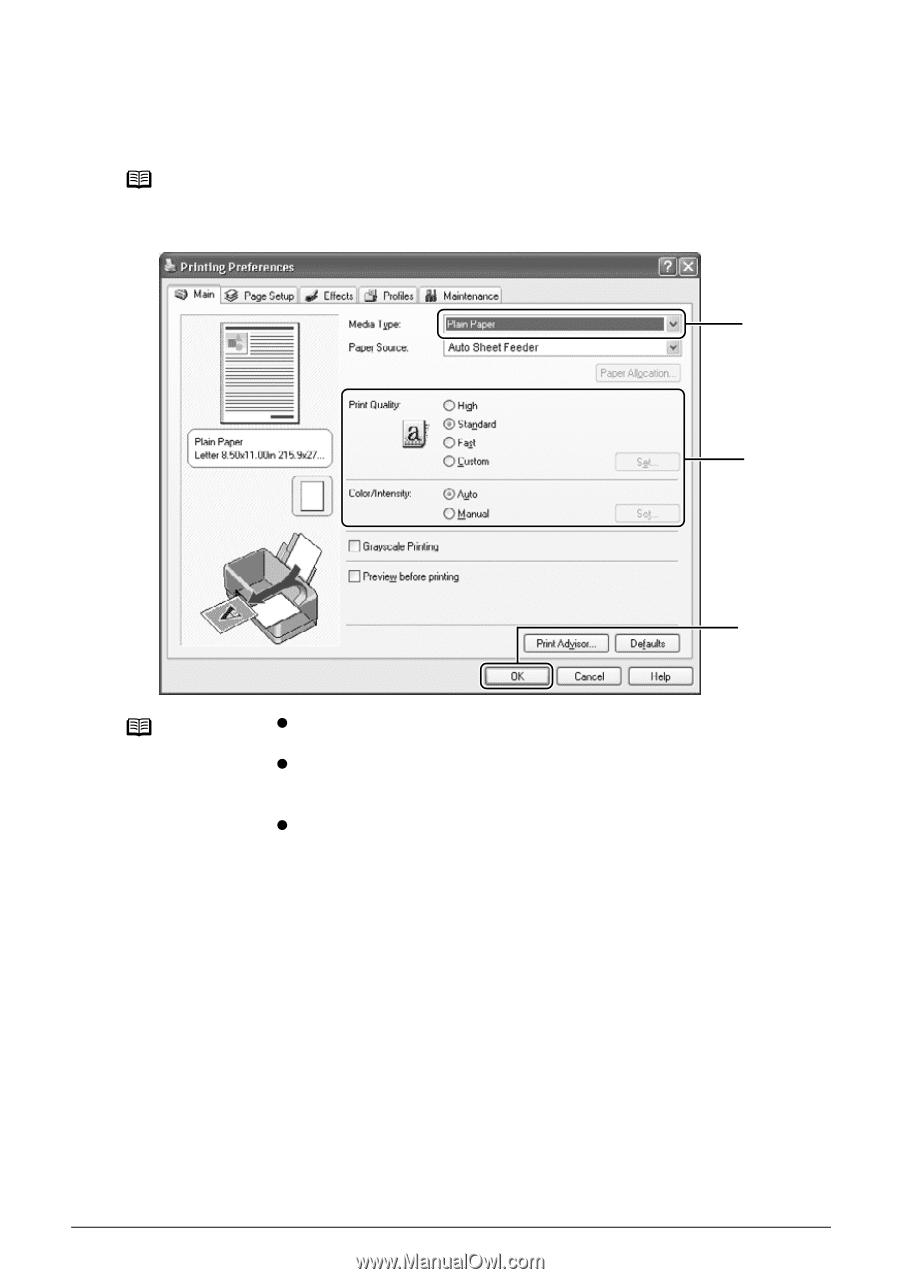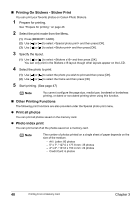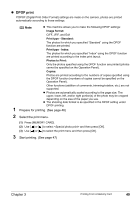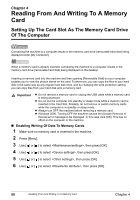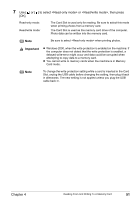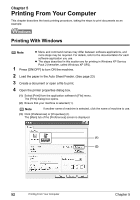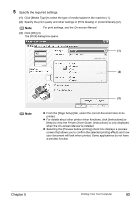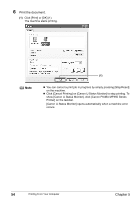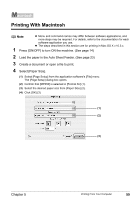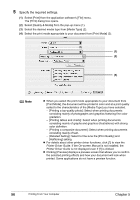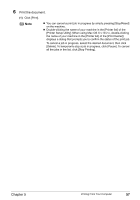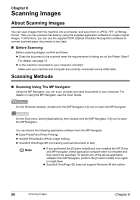Canon PIXMA MP450 MP450 User's Guide - Page 55
Specify the required settings., On-screen Manual, Printer Driver Guide - drivers
 |
View all Canon PIXMA MP450 manuals
Add to My Manuals
Save this manual to your list of manuals |
Page 55 highlights
5 Specify the required settings. (1) Click [Media Type] to select the type of media loaded in the machine (1). (2) Specify the print quality and other settings in [Print Quality] or [Color/Intensity] (2). Note For print settings, see the On-screen Manual. (3) Click [OK] (3) The [Print] dialog box opens. (1) (2) (3) Note z From the [Page Setup] tab, select the correct document size to be printed. z For details about other printer driver functions, click [Instructions] or [Help] to view the Printer Driver Guide. [Instructions] is only displayed when the On-screen Manual is installed. z Selecting the [Preview before printing] check box displays a preview screen that allows you to confirm the selected printing effects and how your document will look when printed. Some applications do not have a preview function. Chapter 5 Printing From Your Computer 53