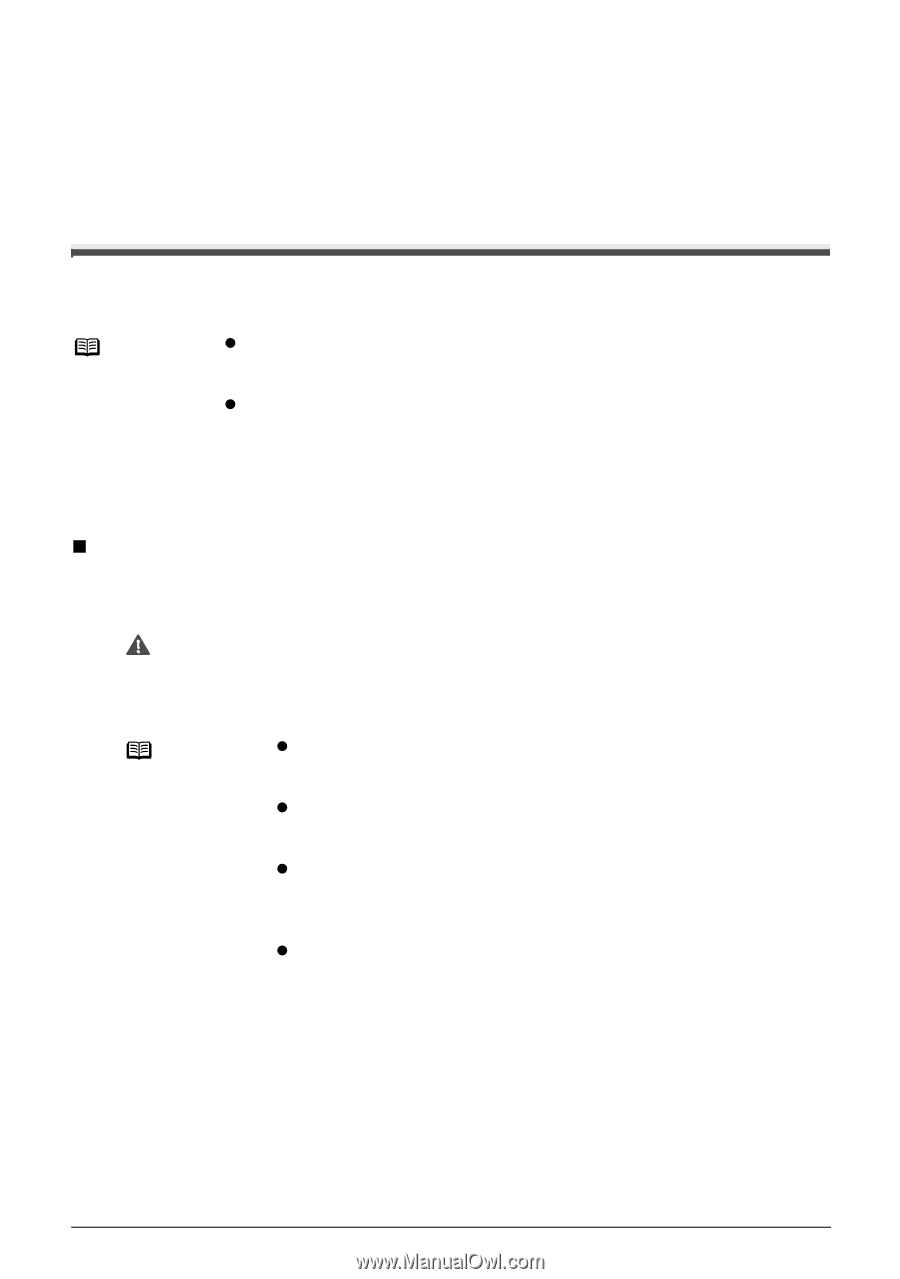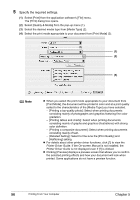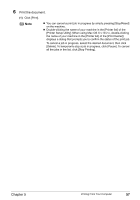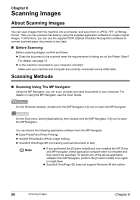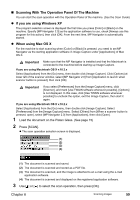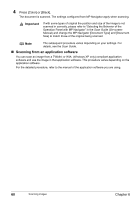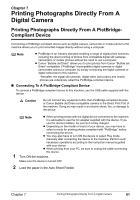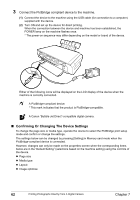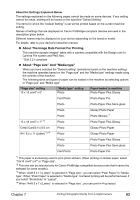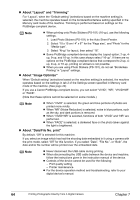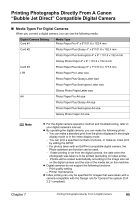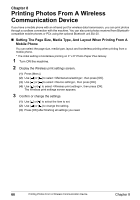Canon PIXMA MP450 MP450 User's Guide - Page 63
Printing Photographs Directly From A Digital Camera, Compliant Device
 |
View all Canon PIXMA MP450 manuals
Add to My Manuals
Save this manual to your list of manuals |
Page 63 highlights
Chapter 7 Printing Photographs Directly From A Digital Camera Printing Photographs Directly From A PictBridgeCompliant Device Connecting a PictBridge-compliant device such as digital camera, camcorder or mobile phone to the machine allows you to print recorded images directly without using a computer. Note z PictBridge is an industry standard enabling a range of digital photo solutions, including the direct printing of photos from compatible digital still cameras, camcorders or mobile phones without the need to use a computer. z Canon "Bubble Jet Direct" allows you to print photos from Canon "Bubble Jet Direct"-compatible ("PictBridge"-incompatible) digital cameras or digital camcorders without a computer, by simply connecting the digital cameras or digital camcorder to this machine. *Hereafter, the digital still cameras, digital video camcorders and mobile phones are collectively called the PictBridge-compliant device. „ Connecting To A PictBridge-Compliant Device To connect a PictBridge-compliant device to this machine, use the USB cable supplied with the device. Caution Do not connect any equipment other than PictBridge-compliant devices or Canon Bubble Jet Direct-compatible camera to the Direct Print Port of the machine. Doing so may result in an electric shock, fire, or damage to the device. Note z When printing photos with the digital device connected to the machine, it is advisable to use the AC adapter supplied with the device. If you use the device's battery, be sure to it is fully charged. z Depending on the model or brand of your device, you may have to select a mode for printing photos compliant with "PictBridge" before connecting the device. z You may also have to turn ON the device or select Play mode manually after connecting the device to the machine. Perform such necessary operations according to the instruction manual supplied with your device. z When printing from your PC, be sure to unplug the cable connecting the device. 1 Turn ON the machine. Make sure the device is turned OFF. 2 Load the paper in the Auto Sheet Feeder. Chapter 7 Printing Photographs Directly From A Digital Camera 61