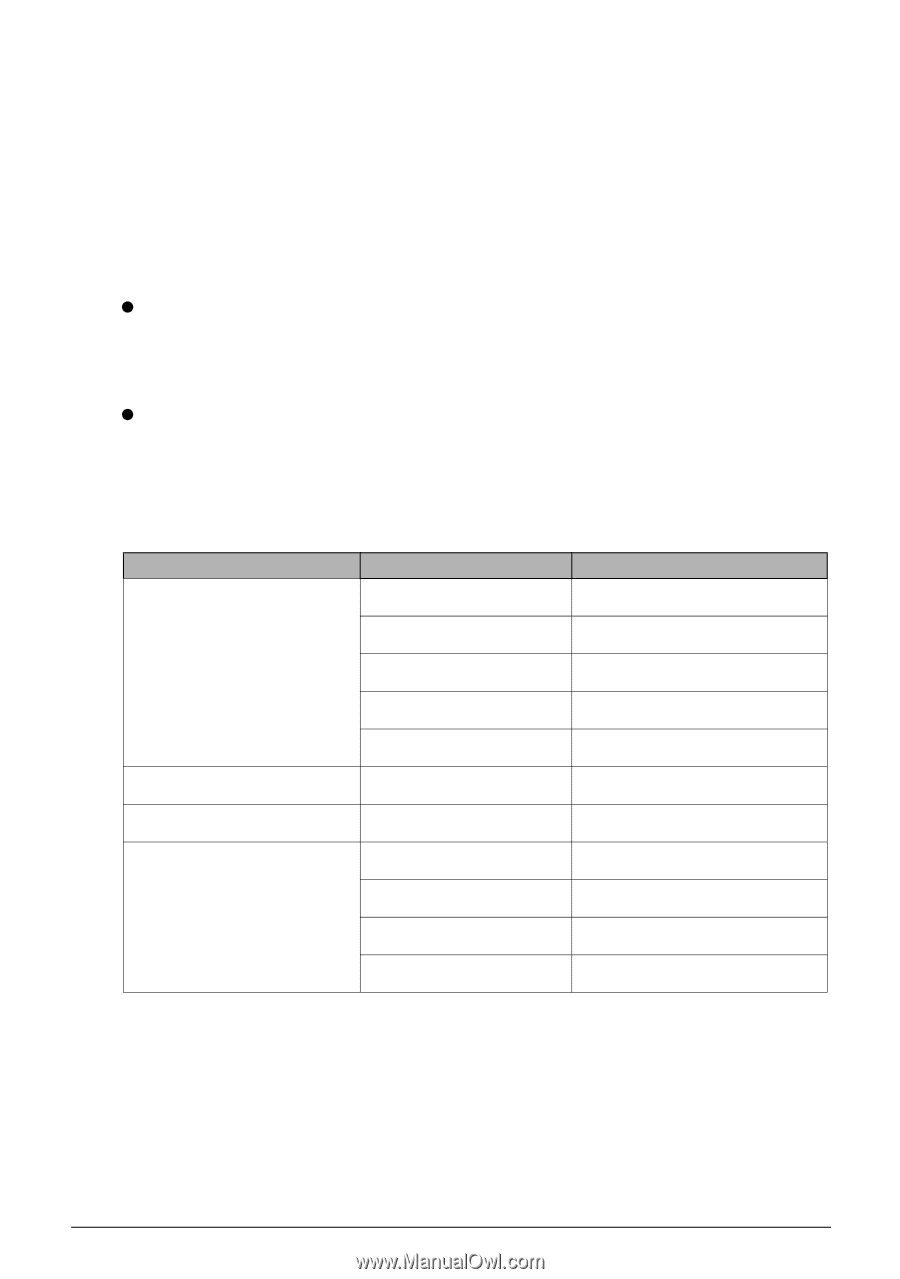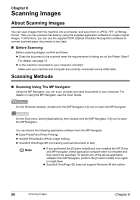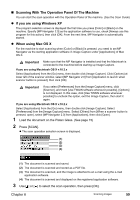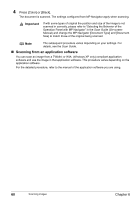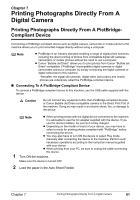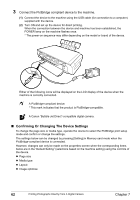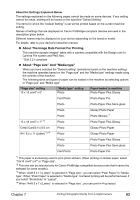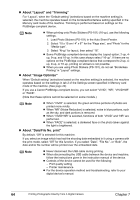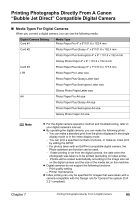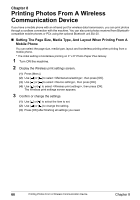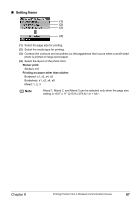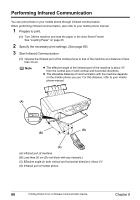Canon PIXMA MP450 MP450 User's Guide - Page 65
About The Image Data Format For Printing, About size And Media type
 |
View all Canon PIXMA MP450 manuals
Add to My Manuals
Save this manual to your list of manuals |
Page 65 highlights
About the Settings Explained Below The settings explained on the following pages cannot be made on some devices. If any setting cannot be made, printing will be based on the specified "Default Setting". The items for which the "Default Setting" is set will be printed based on the current machine setting. Names of settings that are displayed on Canon PictBridge-compliant devices are used in the description given below. Different names may be displayed on your device depending on the brand or model. For details, refer to your device's instruction manual. z About The Image Data Format For Printing This machine accepts images* taken with a camera compatible with the Design rule for Camera File system and PNG files. * Exif 2.21 compliant z About "Page size" And "Media type" When you have selected the "Default setting" (selections based on the machine setting), the machine operates based on the "Page size" and the "Media type" settings made using the controls of the machine. The following sizes and types of paper can be loaded in the machine by selecting options in "Page size" and "Media type". "Page size" setting 10 x 15 cm/4" x 6" "Media type" setting Photo Paper loaded in machine Photo Paper Plus Glossy Fast Photo Photo Paper Pro Photo Photo Paper Plus Semi-gloss 13 x 18 cm/5" x 7" *2 Photo Photo Photo Glossy Photo Paper Photo Stickers *1 Photo Paper Plus Glossy Credit Card/5.4 x 8.6 cm A4 / 8.5 x 11 (Letter) *3,*4 Photo Photo Glossy Photo Paper Glossy Photo Paper Photo Photo Paper Plus Glossy Photo Photo Paper Plus Semi-gloss Fast Photo Photo Paper Pro *1 This paper is exclusively used to print photo stickers. When printing on sticker paper, select "10x15 cm/4" x 6"" in "Page size". *2 This size can be selected only for Canon PictBridge compatible devices (note that it cannot be selected for some models). *3 When "A4/8.5 x 11 (Letter)" is selected in "Page size", you can select "Plain Paper" in "Media type". When "Plain Paper" is selected in "Media type", bordered printing will be performed even if you select "Borderless" in "Layout". *4 When "A4/8.5 x 11 (Letter)" is selected in "Page size", you can print in 4-up layout. Chapter 7 Printing Photographs Directly From A Digital Camera 63