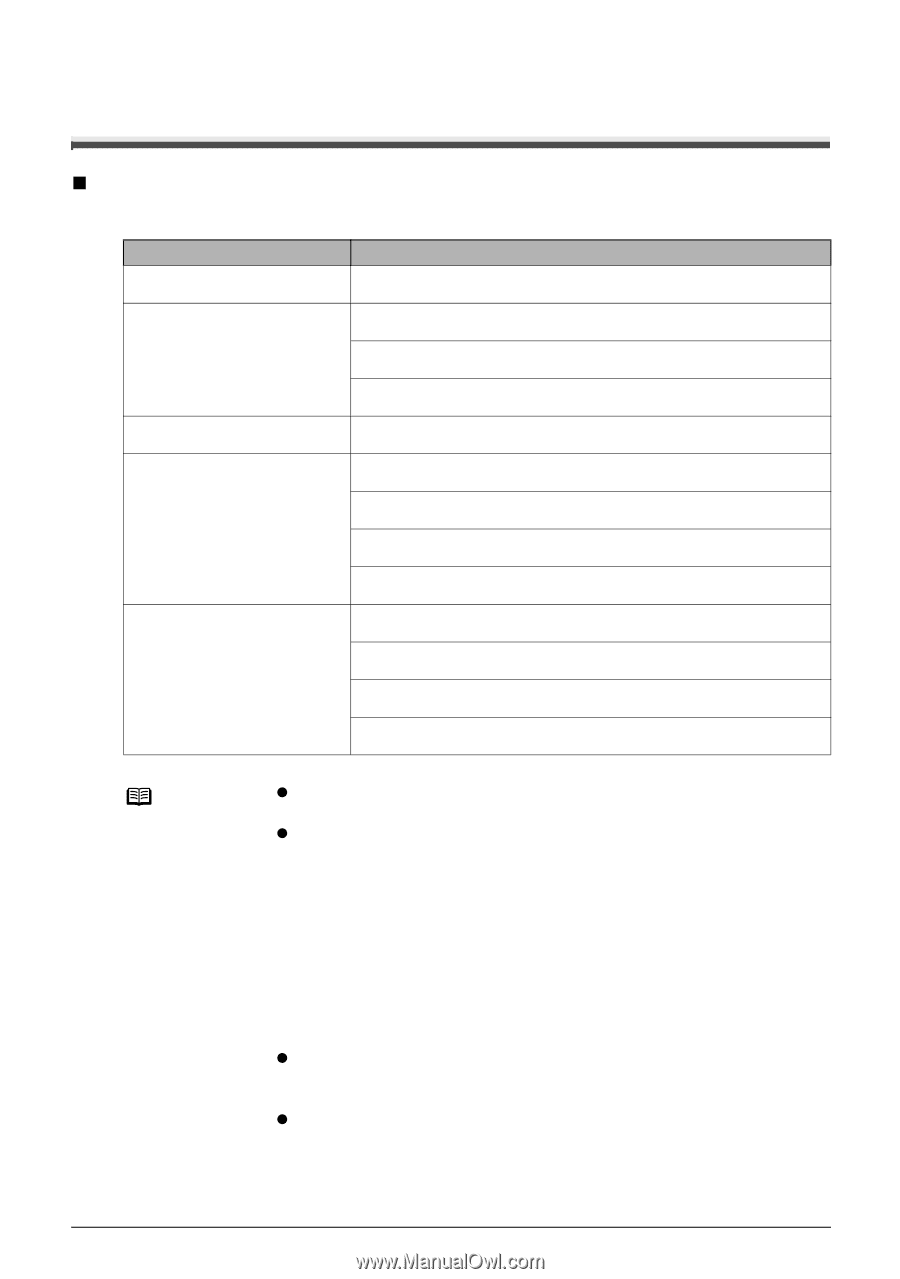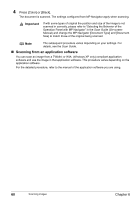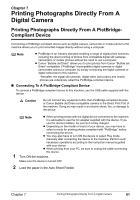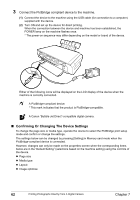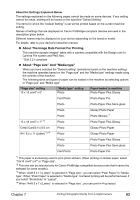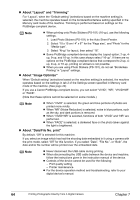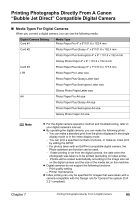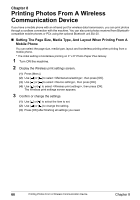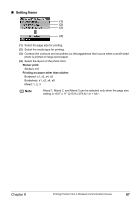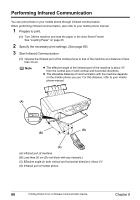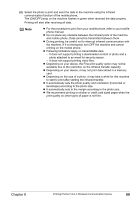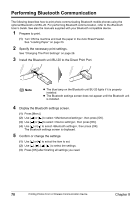Canon PIXMA MP450 MP450 User's Guide - Page 67
Printing Photographs Directly From A Canon “Bubble Jet Direct” Compatible Digital Camera - printer manual
 |
View all Canon PIXMA MP450 manuals
Add to My Manuals
Save this manual to your list of manuals |
Page 67 highlights
Printing Photographs Directly From A Canon "Bubble Jet Direct" Compatible Digital Camera „ Media Types For Digital Cameras When you connect a digital camera, you can use the following media: Digital Camera Setting Card #1 Media Type Photo Paper Pro 4" x 6"/101.6 x 152.4 mm Card #2 Photo Paper Plus Glossy 4" x 6"/101.6 x 152.4 mm Photo Paper Plus Semi-gloss 4" x 6" / 101.6 x 152.4 mm Glossy Photo Paper 4" x 6" / 101.6 x 152.4 mm Card #3 Photo Paper Plus Glossy 5" x 7"/127.0 x 177.8 mm LTR Photo Paper Pro Letter size Photo Paper Plus Glossy Letter size Photo Paper Plus Semi-gloss Letter size Glossy Photo Paper Letter size A4 Photo Paper Pro A4 size Photo Paper Plus Glossy A4 size Photo Paper Plus Semi-gloss A4 size Glossy Photo Paper A4 size Note z For the digital camera operation method and troubleshooting, refer to your digital camera's manual. z By operating the digital camera, you can make the following prints: - You can make a standard print from the photo displayed in the single display mode or in the index display mode. - You can print a specified numbers of photos, or make an index print by editing the DPOF. - For photos taken with an ExifPrint-compatible digital camera, the Photo optimizer pro function can be used. - If date printing is set from the digital camera, the date when the photograph was taken is to be printed (excluding on index prints). - Photos will be scaled automatically according to the image size set on the digital camera and the size of the media set on the machine. z Digital cameras do not support the following functions: - Print quality setting - Printer maintenance z Index printing can only be specified for images that were taken with a camera compatible with the Design rule for Camera File system (Exif 2.21 compliant). Chapter 7 Printing Photographs Directly From A Digital Camera 65