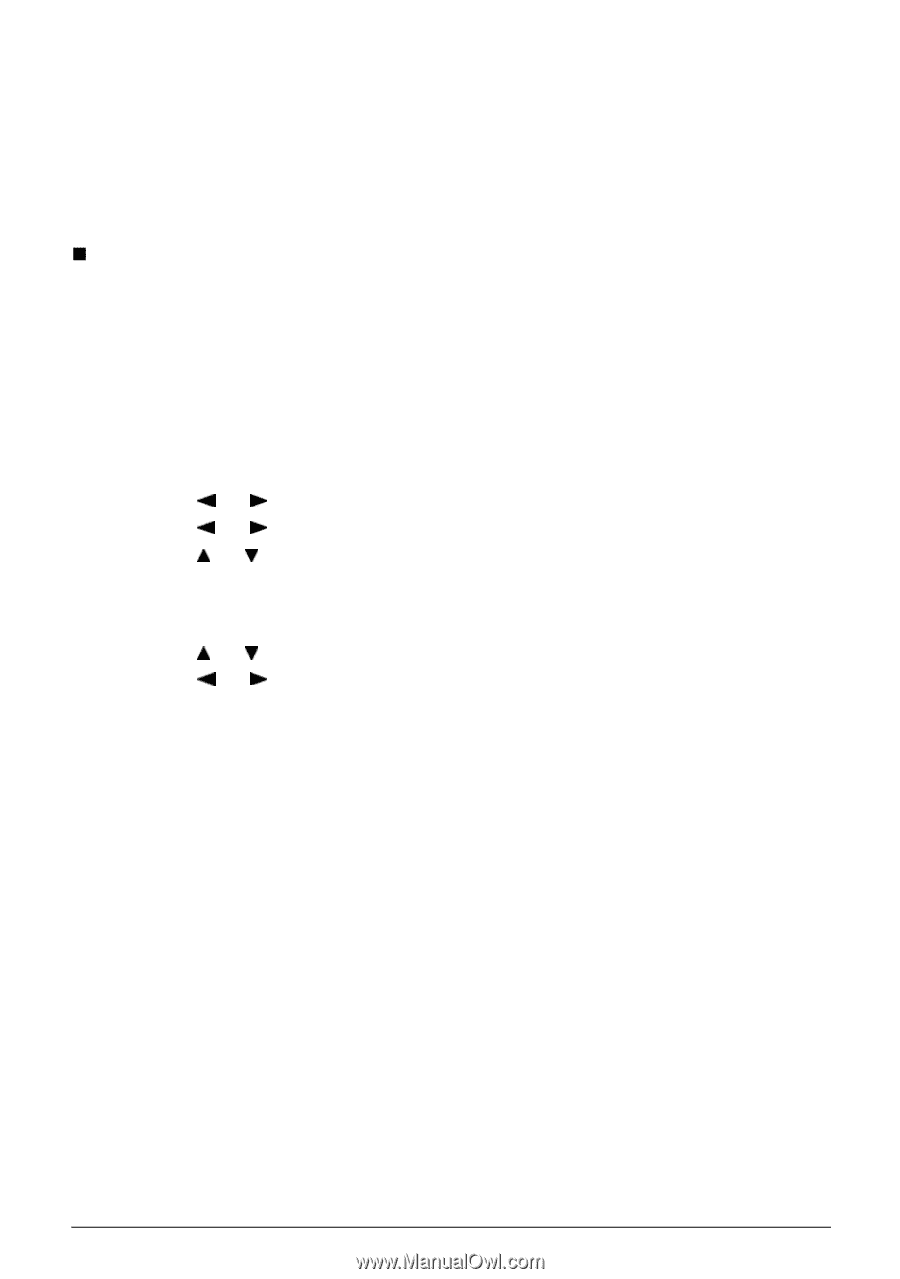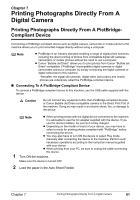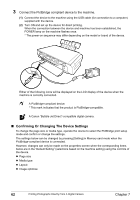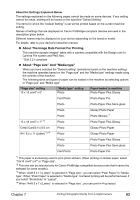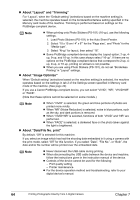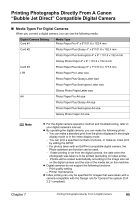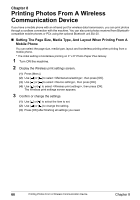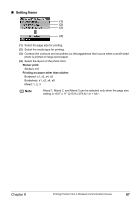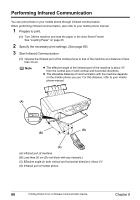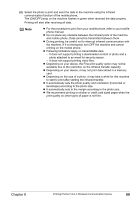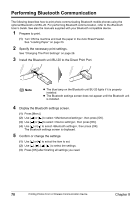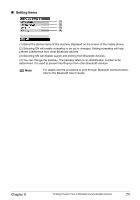Canon PIXMA MP450 MP450 User's Guide - Page 68
Printing Photos From A Wireless Communication Device, Setting The Size, Media Type, And Layout
 |
View all Canon PIXMA MP450 manuals
Add to My Manuals
Save this manual to your list of manuals |
Page 68 highlights
Chapter 8 Printing Photos From A Wireless Communication Device If you have a mobile phone with an infrared port for wireless data transmission, you can print photos through a cordless connection with the machine. You can also print photos received from Bluetoothcompatible mobile phones or PCs using the optional Bluetooth unit BU-20. „ Setting The Page Size, Media Type, And Layout When Printing From A Mobile Phone You can select the page size, media type, layout and borderless printing when printing from a mobile phone. * The initial setting is borderless printing on 4" x 6" Photo Paper Plus Glossy. 1 Turn ON the machine. 2 Display the Wireless print settings screen. (1) Press [Menu]. (2) Use [ ] or [ ] to select , then press [OK]. (3) Use [ ] or [ ] to select , then press [OK]. (4) Use [ ] or [ ] to select , then press [OK]. The Wireless print settings screen appears. 3 Confirm or change the settings. (1) Use [ ] or [ ] to select the item to set. (2) Use [ ] or [ ] to change the setting. (3) Press [OK] after finishing all settings you need. 66 Printing Photos From A Wireless Communication Device Chapter 8