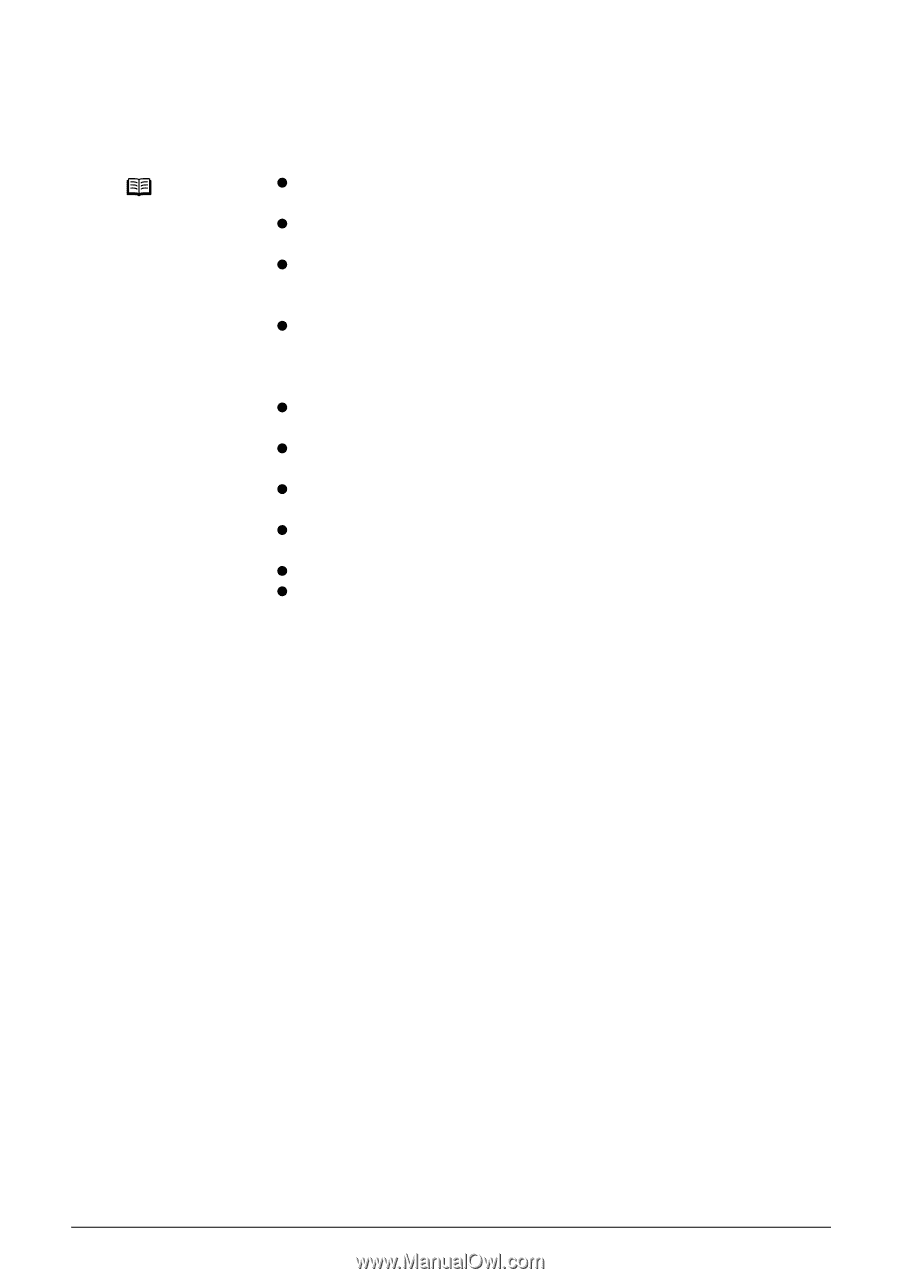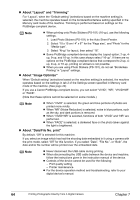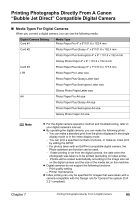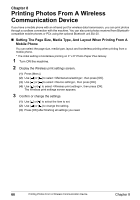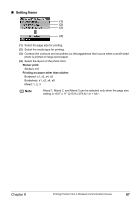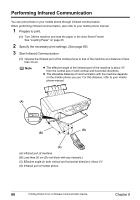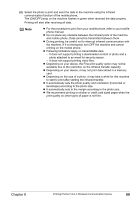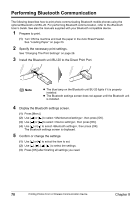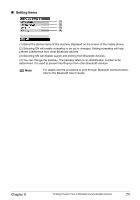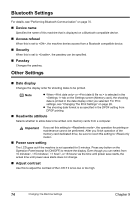Canon PIXMA MP450 MP450 User's Guide - Page 71
Depending on your device, the Fine print quality option may not - download
 |
View all Canon PIXMA MP450 manuals
Add to My Manuals
Save this manual to your list of manuals |
Page 71 highlights
(2) Select the photo to print and send the data to the machine using the infrared communication function of the mobile phone. The [ON/OFF] lamp on the machine flashes in green when received the data properly. Printing will start after receiving all data. Note z For the procedure to print from your mobile phone, refer to your mobile phone manual. z Do not place any obstacle between the infrared ports of the machine and mobile phone. Data cannot be transmitted between them. z During printing, be careful not to interrupt infrared communication with the machine. If it is interrupted, turn OFF the machine and cancel printing on the mobile phone. z Following limitations apply on transmittable data. - It does not support printing a downloaded content or photo and a photo attached to an email for security reason. - It does not support printing video files. z Depending on your device, the Fine print quality option may not be available due to the restriction on the infrared transfer capacity. z Depending on your device, it may not print data stored in a memory card. z Depending on the size of a photo, it may take a while for this machine to start to print after starting the infrared transfer. z It automatically sets the photo quality and orientation (horizontal or landscape) according to the photo size. z It automatically sets to the margin according to the photo size. z We recommend printing on sticker or credit card sized paper when the print quality on other types of paper is not fine. Chapter 8 Printing Photos From A Wireless Communication Device 69