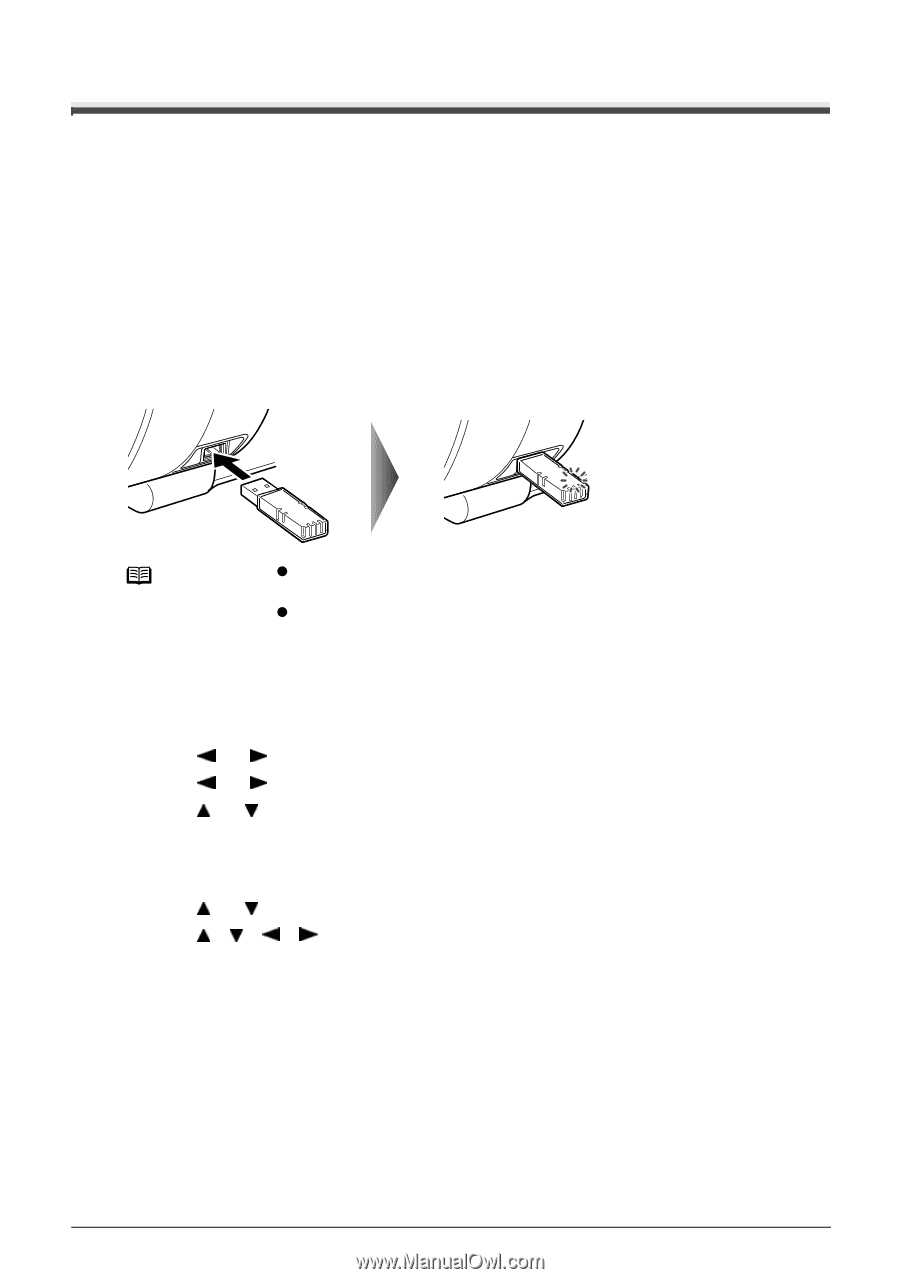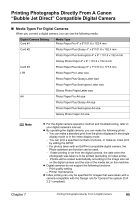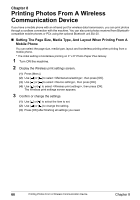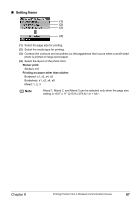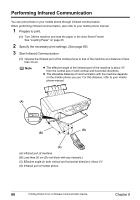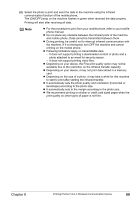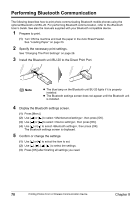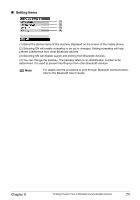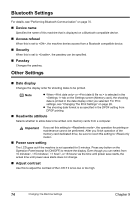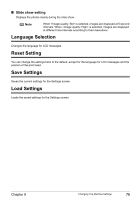Canon PIXMA MP450 MP450 User's Guide - Page 72
Performing Bluetooth Communication - user guide
 |
View all Canon PIXMA MP450 manuals
Add to My Manuals
Save this manual to your list of manuals |
Page 72 highlights
Performing Bluetooth Communication The following describes how to print photo communicating Bluetooth mobile phones using the optional Bluetooth unit BU-20. For performing Bluetooth communication, refer to the Bluetooth User's Guide. See also the manuals supplied with your Bluetooth compatible device. 1 Prepare to print. (1) Turn ON the machine and load the paper in the Auto Sheet Feeder. See "Loading Paper" on page 23. 2 Specify the necessary print settings. See "Changing The Print Settings" on page 26. 3 Install the Bluetooth unit BU-20 to the Direct Print Port. Note z The blue lamp on the Bluetooth unit BU-20 lights if it is properly installed. z The Bluetooth settings screen does not appear until the Bluetooth unit is installed. 4 Display the Bluetooth settings screen. (1) Press [Menu]. (2) Use [ ] or [ ] to select , then press [OK]. (3) Use [ ] or [ ] to select , then press [OK]. (4) Use [ ] or [ ] to select , then press [OK]. The Bluetooth settings screen is displayed. 5 Confirm or change the settings. (1) Use [ ] or [ ] to select the item to set. (2) Use to select the settings. (3) Press [OK] after finishing all settings you need. 70 Printing Photos From A Wireless Communication Device Chapter 8