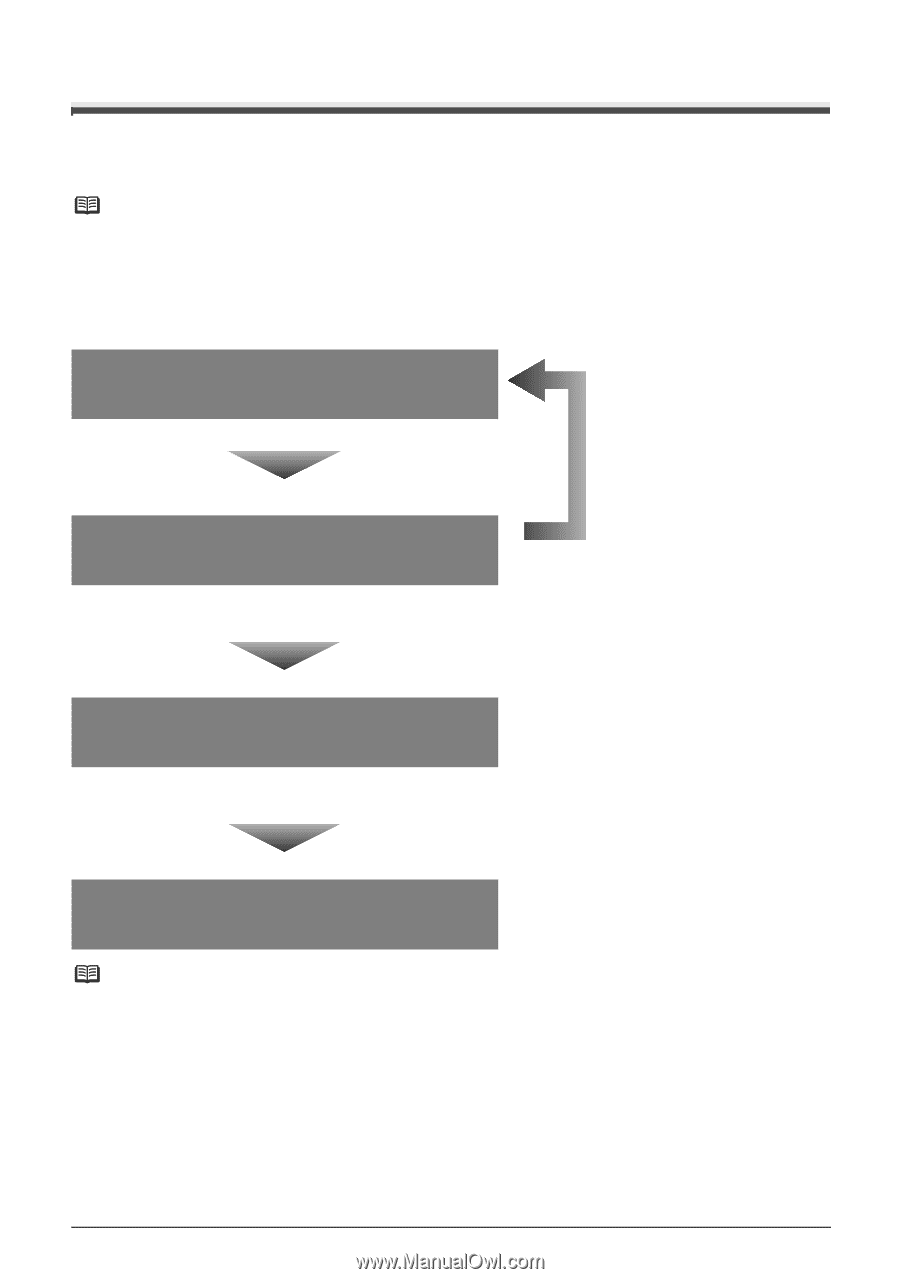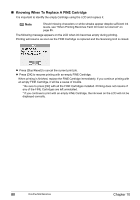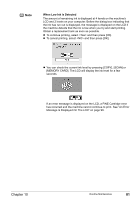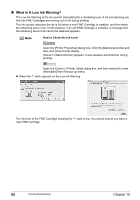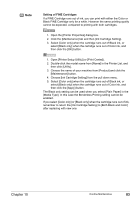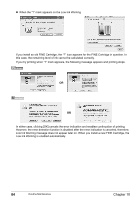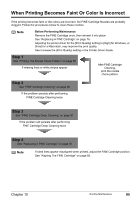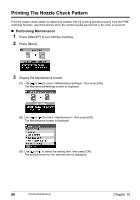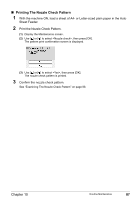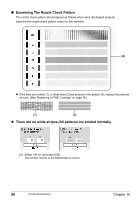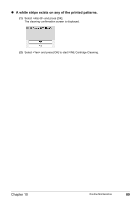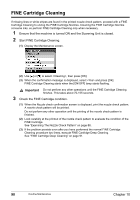Canon PIXMA MP450 MP450 User's Guide - Page 87
When Printing Becomes Faint Or Color Is Incorrect, Step 1 - windows 7 driver
 |
View all Canon PIXMA MP450 manuals
Add to My Manuals
Save this manual to your list of manuals |
Page 87 highlights
When Printing Becomes Faint Or Color Is Incorrect If the printing becomes faint or the colors are incorrect, the FINE Cartridge Nozzles are probably clogged. Follow the procedures below to clean these nozzles. Note Before Performing Maintenance Remove the FINE Cartridge once, then reinsert it into place. See "Replacing A FINE Cartridge" on page 76. Adjusting the printer driver for the [Print Quality] setting to [High] for Windows, or [Fine] for a Macintosh, may improve the print quality. See Increase the [Print Quality] setting in the Printer Driver Guide. Step 1 See "Printing The Nozzle Check Pattern" on page 86 If missing lines or white stripes appear After FINE Cartridge Cleaning, print the nozzle check pattern. Step 2 See "FINE Cartridge Cleaning" on page 90 If the problem persists after performing FINE Cartridge Cleaning twice Step 3 See "FINE Cartridge Deep Cleaning" on page 91 If the problem still persists after performing FINE Cartridge Deep Cleaning twice Step 4 See "Replacing A FINE Cartridge" on page 76 Note If ruled lines appear misaligned when printed, adjust the FINE Cartridge position. See "Aligning The FINE Cartridge" on page 92. Chapter 10 Routine Maintenance 85