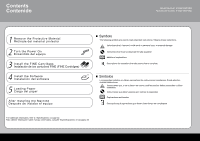Canon PIXMA MP480 Getting Started
Canon PIXMA MP480 Manual
 |
View all Canon PIXMA MP480 manuals
Add to My Manuals
Save this manual to your list of manuals |
Canon PIXMA MP480 manual content summary:
- Canon PIXMA MP480 | Getting Started - Page 1
Photo All-In-One Foto todo en uno MP480 series Getting Started =Read Me First= Guía de inicio =Léame primero= Make sure to read this manual before using the machine. Please keep it in hand for future reference. Asegúrese de leer este manual antes de usar el equipo. Consérvelo a mano para utilizarlo - Canon PIXMA MP480 | Getting Started - Page 2
FINE (FINE Cartridges) 4 Install the Software Instalación del software 5 Loading Paper Carga del papel After Installing the Machine Después de instalar el equipo ■ Symbols The following symbols are used to mark important instructions. Observe these instructions. Instructions that, if ignored - Canon PIXMA MP480 | Getting Started - Page 3
the drivers, applications and on-screen manuals) • Warranty • A USB cable is necessary to connect the machine with your computer. Open the Paper Output Tray (A). Abra la bandeja de salida del papel (A). Lift the Scanning Unit (Cover) (B) until it locks into place. The Scanning Unit Support (C) is - Canon PIXMA MP480 | Getting Started - Page 4
protective tape (D) and remove the protective material (E). Then, lift the Scanning Unit (Cover) (B) slightly and fold the Scanning Unit Support (C), then gently close the Scanning Unit (Cover) (B). Tire de la cinta protectora naranja (D) y quite el material protector (E). A continuación, levante - Canon PIXMA MP480 | Getting Started - Page 5
2 turn the Power On Encendido del equipo 1 2 (B) (2) (1) (C) (A) 1234 5 3 (E) (D) Plug in the power cord on the left side of the machine and connect the other end to the wall outlet. Enchufe el cable de alimentación en la parte izquierda - Canon PIXMA MP480 | Getting Started - Page 6
. (E) Lift the Scanning Unit (Cover) (A) until it locks into place. The Scanning Unit Support (D) is fixed automatically. The FINE Cartridge Holder (E) comes out to the center. (This is where you install the FINE Cartridges.) Levante la unidad del escáner (cubierta) (A) hasta que encaje en su lugar - Canon PIXMA MP480 | Getting Started - Page 7
1 234 5 2 3 (F) (G) Open the Ink Cartridge Locking Cover ( ) on the right side. Pinch (F) firmly and pull up the cover. Abra la cubierta de bloqueo del cartucho de tinta ( ) del lado derecho. Sujete (F) firmemente y levante la cubierta. After removing the Black FINE Cartridge from its box, pull - Canon PIXMA MP480 | Getting Started - Page 8
derecha ( ). Push down ( ) until you hear a click to close the Ink Cartridge Locking Cover ( ) completely. View the Ink Cartridge Cover ( ) straight on and check that it is locked correctly (not at an angle). Insert the Color FINE Cartridge ( ) into the left slot ( ) in the same way. • Do not - Canon PIXMA MP480 | Getting Started - Page 9
Unit (Cover) (A) slightly and fold the Scanning Unit Support (D), then gently close the Scanning Unit (Cover) (A). Cartridges, do not remove them unnecessarily. • Cuando haya instalado los cartuchos FINE (FINE Cartridges), no deberá extraerlos salvo que sea totalmente necesario. • If an error - Canon PIXMA MP480 | Getting Started - Page 10
by connecting it to a computer, software including the drivers needs to be copied (installed) to the computer's hard disk. The screens below are based on Windows Vista operating system Ultimate Edition (hereafter referred to as "Windows Vista") and Mac OS X v.10.5.x. Para poder utilizar el equipo - Canon PIXMA MP480 | Getting Started - Page 11
Windows If the Found New Hardware or Found New Hardware Wizard screen appears: 1 Si aparecen las pantallas [Found New Hardware/Nuevo hardware encontrado] o [Found New Hardware - Canon PIXMA MP480 | Getting Started - Page 12
-ROM de instalación] en la unidad de CD-ROM. El programa de instalación deberá ejecutarse de forma automática. Windows Vista Windows XP/2000 Go to Step . Vaya al paso . Go to Step . Vaya al paso . AutoPlay screen appears, aparezca el contenido del CD-ROM, haga doble clic en [MSETUP4.EXE]. 10 - Canon PIXMA MP480 | Getting Started - Page 13
. Aparece la pantalla [User Account Control/Control de cuenta de usuario]. Haga clic en [Continue/Continuar]. Si vuelve a aparecer la misma pantalla en pasos posteriores, haga clic en [Continue/Continuar]. Click Easy Install. The drivers, application software, and on-screen manuals are installed - Canon PIXMA MP480 | Getting Started - Page 14
4 Windows 6 7 Click Install. Move the cursor over items to display explanations. Haga clic en [ la pantalla [License Agreement/Contrato de licencia]. Se inicia la instalación. • Follow any on-screen instructions to install the software. • Siga todas las instrucciones en pantalla para instalar el - Canon PIXMA MP480 | Getting Started - Page 15
Printer Connection screen appears, connect one end of the USB cable to the computer, the other to the machine, then TURN THE MACHINE ON. Cuando aparezca la pantalla [Printer la pantalla. • Si no puede ir al siguiente procedimiento pasados 10 minutos, haga clic en [Help/Ayuda] y confirme el mensaje. - Canon PIXMA MP480 | Getting Started - Page 16
4 Windows 9 10 Click Next. Haga clic en [Next/Siguiente]. Click Next. It may take is not satisfactory after installing the drivers, you may need to align the Print Head. Refer to "When Printing Becomes Faint or Colors Are Incorrect" in the on-screen manual: Basic Guide. • Si las líneas rectas - Canon PIXMA MP480 | Getting Started - Page 17
. If connected to the Internet, the user registration page appears. Follow the on-screen instructions to register your product. You will need tarde, haga clic en [Cancel/Cancelar]. Se puede acceder a la pantalla [User Registration/Registro de usuario] desde el icono [Solution Menu]. Para obtener más - Canon PIXMA MP480 | Getting Started - Page 18
4 12 Windows 13 When the Extended Survey Program screen appears, confirm the message. If you can agree, click el [Setup CD-ROM/CD-ROM de instalación] y guárdelo en un lugar seguro. Next, read "5 Loading Paper" on page 23! A continuación, lea la sección "5 Carga del papel" en la página 23. 16 - Canon PIXMA MP480 | Getting Started - Page 19
Macintosh 1 2 1 2 34 5 3 USB Connect one end of the USB cable to the computer and the other , double-click the CANON_IJ icon on the desktop. Haga doble clic en el icono [Setup]. Si la carpeta CANON no se abre automáticamente, haga doble clic en el icono [CANON_IJ] del escritorio. • The USB port - Canon PIXMA MP480 | Getting Started - Page 20
. If you do not know your administrator name or password, click Help, then follow the on-screen instructions. Click Easy Install. The drivers, application software, and on-screen manuals are installed automatically. Escriba su nombre y contraseña de administrador. Haga clic en [OK/ACEPtAr]. Si no - Canon PIXMA MP480 | Getting Started - Page 21
screen. Installation starts. Si acepta, haga clic en [Yes/Sí] en la pantalla [License Agreement/ Contrato de licencia]. Se inicia la instalación. • Follow any on-screen instructions to install the software. • Siga todas las instrucciones en pantalla para instalar el - Canon PIXMA MP480 | Getting Started - Page 22
lines are misaligned or print quality is not satisfactory after installing the drivers, you may need to align the Print Head. Refer to "When Printing Becomes Faint or Colors Are Incorrect" in the on-screen manual: Basic Guide. • Si las líneas rectas están mal alineadas o la calidad de impresión no - Canon PIXMA MP480 | Getting Started - Page 23
5 10 Serial No Click Next. If connected to the Internet, the user registration page appears. Follow the on-screen instructions to tarde, haga clic en [Cancel/Cancelar]. Se puede acceder a la pantalla [User Registration/Registro de usuario] desde el icono [Solution Menu]. Para obtener más detalles - Canon PIXMA MP480 | Getting Started - Page 24
Operation Panel of the Machine" in the on-screen manual: Advanced Guide. • Cuando use Mac OS X v.10.3.9, antes de usar el panel de control en el con el panel de control del equipo" en el manual en pantalla: Guía avanzada. Next, read "5 Loading Paper" on page 23! A continuación, lea la sección "5 Carga - Canon PIXMA MP480 | Getting Started - Page 25
papel 1 2 (A) 1 2 3 45 3 (D) (C) Open the Paper Support (A) and pull it out. Abra el soporte del papel (A) y extráigalo. (B) (B) (B) (B) Move the Paper Guide (B) to both edges, and Slide the left and right Paper Guide (B) against both edges of the paper. Do not load paper in the center of - Canon PIXMA MP480 | Getting Started - Page 26
y las aplicaciones de software. Guía básica (manual en pantalla) Describe las operaciones básicas y presenta otras funciones disponibles. Advanced Guide (on-screen manual) Describes various operating procedures to make full use of the machine. Also includes "Troubleshooting" information for your - Canon PIXMA MP480 | Getting Started - Page 27
) or on the Dock (Macintosh). If you have a problem with machine settings, click the Change settings or find solutions to problems icon in Solution Menu to open My Printer (Windows only). Puede abrir varias aplicaciones y manuales en pantalla con un solo clic. Puede iniciar [Solution Menu] desde - Canon PIXMA MP480 | Getting Started - Page 28
in various ways using the MP driver and application software installed on the computer. For example, you can print borderless photos, and create your own calendar sobre las funciones y los procedimientos de funcionamiento, consulte los manuales en pantalla. Now let's use the machine! Ya ha llegado el - Canon PIXMA MP480 | Getting Started - Page 29
on the Platen Glass and pressing the Color button or the Black button. This section explains with Plain Paper. For various copying procedures, refer to "Copying" in the on-screen manual: Basic Guide. Para copiar un documento sólo tiene que colocarlo en la bandeja de cristal y pulsar el botón Color - Canon PIXMA MP480 | Getting Started - Page 30
Try Copying Realice una prueba de copia 3 (B) 4 (A) (C) (D) (E) Place the document face-down and align it with the Alignment Mark (B). Coloque el documento boca abajo y alinéelo con la marca de alineación (B). Close the Document Cover (A), then press the Black button (C) for black & white - Canon PIXMA MP480 | Getting Started - Page 31
Photo Paper Plus Glossy II/Papel Fotográfico Brillo II] de tamaño [4" x 6"/10 x 15 cm]. Las pantallas que aparecen se basan en Windows Vista. 1 2 In Solution Menu, click One-Click to Photo more information refer to the on-screen manual: Advanced Guide. • Para abrir [Solution Menu], consulte " - Canon PIXMA MP480 | Getting Started - Page 32
un ordenador 3 4 Load a sheet of photo paper in portrait orientation. Load paper with the printing side facing up. Cargue una en [Print/Imprimir]. La impresión se iniciará. • For details, refer to "5 Loading Paper" on page 23. • Para obtener más información, consulte "5 Carga de papel" en la - Canon PIXMA MP480 | Getting Started - Page 33
staining your hands or clothes with ink, it is recommended that you clean the Ink Cartridge Locking Cover (A) and the inside of the tray (B) with a dry cloth as required. If the Scanning Unit (Cover) is left open for more than 10 minutes, the FINE Cartridge Holder moves to the right automatically - Canon PIXMA MP480 | Getting Started - Page 34
x 768 • Some functions may not be available with Windows Media Center • To upgrade from Windows XP to Windows Vista, first uninstall software bundled with the Canon inkjet printer. Additional System Requirements for on-screen manuals • Microsoft is a registered trademark of Microsoft Corporation - Canon PIXMA MP480 | Getting Started - Page 35
que algunas funciones no estén disponibles con Windows Media Center. • Para actualizarse desde Windows XP a Windows Vista, desinstale primero el software incluido con la impresora de inyección de tinta Canon. Requisitos adicionales del sistema para los manuales en pantalla • Microsoft es una marca - Canon PIXMA MP480 | Getting Started - Page 36
The following ink cartridges are compatible with this product. Los siguientes cartuchos de tinta son compatibles con este producto. www.usa.canon.com QT5-1591-V01 XXXXXXXX ©CANON INC.2008 PRINTED IN VIETNAM

ENGLISH
ESPAÑOL
MP480
Foto todo en uno
series
Photo All-In-One
Asegúrese de leer este manual antes de usar el equipo. Consérvelo a mano para utilizarlo como referencia en el futuro.
Guía de inicio
=Léame primero=
Make sure to read this manual before using the machine. Please keep it in hand for future reference.
Getting Started
=Read Me First=