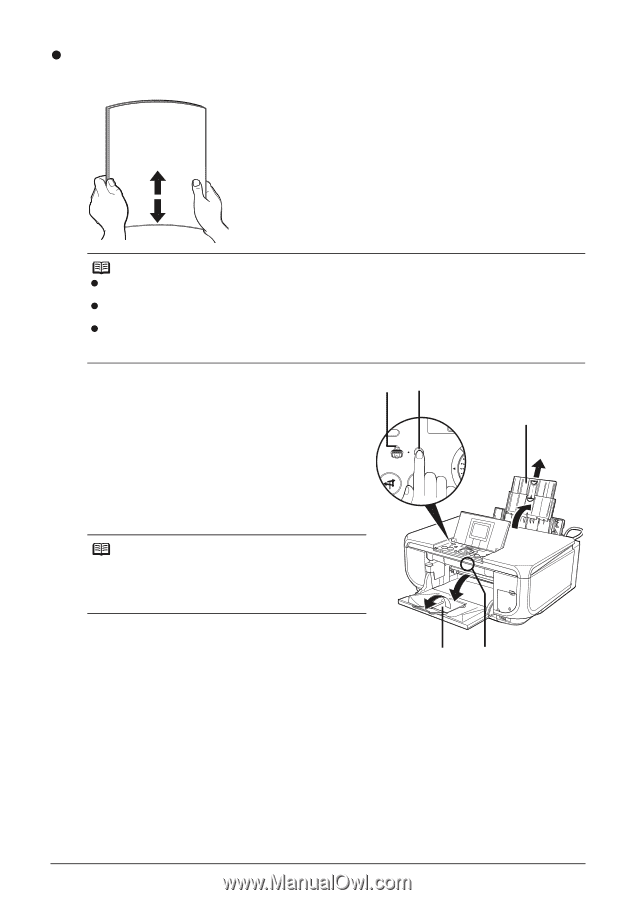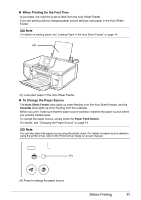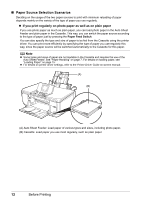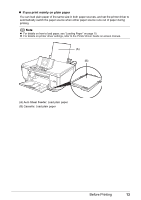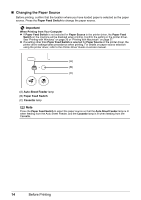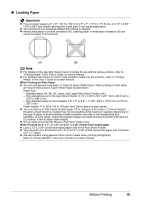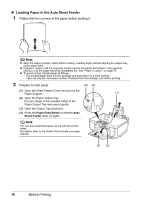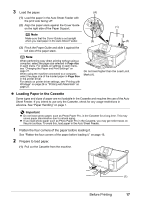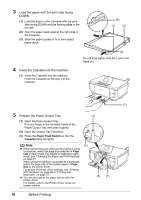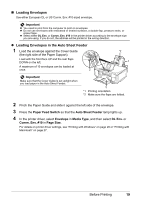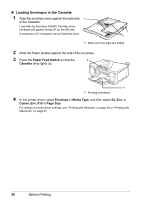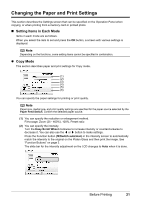Canon PIXMA MP600 Quick Start Guide - Page 20
Loading Paper in the Auto Sheet Feeder, Paper Feed Switch, Sheet Feeder - printer manual
 |
View all Canon PIXMA MP600 manuals
Add to My Manuals
Save this manual to your list of manuals |
Page 20 highlights
z Loading Paper in the Auto Sheet Feeder 1 Flatten the four corners of the paper before loading it. Note z Align the edges of paper neatly before loading. Loading paper without aligning the edges may cause paper jams. z If paper is curled, hold the opposing curled corners and gently bend them in the opposite direction until the paper becomes completely flat. See "Paper is curled." on page 76. z To avoid curling, handle paper as follows. - Put unused paper back into the package and keep them on a level surface. - Take out only the necessary number of sheets from the package, just before printing. 2 Prepare to load paper. (A) (4) (1) Open the Sheet Feeder Cover and pull out the Paper Support. (1) (2) Open the Paper Output Tray. Put your finger in the rounded indent of the Paper Output Tray and open it gently. (3) Open the Output Tray Extension. (4) Press the Paper Feed Switch so that the Auto Sheet Feeder lamp (A) lights. Note You can also select the paper source with the printer driver. For details, refer to the Printer Driver Guide on-screen manual. (3) (2) 16 Before Printing