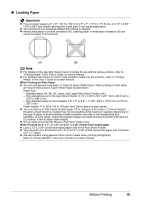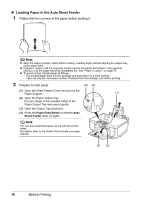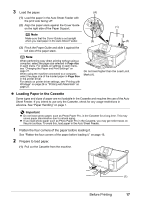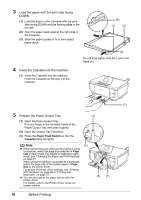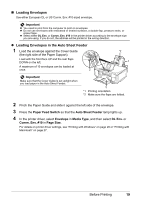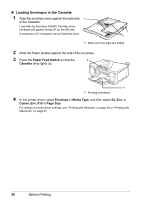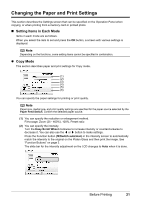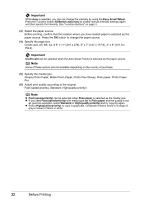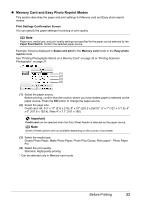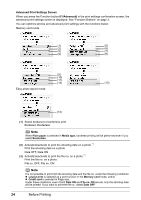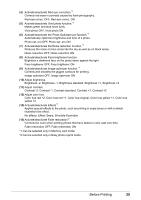Canon PIXMA MP600 Quick Start Guide - Page 24
Loading Envelopes in the Cassette, Paper Feed Switch, Cassette, Envelope, Media Type, DL Env. - driver windows 7
 |
View all Canon PIXMA MP600 manuals
Add to My Manuals
Save this manual to your list of manuals |
Page 24 highlights
z Loading Envelopes in the Cassette 1 Align the envelope stack against the right side *1 of the Cassette. Load with the front face DOWN. The flap of the envelope will appear facing UP on the left side. A maximum of 5 envelopes can be loaded at once. 1 2 *1 Make sure the flaps are folded. 2 Slide the Paper Guides against the side of the envelope. 3 Press the Paper Feed Switch so that the 3 Cassette lamp lights up. *1 *1 Printing orientation 4 In the printer driver, select Envelope in Media Type, and then select DL Env. or Comm. Env. #10 in Page Size. For details on printer driver settings, see "Printing with Windows" on page 26 or "Printing with Macintosh" on page 27. 20 Before Printing
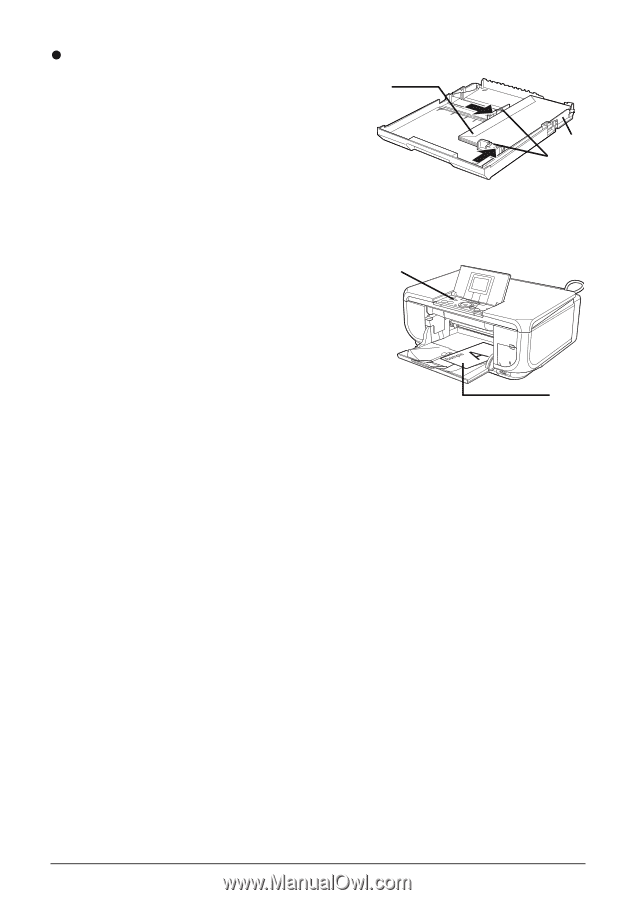
20
Before Printing
Loading Envelopes in the Cassette
1
Align the envelope stack against the right side
of the Cassette.
Load with the front face DOWN. The flap of the
envelope will appear facing UP on the left side.
A maximum of 5 envelopes can be loaded at once.
2
Slide the Paper Guides against the side of the envelope.
3
Press the
Paper Feed Switch
so that the
Cassette
lamp lights up.
4
In the printer driver, select
Envelope
in
Media Type
, and then select
DL Env.
or
Comm. Env. #10
in
Page Size
.
For details on printer driver settings, see “Printing with Windows” on page 26 or “Printing with
Macintosh” on page 27.
*1
1
2
*1
Make sure the flaps are folded.
3
*1
*1
Printing orientation