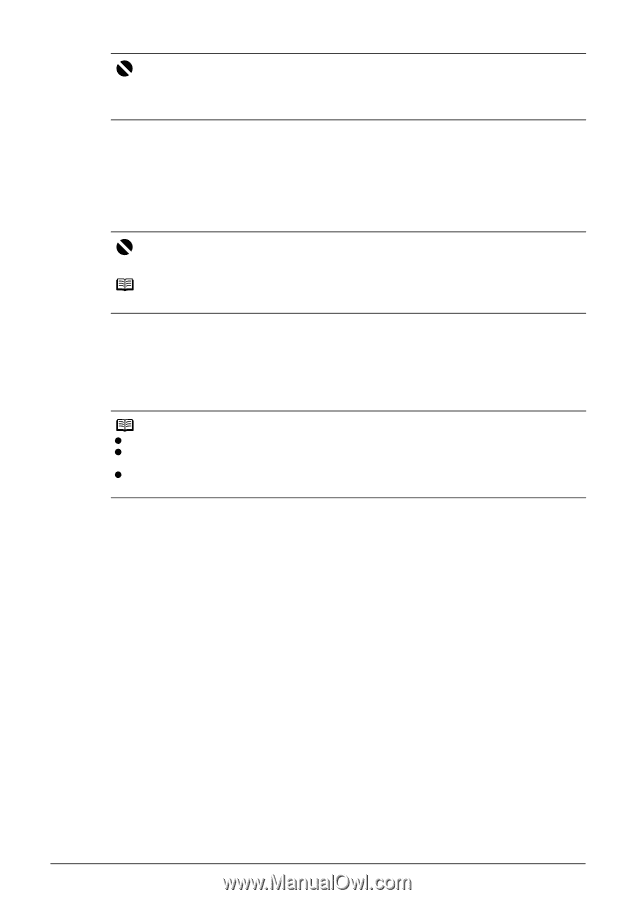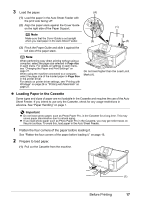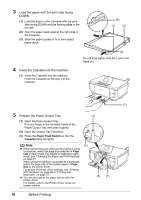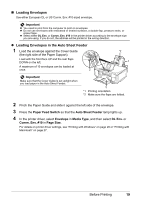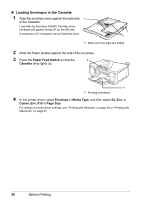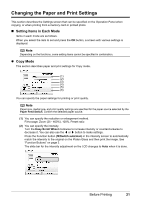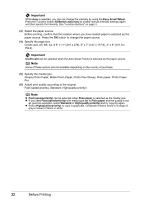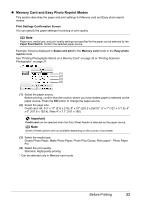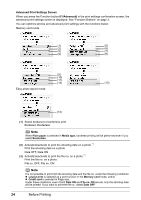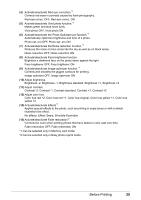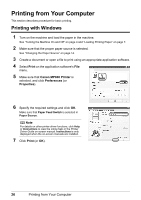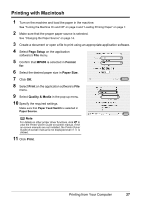Canon PIXMA MP600 Quick Start Guide - Page 26
Important, Easy-Scroll Wheel, f2/Switch auto/man, Credit card, Fast speed-priority, Plain paper - not printing black
 |
View all Canon PIXMA MP600 manuals
Add to My Manuals
Save this manual to your list of manuals |
Page 26 highlights
Important While Auto is selected, you can not change the intensity by using the Easy-Scroll Wheel. Press the Function button (f2/Switch auto/man) to enable manual intensity settings again and then specify the intensity. See "Function Buttons" on page 3. (3) Select the paper source. Before printing, confirm that the location where you have loaded paper is selected as the paper source. Press the OK button to change the paper source. (4) Specify the page size. Credit card, A5, B5, A4, 8.5" x 11" (215 x 279), 5" x 7" (127 x 177.8), 4" x 6" (101.6 x 152.4) Important Credit card can be selected when the Auto Sheet Feeder is selected as the paper source. Note Some of these options are not available depending on the country of purchase. (5) Specify the media type. Glossy Photo Paper, Matte Photo Paper, Photo Plus Glossy, Plain paper, Photo Paper Pro (6) Adjust print quality according to the original. Fast (speed-priority), Standard, High(quality-priority) Note z Fast (speed-priority) can be selected when Plain paper is selected as the media type. z If you used Fast (speed-priority) with media type set to Plain paper and the quality is not as good as expected, select Standard or High(quality-priority) and try copying again. z Select High(quality-priority) to copy in grayscale. Grayscale renders tones in a range of grays instead of black or white. 22 Before Printing