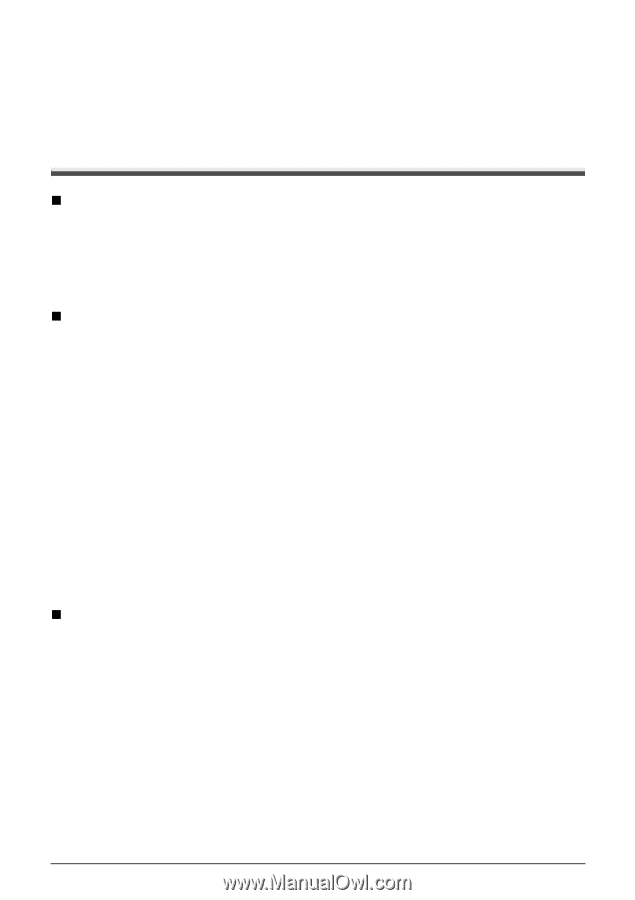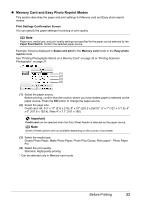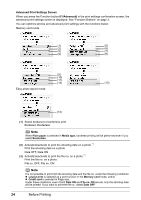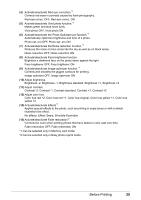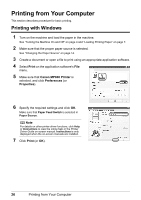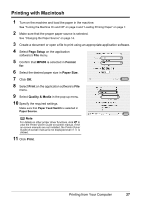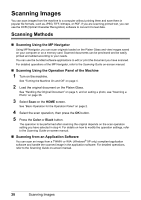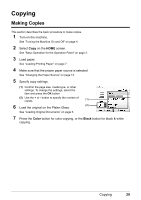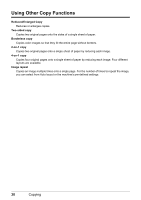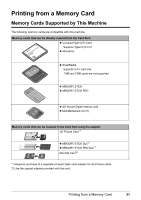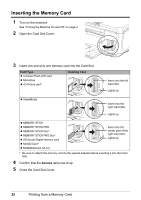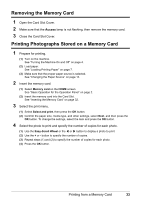Canon PIXMA MP600 Quick Start Guide - Page 32
Scanning Images, Scanning Methods - windows 8
 |
View all Canon PIXMA MP600 manuals
Add to My Manuals
Save this manual to your list of manuals |
Page 32 highlights
Scanning Images You can scan images from the machine to a computer without printing them and save them in popular file formats, such as JPEG, TIFF, bitmaps, or PDF. If you are scanning printed text, you can use the OCR (Optical Character Recognition) software to convert it to text data. Scanning Methods „ Scanning Using the MP Navigator Using MP Navigator, you can scan originals loaded on the Platen Glass and view images saved on your computer or on a memory card. Scanned documents can be previewed and be easily printed and edited according to your needs. You can use the bundled software applications to edit or print the document you have scanned. For detailed operations of the MP Navigator, refer to the Scanning Guide on-screen manual. „ Scanning Using the Operation Panel of the Machine 1 Turn on the machine. See "Turning the Machine On and Off" on page 4. 2 Load the original document on the Platen Glass. See "Handling the Original Document" on page 5, and on setting a photo, see "Scanning a Photo" on page 36. 3 Select Scan on the HOME screen. See "Basic Operation for the Operation Panel" on page 2. 4 Select the scan operation, then press the OK button. 5 Press the Color or Black button. The operation to be performed after scanning the original depends on the scan operation setting you have selected in step 4. For details on how to modify the operation settings, refer to the Scanning Guide on-screen manual. „ Scanning from an Application Software You can scan an image from a TWAIN- or WIA- (Windows® XP only) compliant application software and handle the scanned image in the application software. For detailed operations, refer to the Scanning Guide on-screen manual. 28 Scanning Images