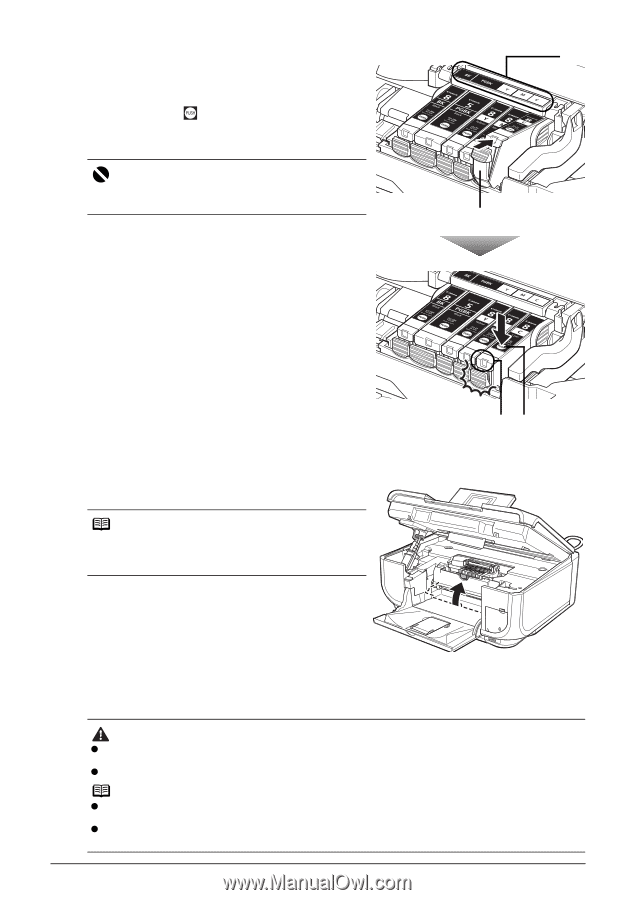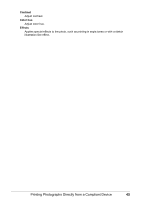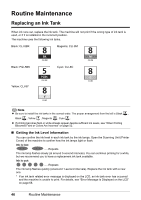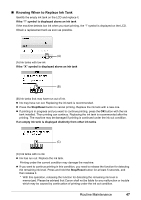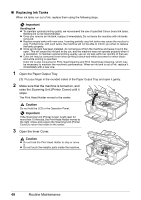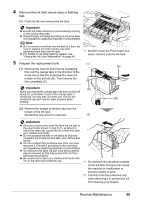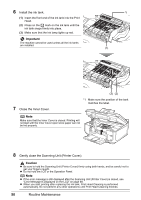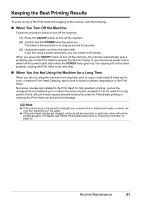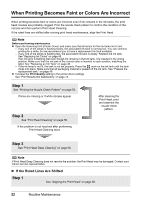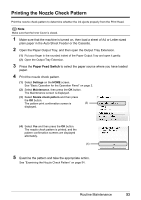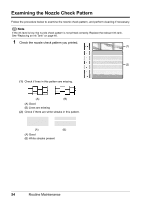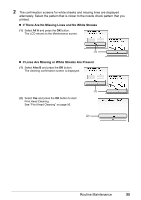Canon PIXMA MP600 Quick Start Guide - Page 54
Important, Caution, Install the ink tank., Close the Inner Cover. - clean print head
 |
View all Canon PIXMA MP600 manuals
Add to My Manuals
Save this manual to your list of manuals |
Page 54 highlights
6 Install the ink tank. (1) Insert the front end of the ink tank into the Print Head. (2) Press on the mark on the ink tank until the ink tank snaps firmly into place. (3) Make sure that the ink lamp lights up red. Important The machine cannot be used unless all the ink tanks are installed. *1 (1) 7 Close the Inner Cover. (3) (2) *1 Make sure the position of the tank matches the label. Note Make sure that the Inner Cover is closed. Printing will not start with the Inner Cover open since paper can not be fed properly. 8 Gently close the Scanning Unit (Printer Cover). Caution z Be sure to hold the Scanning Unit (Printer Cover) firmly using both hands, and be careful not to get your fingers caught. z Do not hold the LCD or the Operation Panel. Note z If the error message is still displayed after the Scanning Unit (Printer Cover) is closed, see "Error Message Is Displayed on the LCD" on page 68. z When you start printing after replacing the ink tank, Print Head Cleaning is performed automatically. Do not perform any other operations until Print Head Cleaning finishes. 50 Routine Maintenance