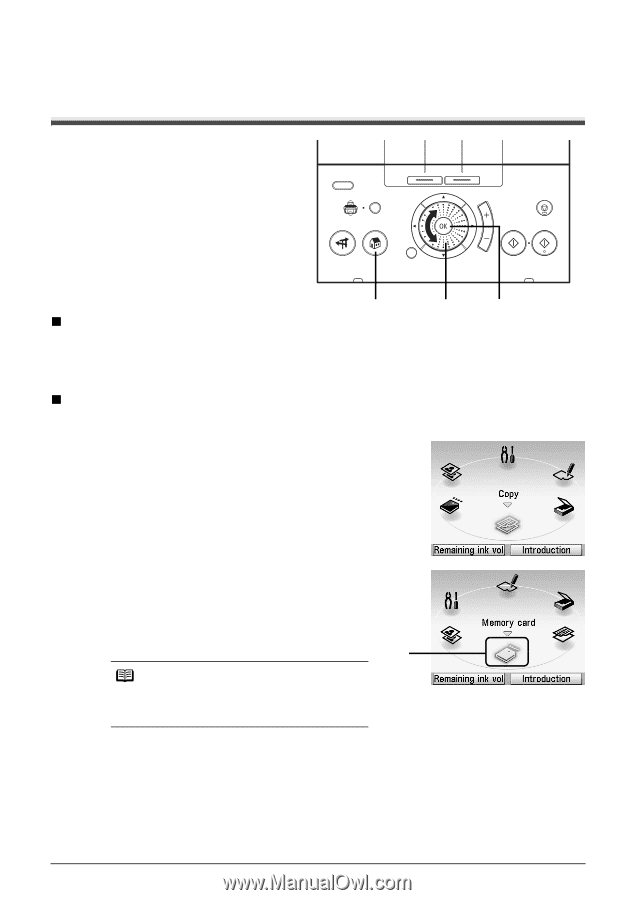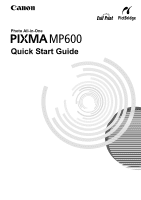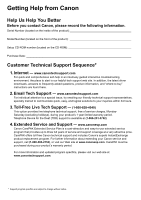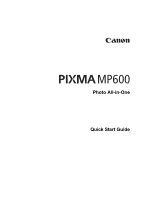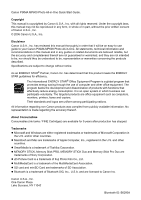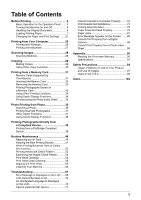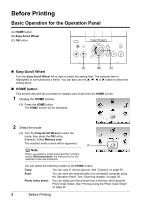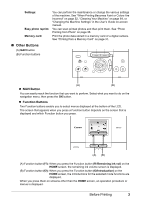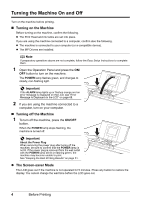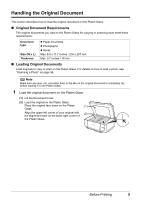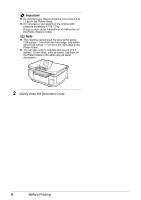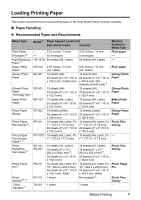Canon PIXMA MP600 Quick Start Guide - Page 6
Before Printing, Basic Operation for the Operation Panel - photo all in one
 |
View all Canon PIXMA MP600 manuals
Add to My Manuals
Save this manual to your list of manuals |
Page 6 highlights
Before Printing Basic Operation for the Operation Panel (A) HOME button (B) Easy-Scroll Wheel (C) OK button „ Easy-Scroll Wheel (A) (B) (C) Turn the Easy-Scroll Wheel left or right to select the setting item. The selected item is highlighted or surrounded by a frame. You can also use the {, }, [ or ] button to select the setting items. „ HOME button This section describe the procedure to display each mode from the HOME screen. 1 Display the HOME screen. (1) Press the HOME button. The HOME screen will be displayed. 2 Select the mode. (1) Turn the Easy-Scroll Wheel to select the mode, then press the OK button. Example: Select Memory card. The selected mode screen will be appeared. (1) Note When you select a mode and press the Function button (f2/Introduction), the instructions for the selected mode are displayed. You can select the following modes on the HOME screen: Copy: You can copy in various layouts. See "Copying" on page 29. Scan: You can save the scanned data to a connected computer using the Operation Panel. See "Scanning Images" on page 28. Photo index sheet: You can easily print the photos from a memory card using the Photo Index Sheet. See "Printing Using the Photo Index Sheet" on page 35. 2 Before Printing