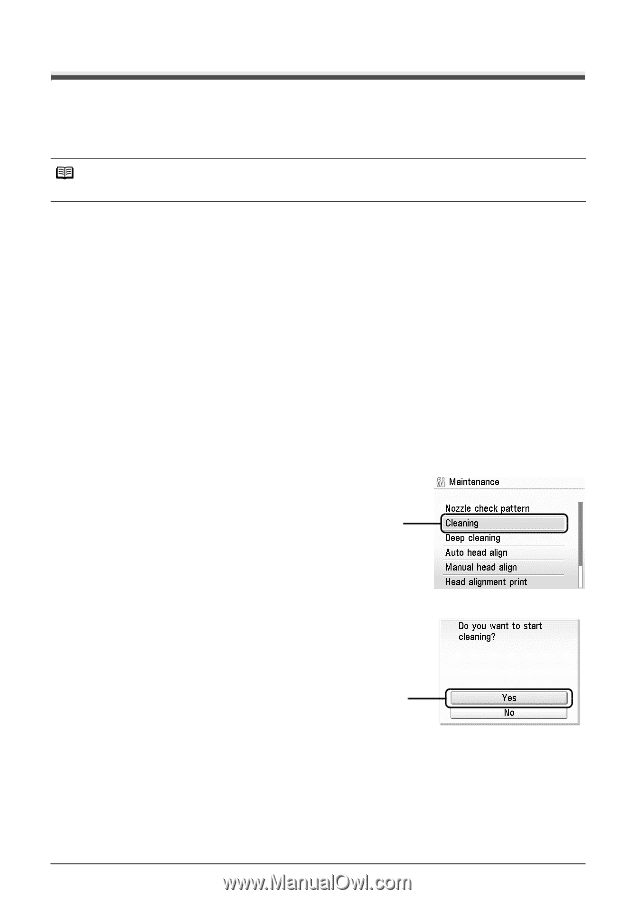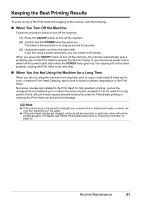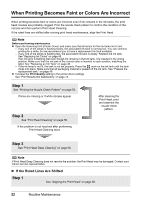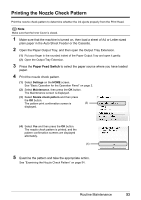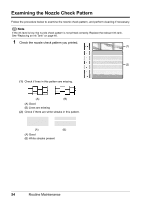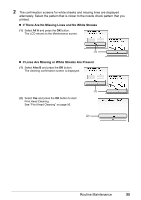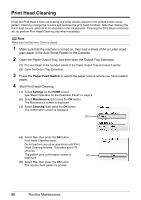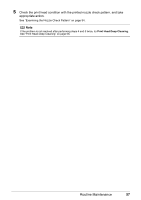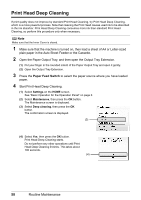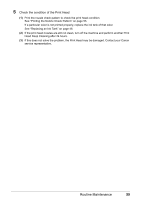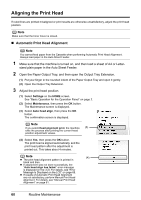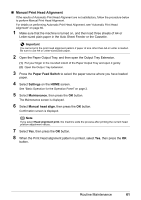Canon PIXMA MP600 Quick Start Guide - Page 60
Print Head Cleaning
 |
View all Canon PIXMA MP600 manuals
Add to My Manuals
Save this manual to your list of manuals |
Page 60 highlights
Print Head Cleaning Clean the Print Head if lines are missing or if white streaks appear in the printed nozzle check pattern. Cleaning unclogs the nozzles and restores the print head condition. Note that cleaning the Print Head causes used ink to be absorbed in the ink absorber. Cleaning the Print Head consumes ink, so perform Print Head Cleaning only when necessary. Note Make sure that the Inner Cover is closed. 1 Make sure that the machine is turned on, then load a sheet of A4 or Letter-sized plain paper in the Auto Sheet Feeder or the Cassette. 2 Open the Paper Output Tray, and then open the Output Tray Extension. (1) Put your finger in the rounded indent of the Paper Output Tray and open it gently. (2) Open the Output Tray Extension. 3 Press the Paper Feed Switch to select the paper source where you have loaded paper. 4 Start Print Head Cleaning. (1) Select Settings on the HOME screen. See "Basic Operation for the Operation Panel" on page 2. (2) Select Maintenance, then press the OK button. The Maintenance screen is displayed. (3) Select Cleaning, then press the OK button. The confirmation screen is displayed. (3) (4) Select Yes, then press the OK button. Print Head Cleaning starts. Do not perform any other operations until Print Head Cleaning finishes. This takes about 70 seconds. The pattern print confirmation screen is (4) displayed. (5) Select Yes, then press the OK button. The nozzle check pattern is printed. 56 Routine Maintenance