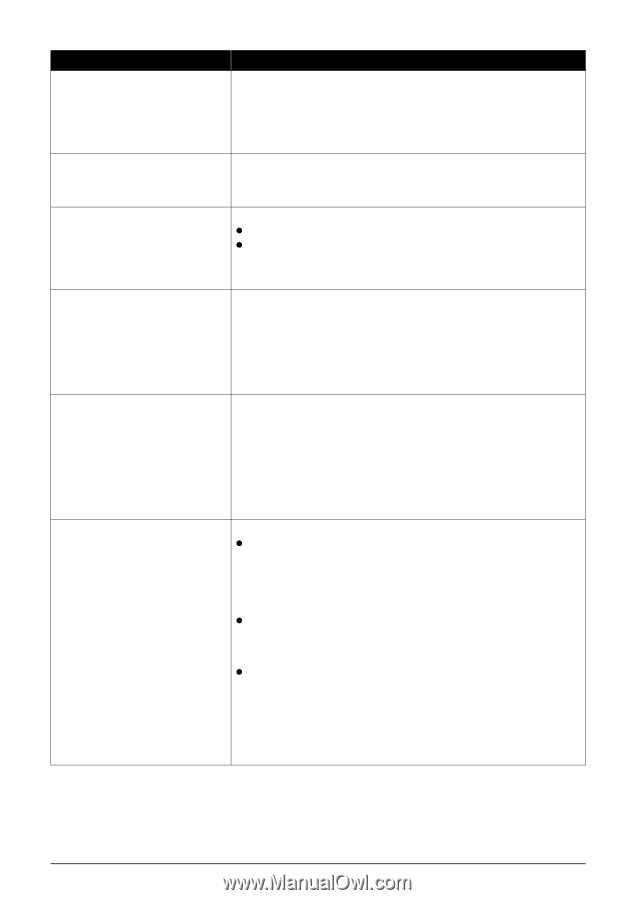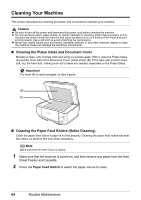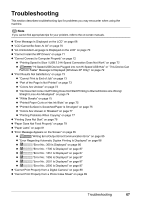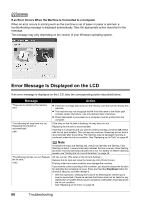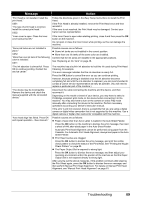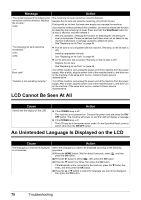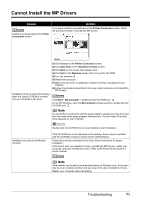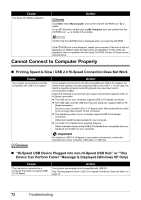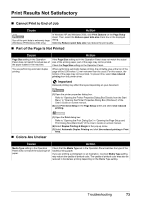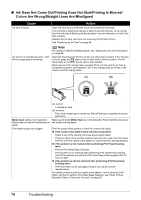Canon PIXMA MP600 Quick Start Guide - Page 73
Message, Action, Cassette. For Automatic Print Head Alignment, always load paper in the Auto - service manual
 |
View all Canon PIXMA MP600 manuals
Add to My Manuals
Save this manual to your list of manuals |
Page 73 highlights
Message "Print head is not installed. Install the print head." U051 "The type of print head is incorrect. Install the correct print head." U052 "Inner cover is open. Close the inner cover and press OK." "Some ink tanks are not installed in place." U072 "More than one ink tank of the following color is installed." U071 "The ink absorber is almost full. Press OK to continue printing. Contact the service center." "The device may be incompatible. Remove the device and check the manual supplied with the connected device." "Auto head align has failed. Press OK and repeat operation. " Action Follow the directions given in the Easy Setup Instructions to install the Print Head. If the Print Head is already installed, remove the Print Head once and then reinstall it. If the error is not resolved, the Print Head may be damaged. Contact your Canon service representative. If the Inner Cover is open when starting printing, close it and then press the OK button on the machine. Do not open or close the Inner Cover while printing, as this can damage the machine. Possible causes are as follows: z Some ink tanks are not installed in the correct position. z More than one ink tanks of the same color are installed. Confirm that the ink tanks are installed in the appropriate positions. See "Replacing an Ink Tank" on page 46. The machine has a built-in ink absorber to hold the ink used during Print Head Cleaning, for example. This error message indicates that the ink absorber is nearly full. Press the OK button to cancel the error so you can continue printing. However, because printing is disabled once the ink absorber becomes completely full and until the ink absorber is replaced, you are recommended to contact a Canon service representative as early as possible. (You will need to replace a particular part of the machine.) Disconnect the cable connecting the machine and the device, and then reconnect it. Depending on the model or brand of your device, you may have to select a PictBridge-compliant print mode on the device before connecting it to the machine. You may also have to turn on the camera or select Play mode manually after connecting the device to the machine. Perform necessary operations according your device's instruction manual. If the error is still not resolved, there is a possibility that you are using a digital camera or digital video camcorder that is not supported by this machine. Use a digital camera or digital video camcorder compatible with this machine. Possible causes are as follows: z Paper of size other than A4 or Letter is loaded in the Auto Sheet Feeder. Press the OK button on the machine to dismiss the error message, then load a sheet of A4/Letter-sized paper in the Auto Sheet Feeder. Automatic Print Head Alignment cannot be performed using paper from the Cassette. For Automatic Print Head Alignment, always load paper in the Auto Sheet Feeder. z Print Head nozzles are clogged. Press the OK button to dismiss the error message, and print the nozzle check pattern to check the status of the Print Head. See "Printing the Nozzle Check Pattern" on page 53. z The Paper Output Slot is exposed to strong light. Press the OK button to dismiss the error message, and then adjust your operating environment and/or the position of the machine so that the Paper Output Slot is not exposed directly to strong light. After carrying out the above measures, if the problem continues after aligning the Print Head again, press the OK button to dismiss the error message, and then perform Manual Print Head Alignment. For details on Manual Print Head Alignment, see "Manual Print Head Alignment" on page 61. Troubleshooting 69