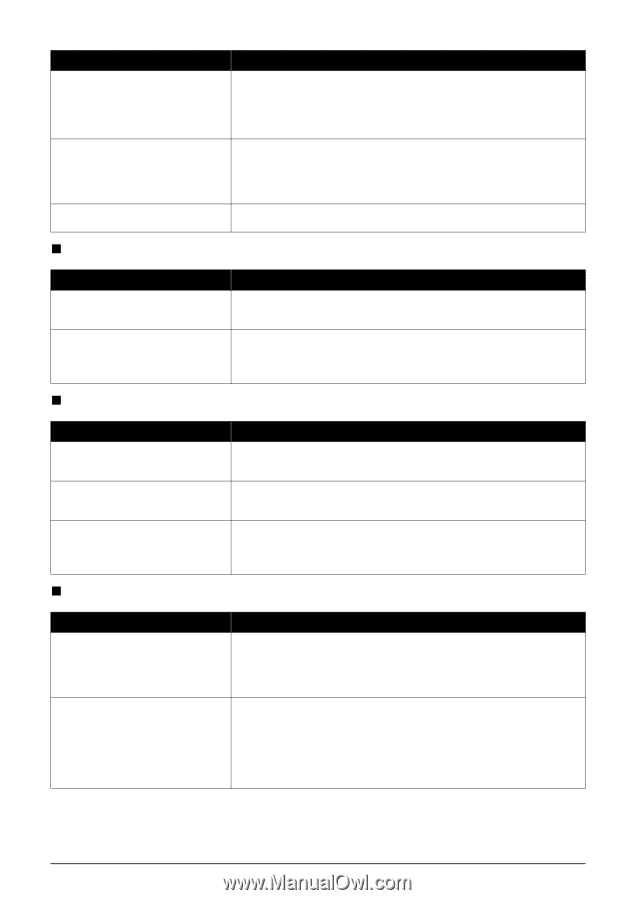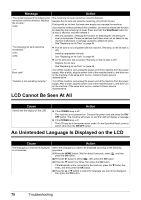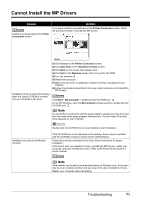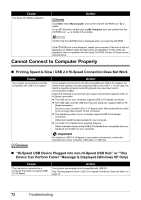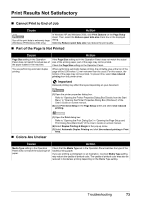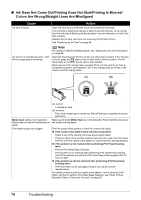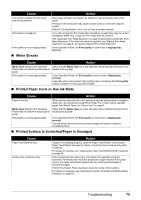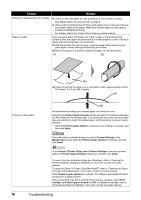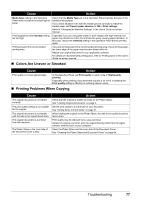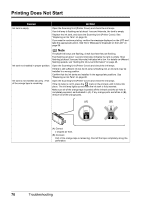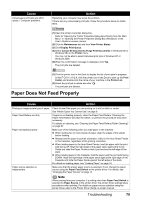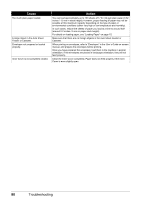Canon PIXMA MP600 Quick Start Guide - Page 79
White Streaks, Printed Paper Curls or Has Ink Blots, Printed Surface Is Scratched/Paper Is Smudged
 |
View all Canon PIXMA MP600 manuals
Add to My Manuals
Save this manual to your list of manuals |
Page 79 highlights
Cause The media is loaded with the wrong side facing upwards. Print Head is misaligned. Print quality is not set appropriately. „ White Streaks Action Many types of paper are made to be printed on only a particular side of the paper. Printing on the wrong side may cause unclear prints or prints with reduced quality. Refer to "Printing Media" in the User's Guide on-screen manual. If you did not align the Print Head after installation, straight lines may be printed misaligned. Make sure to align the Print Head after you install it. See "Automatic Print Head Alignment" on page 60 and perform Automatic Print Head Alignment. If this does not solve the problem, see "Manual Print Head Alignment" on page 61 and perform Manual Print Head Alignment. In the Operation Panel, set Print quality in each mode to High(qualitypriority). Cause Action Media Type setting in the Operation Panel does not match the actual type of paper. Print quality is not set appropriately. Check that the Media Type set in the Operation Panel matches the type of the loaded printing paper. In the Operation Panel, set Print quality in each mode to High(qualitypriority). Especially when using coated (high-quality) paper, increasing the Print quality setting is effective in reducing white streaks. „ Printed Paper Curls or Has Ink Blots Cause Action Paper is too thin. Media Type setting in the Operation Panel does not match the actual type of paper. Print quality is not set appropriately. When printing data with high color saturation such as photographs or images in deep color, we recommend using Photo Paper Pro or other Canon specialty paper. See "Media Types You Cannot Use" on page 9. Check that the Media Type set in the Operation Panel matches the type of the loaded printing paper. In the Operation Panel, set Print quality in each mode to High(qualitypriority). This will reduce blurs even when printing images with plenty of adjacent contrasting colors. „ Printed Surface Is Scratched/Paper Is Smudged Cause Paper Feed Roller is dirty. Inside of the machine is dirty. Action If paper is not feeding properly, clean the Paper Feed Rollers. Cleaning the Paper Feed Rollers will wear the rollers, so perform this procedure only when necessary. For details on cleaning, see "Cleaning the Paper Feed Rollers (Roller Cleaning)" on page 64. When performing Two-sided copy, if the paper size specified using the Operation Panel does not match the actual size of paper loaded in the paper source, the inside will become stained with ink, causing printed paper to become smudged. Perform the Bottom Plate Cleaning to clean the inside of the machine. For details on cleaning, see "Cleaning the Inside of the Machine (Bottom Plate Cleaning)" on page 65. Troubleshooting 75