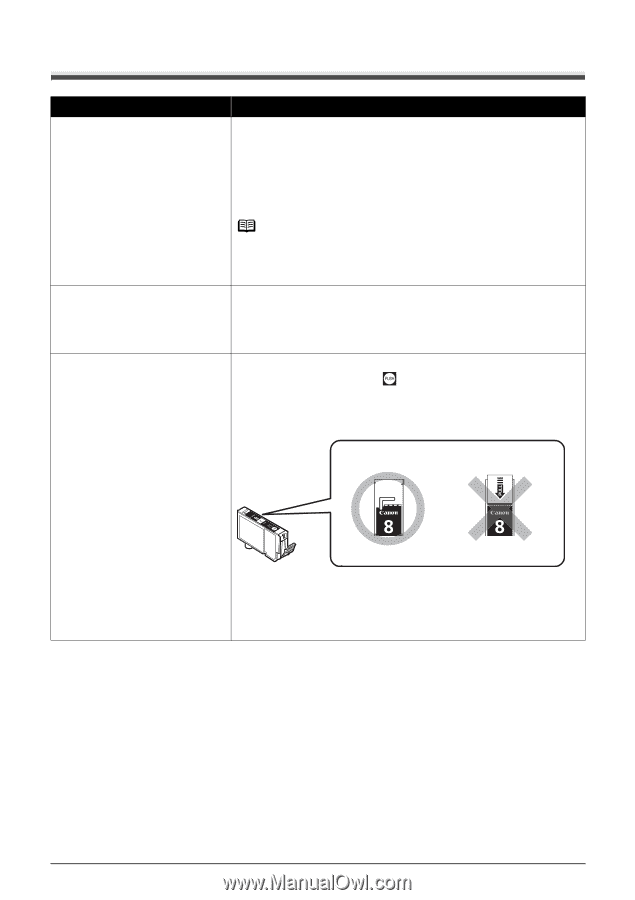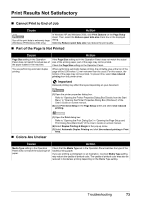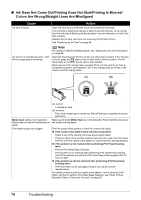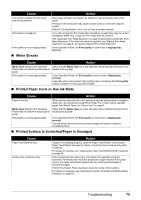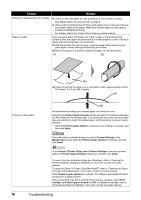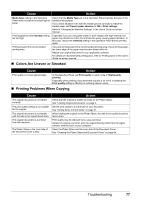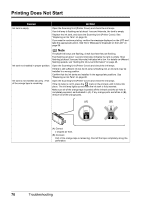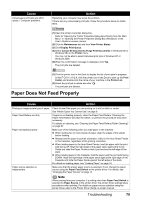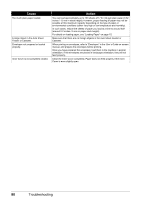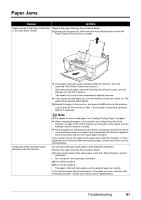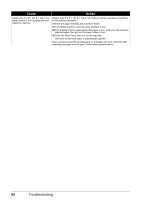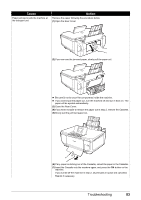Canon PIXMA MP600 Quick Start Guide - Page 82
Printing Does Not Start - replacement parts
 |
View all Canon PIXMA MP600 manuals
Add to My Manuals
Save this manual to your list of manuals |
Page 82 highlights
Printing Does Not Start Cause Ink tank is empty. Action Open the Scanning Unit (Printer Cover) and check the ink lamps. If an ink lamp is flashing red at about 1-second intervals, the tank is empty. Replace the ink tank, and close the Scanning Unit (Printer Cover). See "Replacing an Ink Tank" on page 46. If you want to continue printing, confirm the message displayed on the LCD and take the appropriate action. See "Error Message Is Displayed on the LCD" on page 68. Note If multiple ink lamps are flashing, check how fast they are flashing. Fast flashing (at about 1-second intervals) indicates the tank is empty. Slow flashing (at about 3-second intervals) indicates ink is low. For details on different flashing speeds, see "Getting the Ink Level Information" on page 46. Ink tank not installed in proper position. Open the Scanning Unit (Printer Cover) and check the ink lamps. If there is still sufficient ink but its ink lamp is flashing red, an ink tank may be installed in a wrong position. Confirm that the ink tanks are installed in the appropriate positions. See "Replacing an Ink Tank" on page 46. Ink tank is not installed securely. / Part of the orange tape is remaining. Open the Scanning Unit (Printer Cover) and check the ink lamps. If the ink lamp is not lit, press the mark on the ink tank until it clicks into place. The ink lamp lights up red when the ink tank is fully inserted. Make sure all of the orange tape is peeled off the ink tank and the air hole is completely exposed, as illustrated in (A). If any orange parts are left as in (B), remove all of the orange parts. (A) (B) (A) Correct L-shaped air hole. (B) Incorrect Part of the orange tape is remaining. Peel off the tape completely along the perforation. 78 Troubleshooting