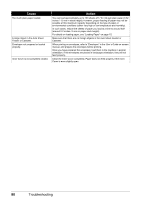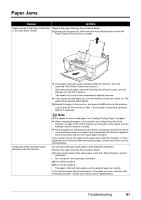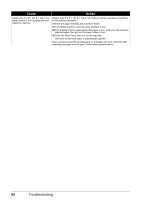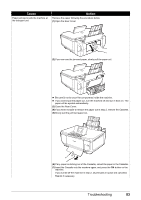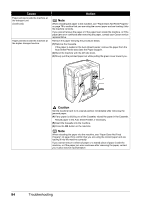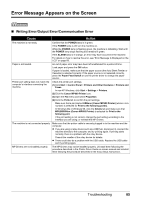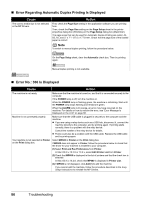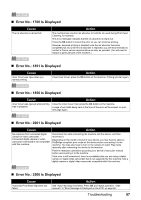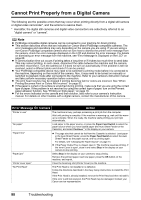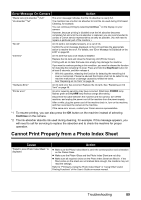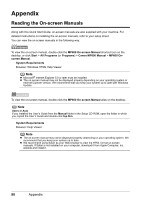Canon PIXMA MP600 Quick Start Guide - Page 89
Error Message Appears on the Screen, Writing Error/Output Error/Communication Error - drivers for windows 8
 |
View all Canon PIXMA MP600 manuals
Add to My Manuals
Save this manual to your list of manuals |
Page 89 highlights
Error Message Appears on the Screen „ Writing Error/Output Error/Communication Error Cause Action The machine is not ready. Confirm that the POWER lamp is lit green. If the POWER lamp is off, turn the machine on. While the POWER lamp is flashing green, the machine is initializing. Wait until the POWER lamp stops flashing and remains lit green. If the ALARM lamp is lit orange, an error may have occurred in the machine. For details on how to resolve the error, see "Error Message Is Displayed on the LCD" on page 68. Paper is not loaded. An out of paper error may have been left unattended for a period of time. Load paper and press the OK button. If paper is loaded, make sure that the paper source (the Auto Sheet Feeder or Cassette) is selected correctly. If the paper source is not selected correctly, press the Paper Feed Switch or use the printer driver to change the paper source. Printer port setting does not match the computer's interface connecting the machine. Check the printer port settings. (1)Click Start > Control Panel > Printers and Other Hardware > Printers and Faxes. In non-XP Windows, click Start > Settings > Printers. (2)Click the Canon MP600 Printer icon. (3)Open the File menu and select Properties. (4)Click the Ports tab to confirm the port settings. Make sure that a port named USBnnn (Canon MP600 Printer) (where n is a number) is selected for Print to the following port(s). In Windows Me or Windows 98, click the Details tab and make sure that MPUSBPRNnn (Canon MP600 Printer) is selected for Print to the following port. If the port setting is not correct, change the port setting according to the interface you are using, or reinstall the MP Drivers. The machine is not connected properly. Make sure that the printer cable is securely plugged in to the machine and the computer. z If you are using a relay device such as a USB hub, disconnect it, connect the machine directly to the computer, and try printing again. If printing starts normally, there is a problem with the relay device. Consult the reseller of the relay device for details. z There could also be a problem with the USB cable. Replace the USB cable and try printing again. MP Drivers are not installed properly. The MP Drivers may not be installed properly. Uninstall them following the procedure described in the Printer Driver Guide on-screen manual and reinstall them following the procedure described in the Easy Setup Instructions. Troubleshooting 85